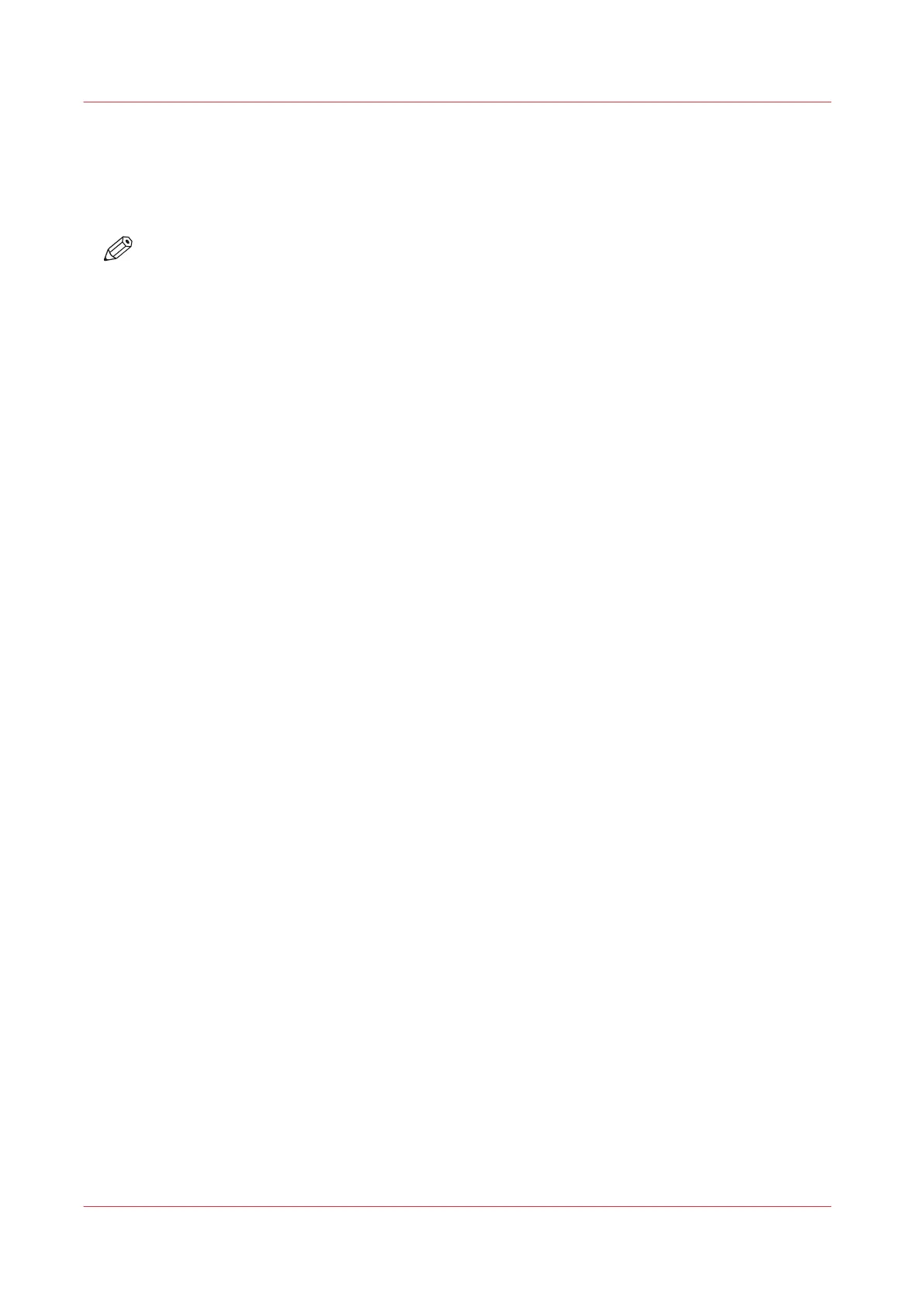Create a new template
Introduction
Create a new template in Océ Express WebTools.
NOTE
• Depending on the configuration, less or more settings are available.
• More or fewer settings will be shown depending on the selections made.
• Note that the scan templates on the user panel are ordered alphabetically. When you want to
order the templates to your preference, it is advised to use ascending numbers in front of the
name (01-02-03 etc.).
• Click on the home button on the user panel to update the scan templates.
Procedure
1.
Select the [Preferences] - [Scan] tab in Océ Express WebTools for the scan template.
2.
Click on [Create new] at the right hand side.
3.
Enter a [Name], recognisable for the user.
4.
Enter a [Description], a description of the settings used.
5.
Select the desired settings. For every individual setting, there is a tooltip available in the template
editor to give a short explanation.
6.
Click [Ok] to save the template or [Cancel] to reject your entries.
Create a new template
96
Chapter 3 - Define your Workflow with Océ Express WebTools