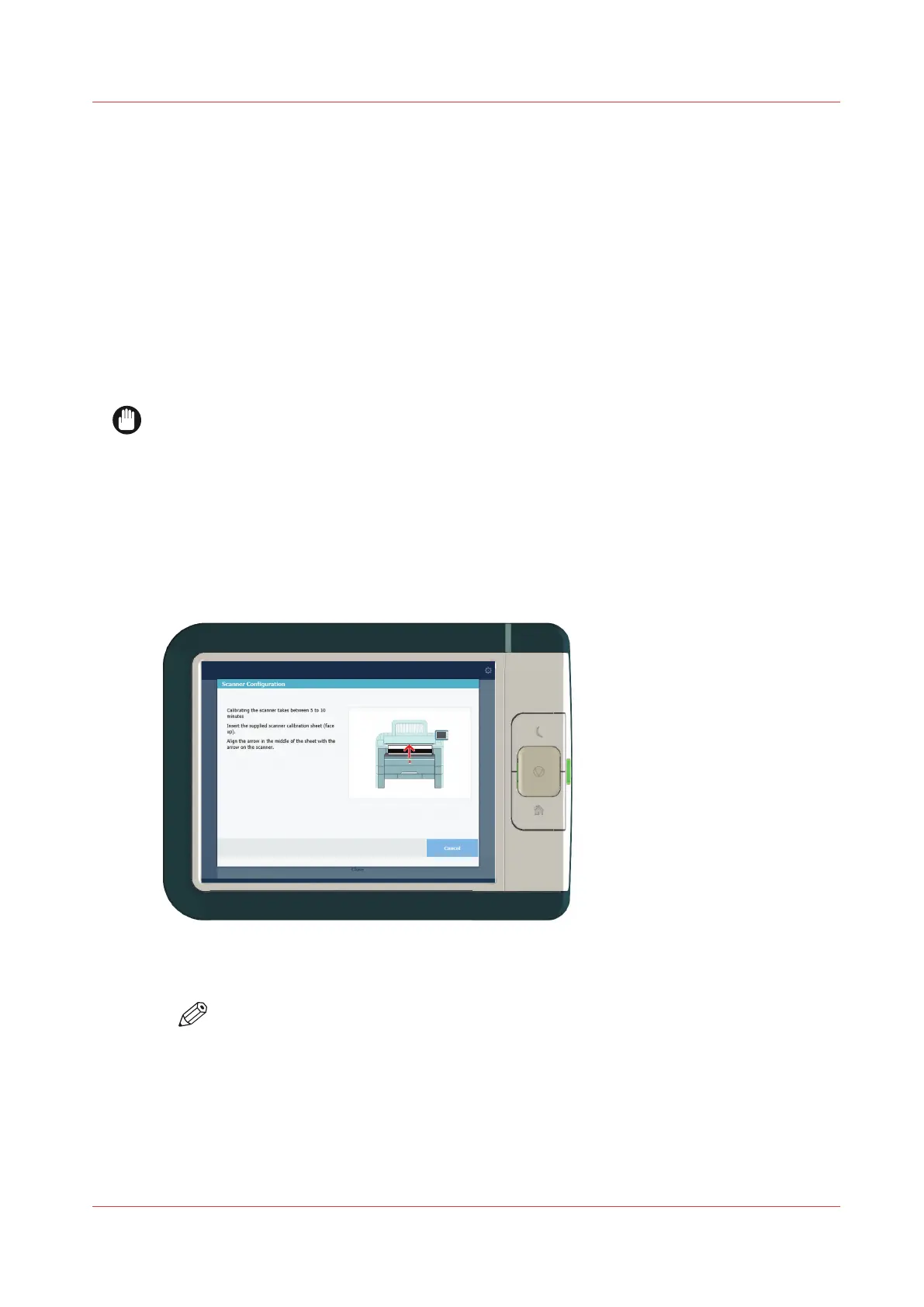Calibrate the scanner
Introduction
You can calibrate the scanner when you are not satisfied with the copy or scan quality. Use the
calibration wizard to calibrate the scanner.
Before you begin
Clean the scanner before you start the calibration procedure. Dirty parts of the scanner cause
copy and scan quality to decrease. For more information, see
Clean the scanner
on page 246.
Open the media drawer to find the scanner calibration sheet at the back of roll 2. For more
information, see
The media drawer
on page 25.
IMPORTANT
• Handle the calibration sheet with care.
• Do not touch the black area of the calibration sheet with your fingers.
• Before you use the calibration sheet, wipe off any dust from the calibration sheet.
Procedure
1.
Select the system menu thumbnail.
2.
In the list in the bottom right corner of the screen, select [Scanner]. A wizard opens.
3.
Select [Scanner calibration] and follow the instructions in the wizard.
4.
Insert the scanner calibration sheet when instructed in the wizard.
5.
Tap the green button to start the scanner calibration.
NOTE
[Calibrating the scanner takes between 5 to 10 minutes.]
Calibrate the scanner
Chapter 5 - Maintain the Printing System
249