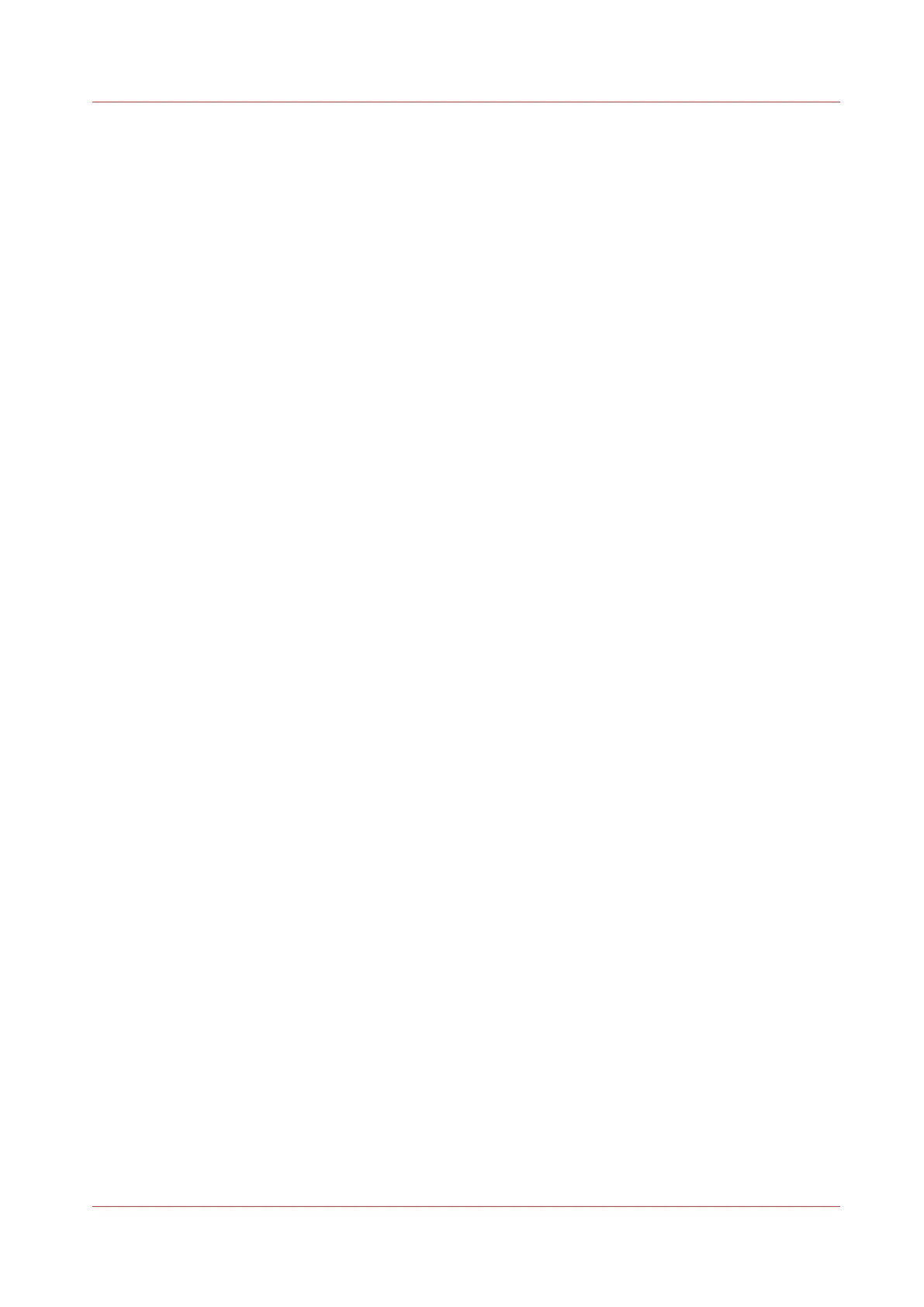Contents
Chapter 1
Introduction.......................................................................................................................11
Notes for the reader....................................................................................................................................... 12
Available documentation...............................................................................................................................14
Chapter 2
Get to Know the Printing System................................................................................... 17
The Océ PlotWave 345/365............................................................................................................................ 18
Connect your Printing System...................................................................................................................... 19
Working area [Footprint]......................................................................................................................... 19
Connect the mains supply cable and the network cable...................................................................... 20
Switch on the printing system................................................................................................................ 21
The Hardware................................................................................................................................................. 22
The components of the printer (front)....................................................................................................22
The components of the printer (left side).............................................................................................. 23
The components of the printer (back).................................................................................................... 24
The media drawer.................................................................................................................................... 25
The user panel: Océ ClearConnect......................................................................................................... 26
The components of the scanner (optional)............................................................................................27
The delivery destination.......................................................................................................................... 29
The front original tray (optional)............................................................................................................ 30
The folder (optional)................................................................................................................................ 31
Workflow of the Océ ClearConnect user panel............................................................................................ 32
The home screen......................................................................................................................................32
The job queue and the system menu.....................................................................................................34
Presets, templates and advanced settings.............................................................................................36
Job preview.............................................................................................................................................. 37
The cloud.................................................................................................................................................. 38
Chapter 3
Define your Workflow with Océ Express WebTools..................................................... 41
Getting Started............................................................................................................................................... 42
Océ Express WebTools............................................................................................................................42
Set another language for Océ Express WebTools................................................................................ 43
User roles and authorizations................................................................................................................. 44
Log in as an authorized user................................................................................................................... 45
Log out after your session.......................................................................................................................46
Change the password for authorized users........................................................................................... 47
The system monitor.................................................................................................................................48
Shut down or restart the system............................................................................................................ 50
Define the defaults......................................................................................................................................... 51
About the default settings in Océ Express WebTools...........................................................................51
How to edit a setting................................................................................................................................52
View and check the settings ...................................................................................................................53
Save the settings in a file ....................................................................................................................... 54
Load the settings from a file .................................................................................................................. 55
Restore the factory defaults ................................................................................................................... 56
Set the print job default settings............................................................................................................ 57
Set the copy job default settings............................................................................................................ 60
Contents
5