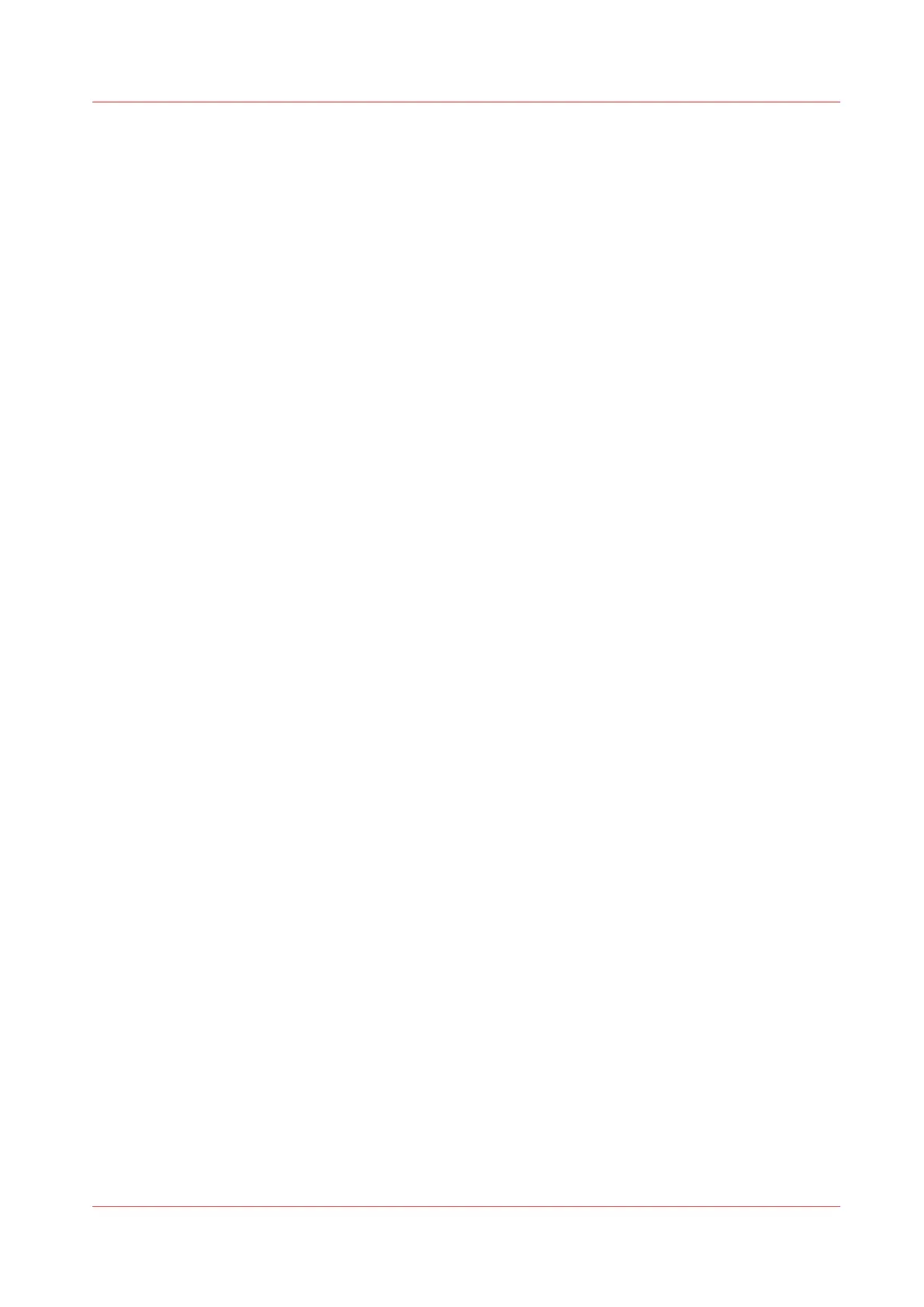Set the wipeout correction for PDF
Introduction
The [Wipeout correction] for PDF setting allows you to print PDF documents, that contain solid
black areas that block parts of the image. If you enable this setting, PDF documents are printed
correctly but the processing of the PDF files is slower.
Procedure
1.
Open the [Preferences] - [Print job defaults] tab.
2.
Click on [Edit] in the [PDF rasterization settings] section or click on the [Wipeout correction]
setting.
3.
Enable or disable. The setting is enabled when you check the box.
4.
Click [Ok] to confirm, or [Cancel] to reject your entry.
Set the wipeout correction for PDF
Chapter 3 - Define your Workflow with Océ Express WebTools
125