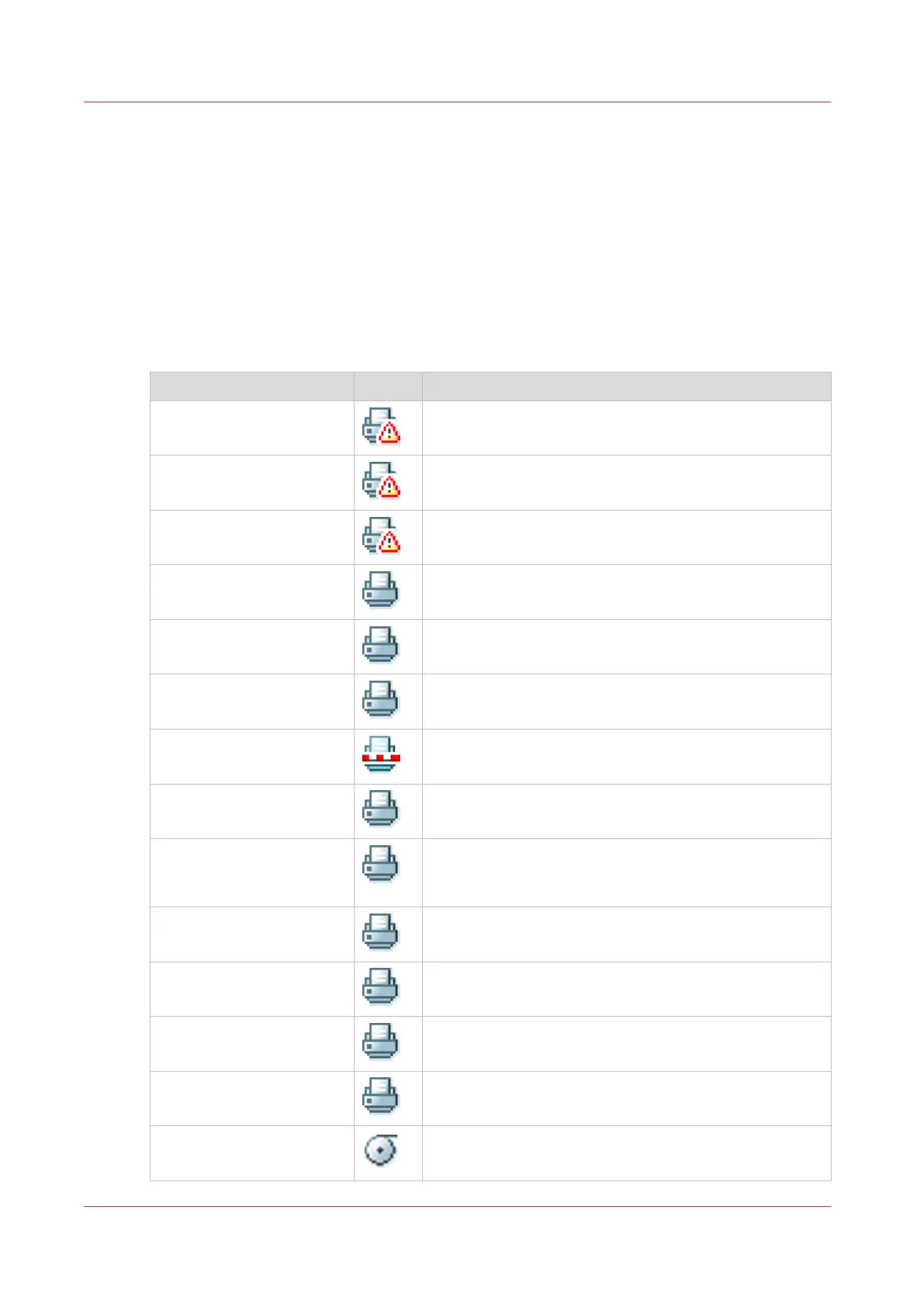The system monitor
Introduction
You can open the system monitor to get an overview of the current status of the printing system.
When you click on the system tab in the lower left corner of the screen, the system monitor
opens.
The system state (for example: [Printing:]) is displayed in the upper right corner of the system
monitor section of the Océ Express WebTools.
Overview of the system states
State Icon Description
[User intervention re-
quired]
The user is requested to go to the printer and follow the
instructions displayed on the operator panel.
[System memory is full] Status message when printer does not print because the
system memory is full.
[Out of toner] Status message when printer does not print because the
printer is out of toner.
[Sleeping...] Energy saving state: State when not all functionality is
available due to printer sleeping.
[Warming up...] State when not all functionality is available due to print-
er warming up.
[Initializing...] State when the system software is initializing.
[Printer paused] The system pauses the print queue but keeps access to
all other functionality.
[Processing...] The system is receiving or processing data.
[Ready to print] State when there is no active job and no waiting job.
When a job arrives, no user intervention is needed to
start printing.
[Printing:] <job-name> State when a print job is active.
[Processing:] <job-name> The system is processing the job data.
[Receiving:] <job-name> The system is receiving the job data.
[Optimizing print quality,
please wait...]
The system is making settings to optimize the print qual-
ity.
'Media indication' Roll media and roll width indication for each roll.
The system monitor
48
Chapter 3 - Define your Workflow with Océ Express WebTools