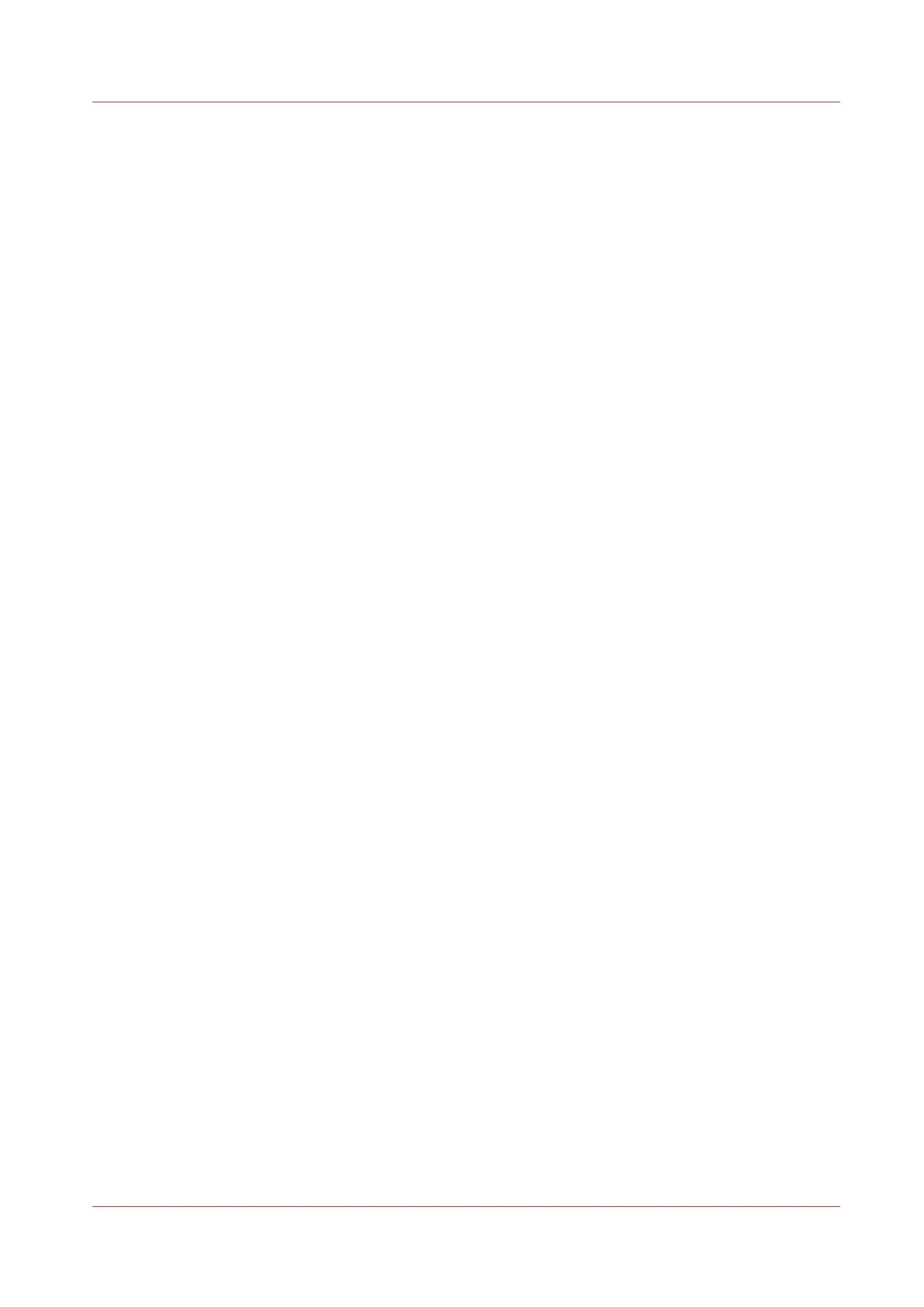Make a custom preset available on the user panel
Introduction
When you create a custom preset, you can enable the preset to make it available on the user
panel.
Before you begin
Create the custom preset first. For more information, see
Create the custom copy preset
on
page 90 or
Create the custom print preset
on page 92.
Procedure
1.
Open the [Preferences] tab.
2.
Select the [Copy job defaults] or the [Print job defaults] tab, dependent of your custom preset.
3.
Under the preferred custom preset category, select the custom preset setting.
For example under [Custom image preset for copy], select the [Custom image preset for copy]
setting.
4.
Check the box to enable the setting and click [Ok].
The custom preset is now visible on the user panel, and can be selected locally.
Make a custom preset available on the user panel
Chapter 3 - Define your Workflow with Océ Express WebTools
93