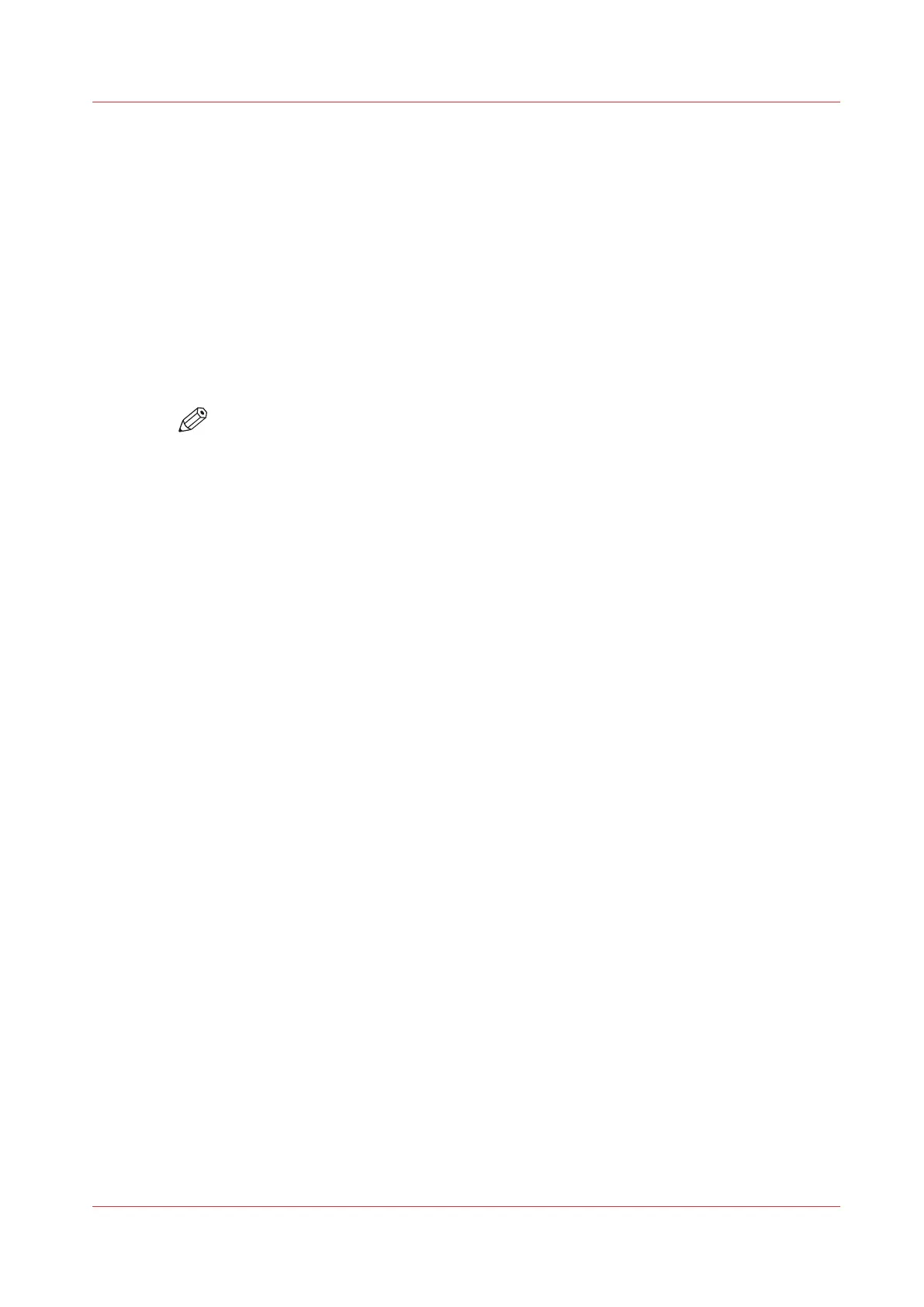Configure the media types
Introduction
You can load various media types on the printer. In Océ Express WebTools you can indicate the
media types to make them recognisable for the printer, or set one as default.
Procedure
1.
Open the [Media] - [Media types] tab.
2.
Under [Installed media types] a list with the supported media types is displayed.
You can enable or disable media types to tune the system to your environment.
3.
Check the box in front of the media type. Select [Enable], [Disable] or [Default] on the right hand
side.
NOTE
You cannot disable media types that are currently loaded on the printer.
Configure the media types
Chapter 3 - Define your Workflow with Océ Express WebTools
121