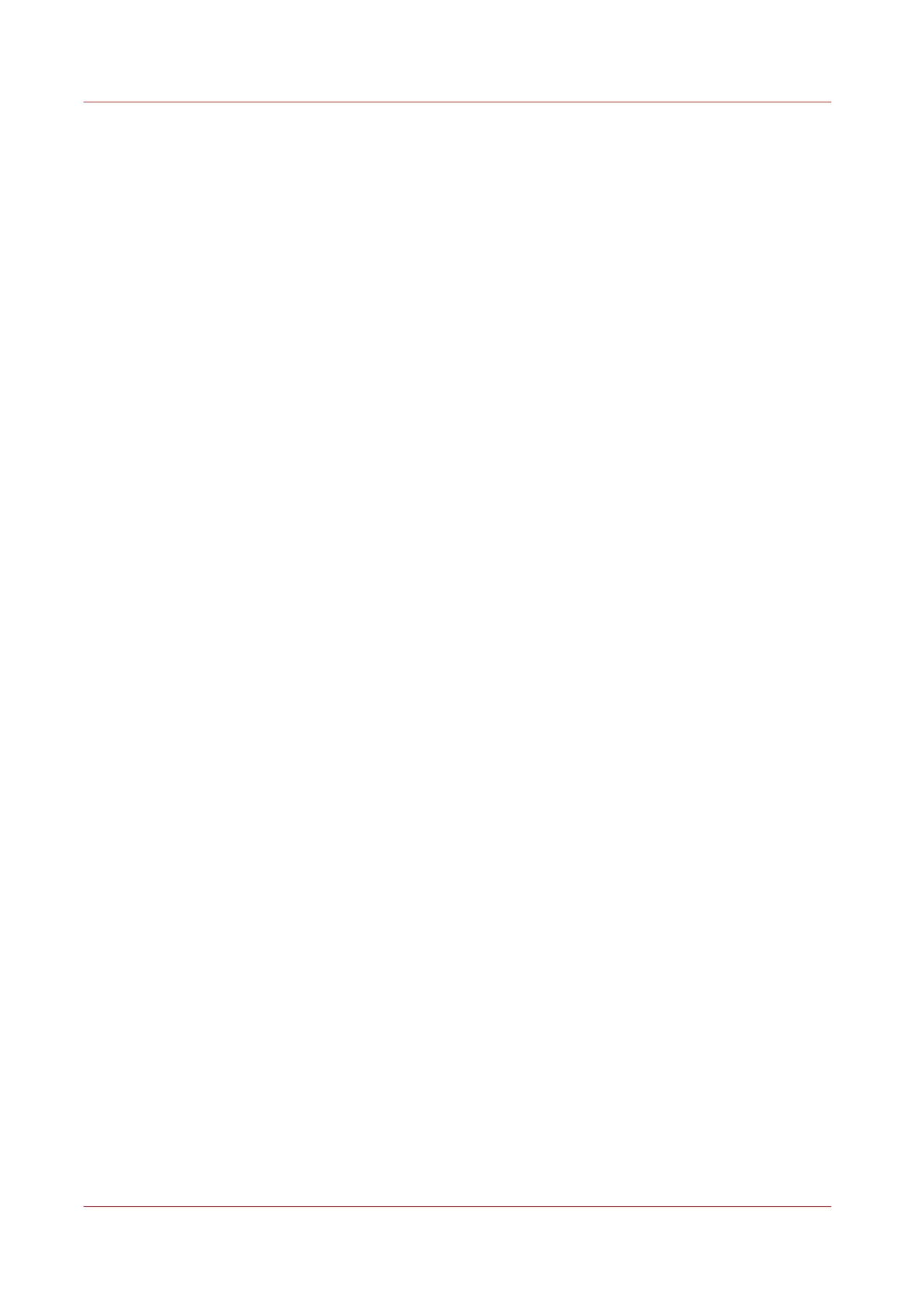Scan to the home folder
Introduction
When you have enabled user authentication in Océ Express WebTools you can submit a print or
scan job to the home folder as a secure location.
Before you begin
Enable [User authentication] with [User name and password] configured and enable the home
folder as a location first. For more information, see
Enable and edit the Home folder
on page 104.
Procedure
1.
Log in on the printer user panel using your credentials [User name and password].
2.
Feed the original face up and centered on the original feeding table.
3.
Select the scan tile.
4.
Select a template with home folder as destination or change the destination to home folder.
5.
Tap the green button to start the scan job.
After you finish
The file is delivered on your own personal location on the network. In a typical configuration you
can find the file on your workstation under the home drive.
Scan to the home folder
204
Chapter 4 - Use the Printing System