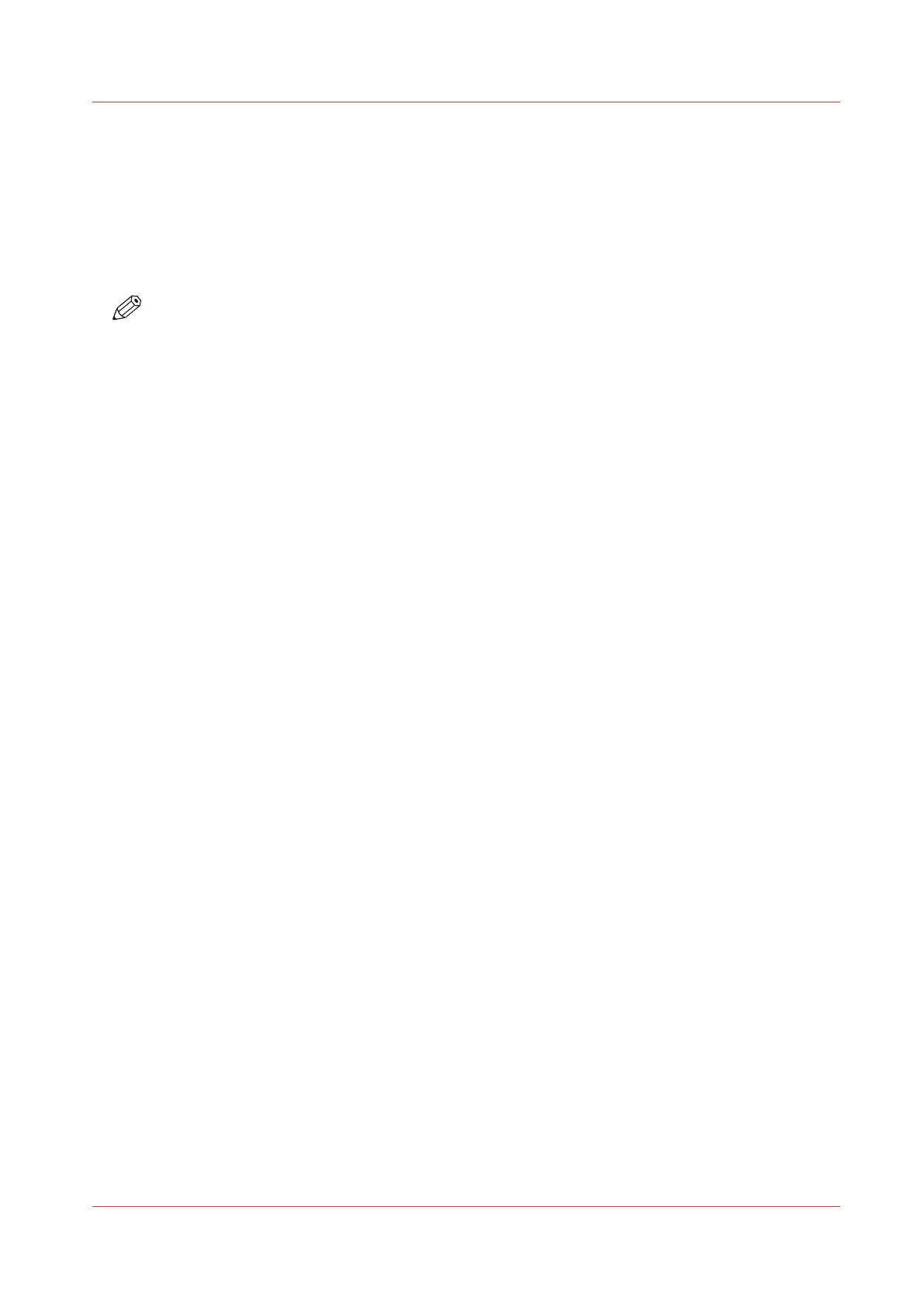Make a copy of an original with highlighted colors
Introduction
When you have an original on which colors are used to accentuate or highlight information on a
black and white drawing, it can be difficult to make a good black and white copy. The Océ
PlotWave 345/365 has a special setting [Color highlighting], that highlights the color accents of
the original by making them darker than the other information.
NOTE
• The [Color highlighting] setting is only relevant for the copy modes: [Colored original], [Lines/
text], [Lines/text draft], [Folded lines/text], [Dark original].
• Control the level of accents with the [Lighter/Darker] setting. You can, for example, decrease
the [Lighter/Darker] value to reduce the difference between 'foreground' and 'background'
information. For more information, see
Preset category: Image
on page 173.
Procedure
1.
Feed the original face up and centered on the original feeding table.
2.
Tap the copy tile. A window with a list of presets opens.
3.
Tap [Show all settings]. A list with settings opens.
4.
Tap [Image] under the [Image] preset.
5.
Tap [Color highlighting].
6.
Select [On] and tap [OK].
7.
Define the number of copies and tap the green button.
Make a copy of an original with highlighted colors
Chapter 4 - Use the Printing System
185