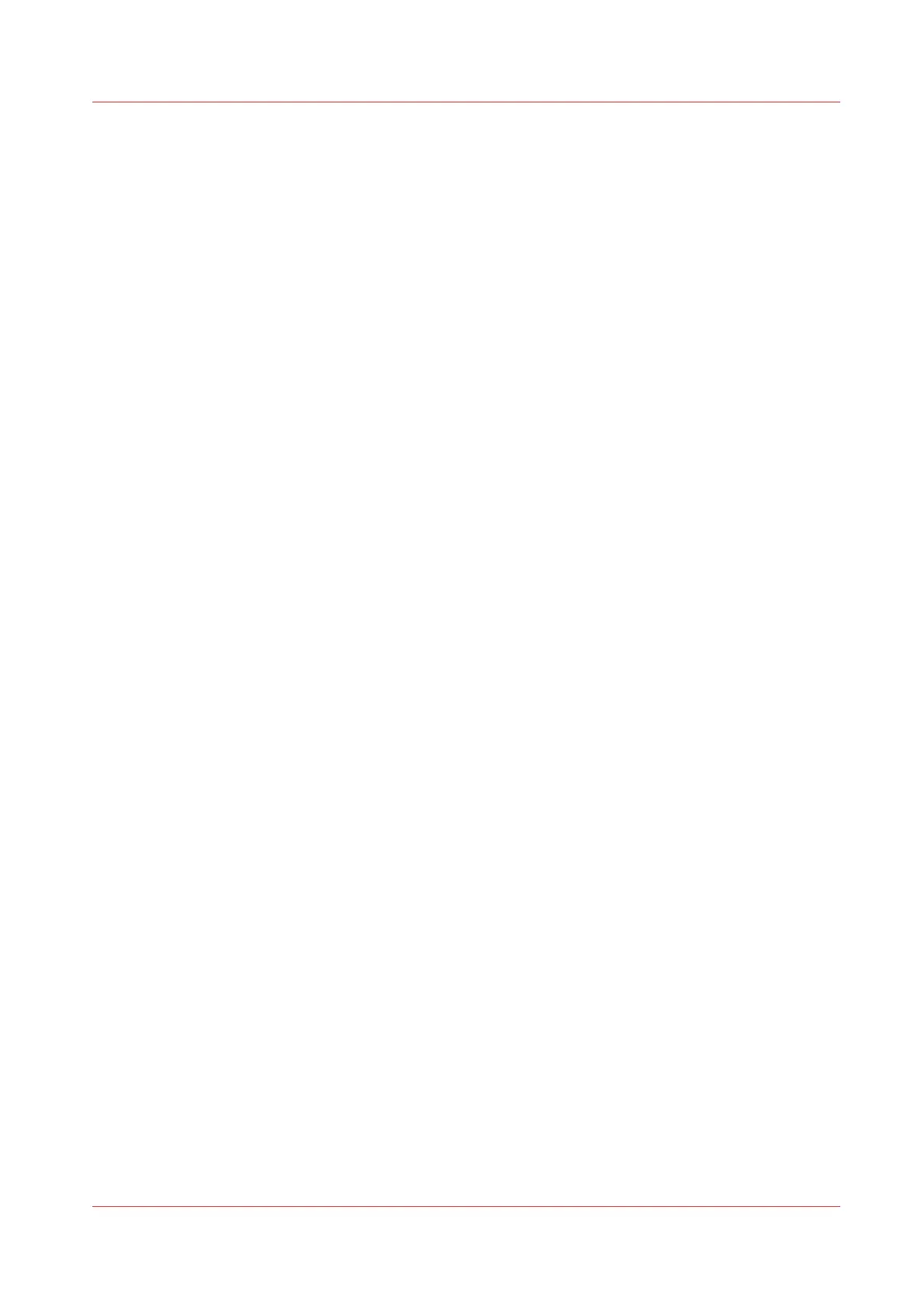Enable PlanWell Collaborate (optional)
Introduction
When you have a license installed for PlanWell Collaborate (ARC cloud support), you can enable
this external location under the [Configuration] tab.
Procedure
1.
Open the [Configuration] - [External locations] tab.
2.
Select [PlanWell® Collaborate], and click on the [Edit] icon under [Actions]. A window opens.
3.
Check the box to [Use proxy settings]. When you configure the location on a local network it can
be necessary to uncheck the box and not use the proxy settings.
4.
Under [Enabled functionalities] you can choose the functionalities you want to use for PlanWell
Collaborate.
• Choose [Print from and scan to], when you want to enable print from and scan to PlanWell
Collaborate.
• Choose [Print from only], when you want to enable print from PlanWell Collaborate only.
• Choose [Scan to only], when you want to enable scan to PlanWell Collaborate only.
• Choose [None], when you want to disable PlanWell Collaborate as an external location.
5.
Click [Ok] to save the settings for PlanWell Collaborate as an external location.
Enable PlanWell Collaborate (optional)
Chapter 3 - Define your Workflow with Océ Express WebTools
105