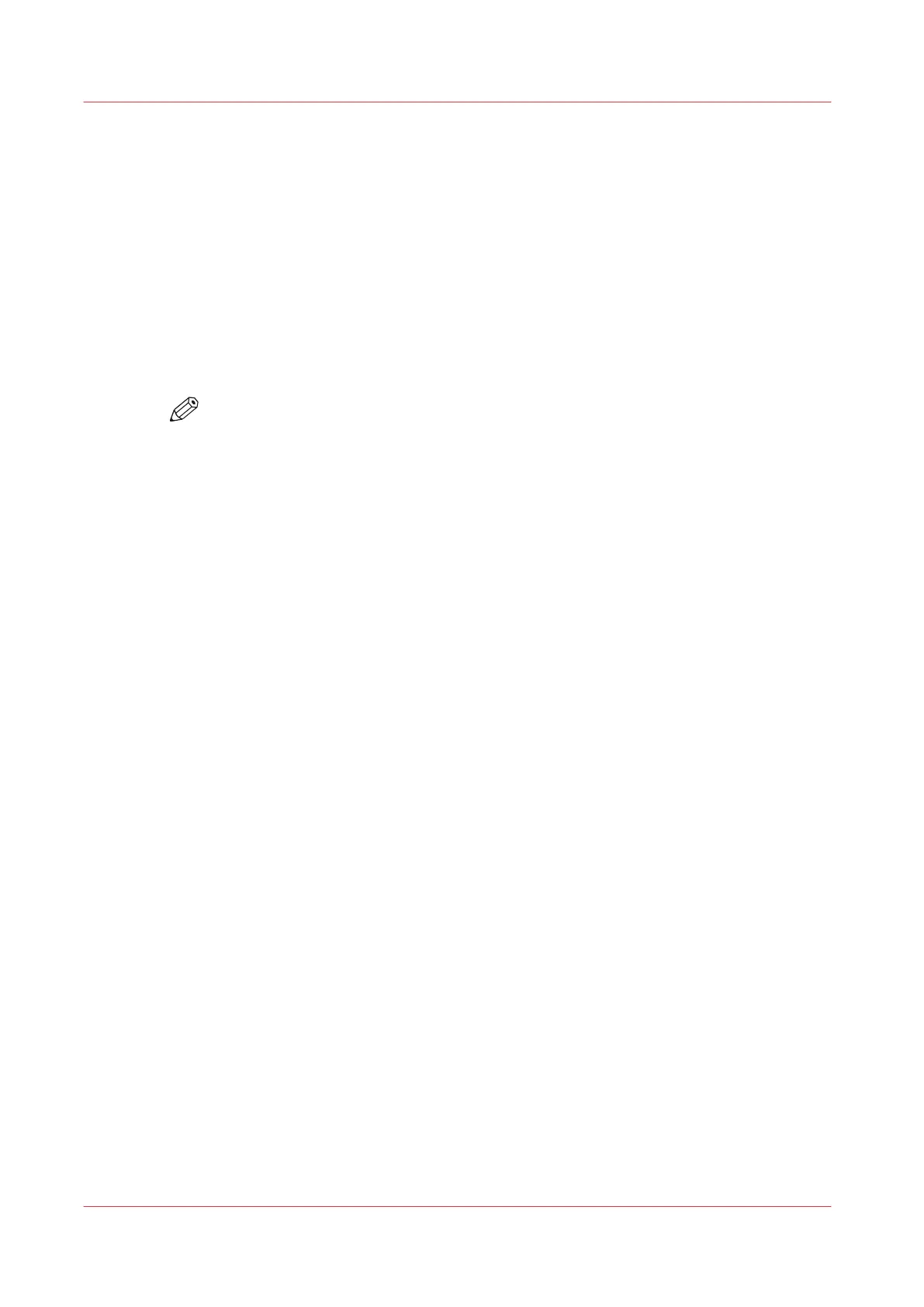Configure the media sizes
Introduction
You can load various media sizes on the printer. In Océ Express WebTools you can indicate the
media sizes to make them recognizable for the printer.
Procedure
1.
Open the [Media] - [Media sizes] tab.
2.
Under [Supported media sizes] a list with the supported media sizes is displayed.
You can enable or disable media sizes to tune the system to your environment.
3.
Check the box in front of the media size. Select [Enable] or [Disable] on top of the list.
NOTE
You cannot disable media sizes that are currently loaded on the printer.
Configure the media sizes
122
Chapter 3 - Define your Workflow with Océ Express WebTools