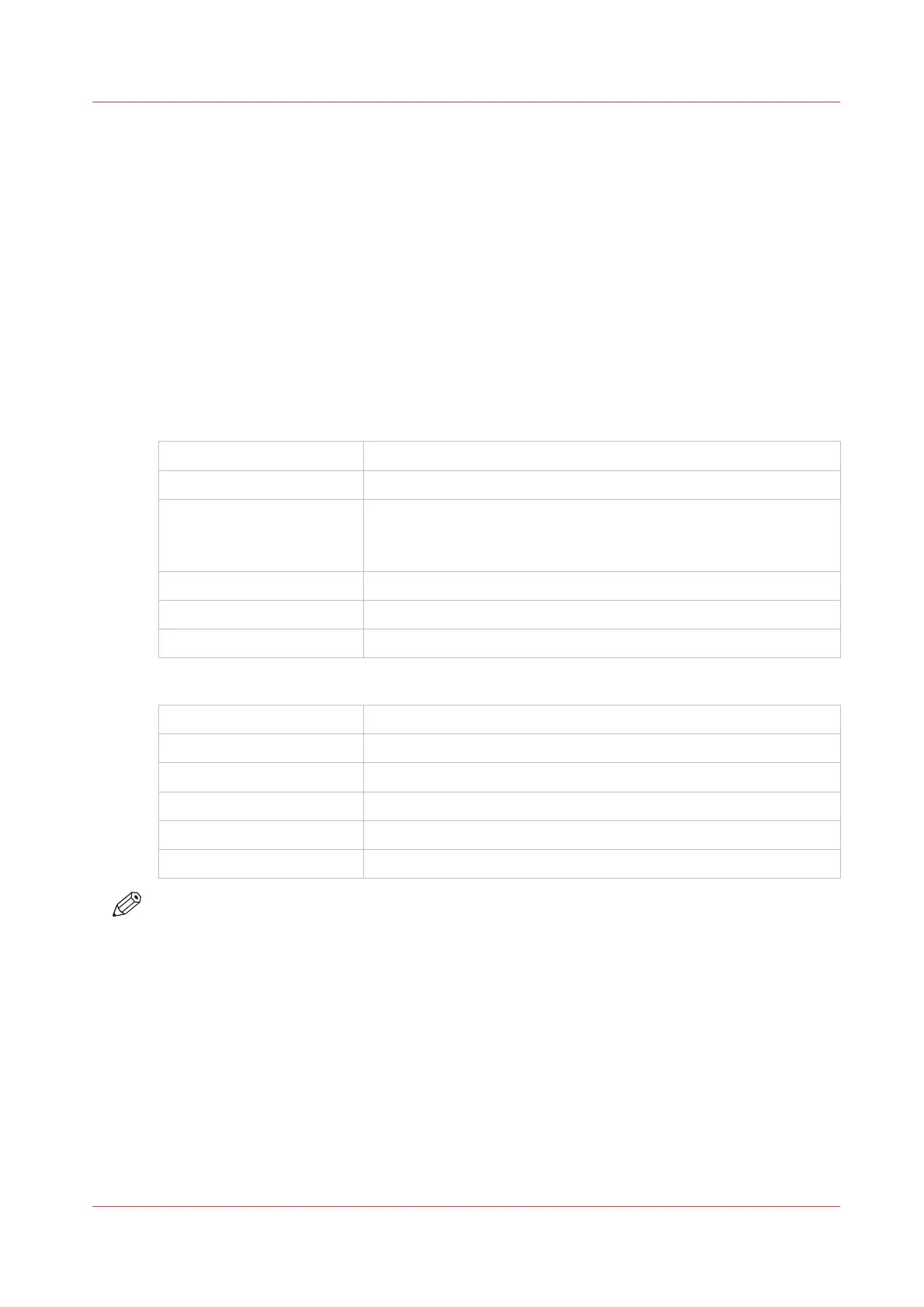Print Jobs
Do a default print job
Introduction
When you want to print a job and you do not make any settings, the default presets are used. You
only use the Smart Access to start your job.
You can see the presets that are used in the job settings section of your job.
Before you begin
Make sure you submit a job via one of the job submitter applications:
Océ Publisher Express
Use Océ Publisher Express to send a print job
on page 141
Océ Publisher Select
Use Océ Publisher Select 2 to send a print job
on page 144
Océ Wide format Printer
Driver for Microsoft
®
Win-
dows
®
Use Océ Wide format Printer Driver 2 for Microsoft® Windows® to
send a print job
on page 146
Océ Postscript Driver
Use the Océ PostScript® 3 Driver to send a print job
on page 148
Océ Publisher Mobile
Use Océ Publisher Mobile to send a print job
on page 149
Océ Mobile WebTools
Print from your mobile device
on page 151
Or submit a job via
LPR
Use LPR to send a print job
on page 153
FTP
Use FTP to send a print job
on page 152
The cloud (WebDAV)
Use the cloud to send a print job
on page 155
The home folder
Use the home folder to send a print job
on page 154
PlanWell Collaborate
Use the cloud to send a print job
on page 155
USB
Print from a USB key
on page 160
NOTE
This following procedure applies when you have not made settings to enable direct print. With
direct print, the job will be printed immediately. For more information, see
Direct print
on
page 159.
Procedure
1.
After you have submitted a job to the printer, tap the print tile on the user panel to open the list of
locations.
Print Jobs
Chapter 4 - Use the Printing System
157