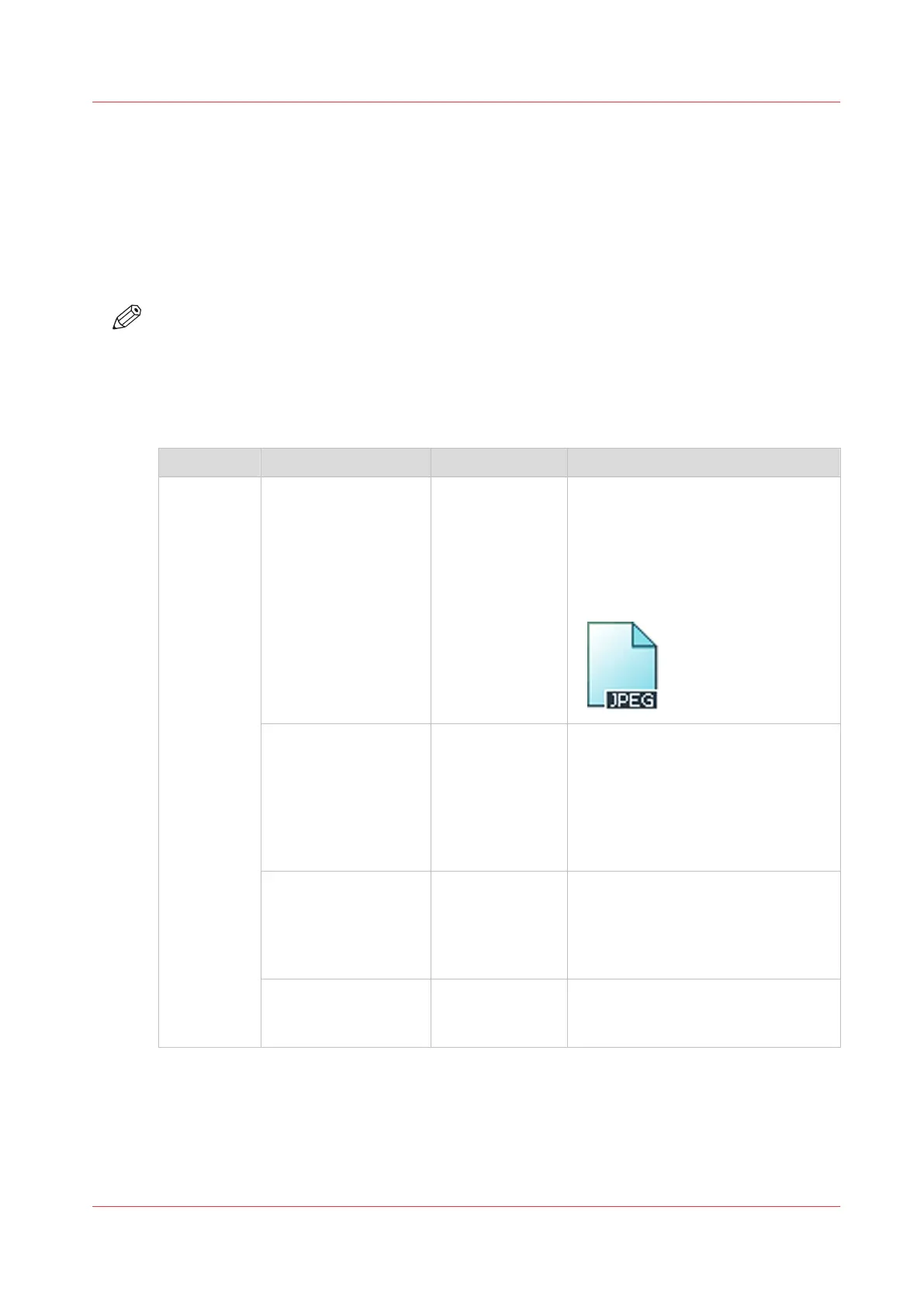Advanced settings for scan jobs
Introduction
When you tap the Scan tile on the multi-touch user panel, you can select a template.
When you select a template and tap it again, a window with all settings opens. The following
table gives an overview and a short description of the available settings on the printer. You can
find a detailed description of each setting in Océ Express WebTools.
NOTE
The values for the compression mode and organization change depending on the color mode
and file type you select. In some situation and for some file types you cannot set the
compression and organization settings. For more information on this, see
File type
on page 201.
Category: [File]
Setting Settings values Settings values Function
[File type] Type [TIFF]
[TIFF multipage]
[PDF]
[PDF multipage]
[PDF/A]
[PDF multipage]
[JPEG]
[CALS]
[The file type of the scanned image.
The list of file types depends on scan
to color, grayscale, or black-and-
white: CALS is only available when
scanning to black-and-white; JPEG is
not available when scanning to
black-and-white.]
[Compression] [Group 4]
[Group 3]
[Flate]
[Packbits]
[JPEG]
[LZW]
[None]
The compression type when scan-
ning to TIFF or to PDF.
Depends on the [File type].
[JPEG quality] [Maximum]
[High]
[Medium]
[Low]
The image quality when scanning to
JPEG and to PDF with JPEG com-
pression. With a lower quality, the
compression increases giving a
smaller file size.
[Organization] [Raw]
[Striped]
[Tiled]
[The file organization when scanning
to TIFF.]
4
Advanced settings for scan jobs
Chapter 4 - Use the Printing System
191