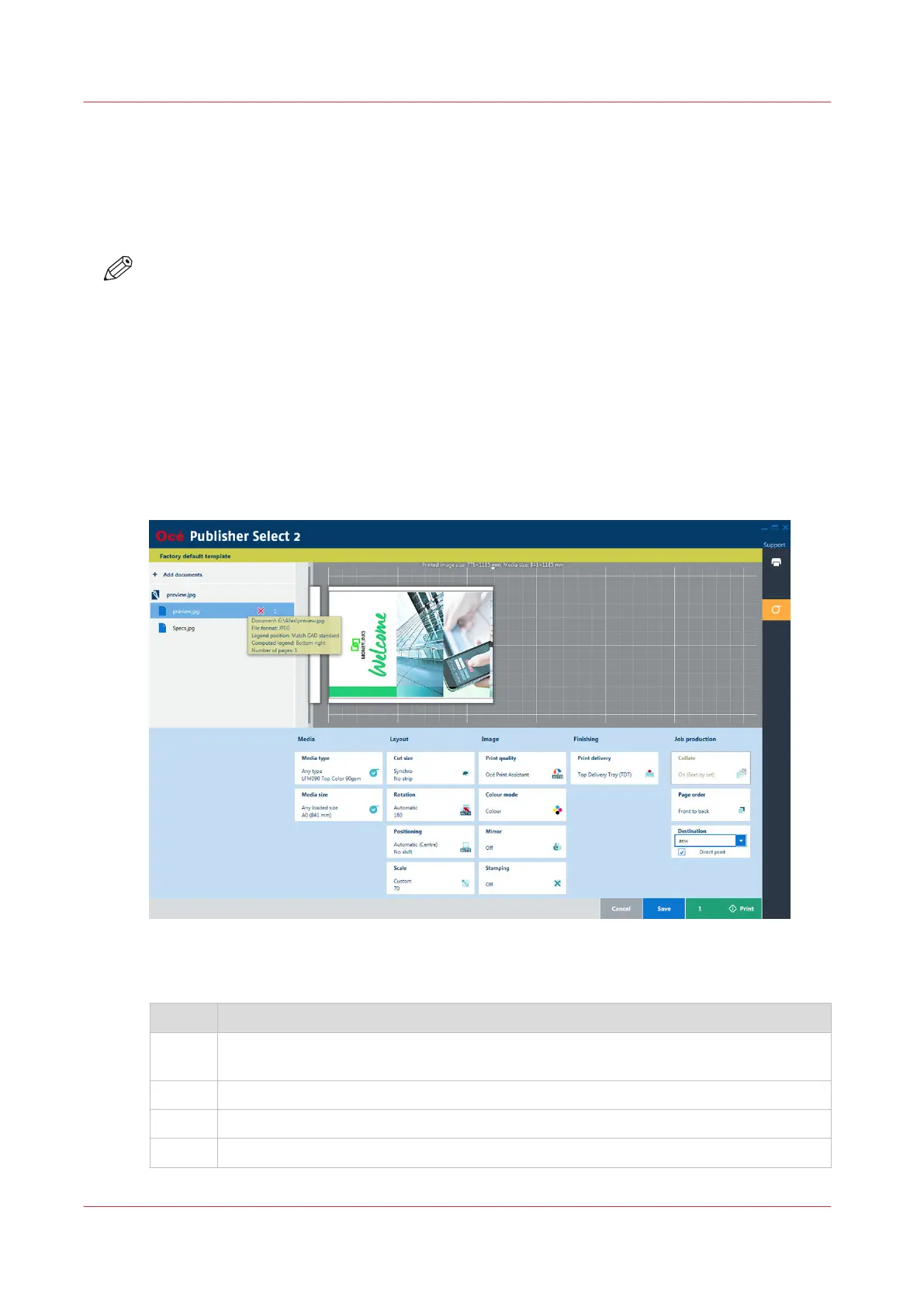Use Océ Publisher Select 2 to send a print job
Introduction
Océ Publisher Select 2 is a job submission application that allows you to create, preview, print,
and manage jobs for the Océ PlotWave 345/365.
NOTE
You can download the Océ Publisher Select 2 software on
downloads.oce.com
on page under
the product page. Here you can also download the operation guide for more information.
Océ Publisher Select 2
Use Océ PlotWave 345/365 to:
• Open the Océ PlotWave 345/365 application and connect to the printer.
• Set up the application settings to your preferences.
• Check the media and ink available in the printer.
• Create the job.
• Submit your job to the printer.
Use Océ Publisher Select 2 to send a print job
Step
Action
1 Start Océ Publisher Select 2 and connect it to the printer.
The homescreen opens.
2 In the right screen, check the printer status for the available ink and media
3 Select a template or create a custom template and select it.
3 Add documents to the job
4
Use Océ Publisher Select 2 to send a print job
144
Chapter 4 - Use the Printing System