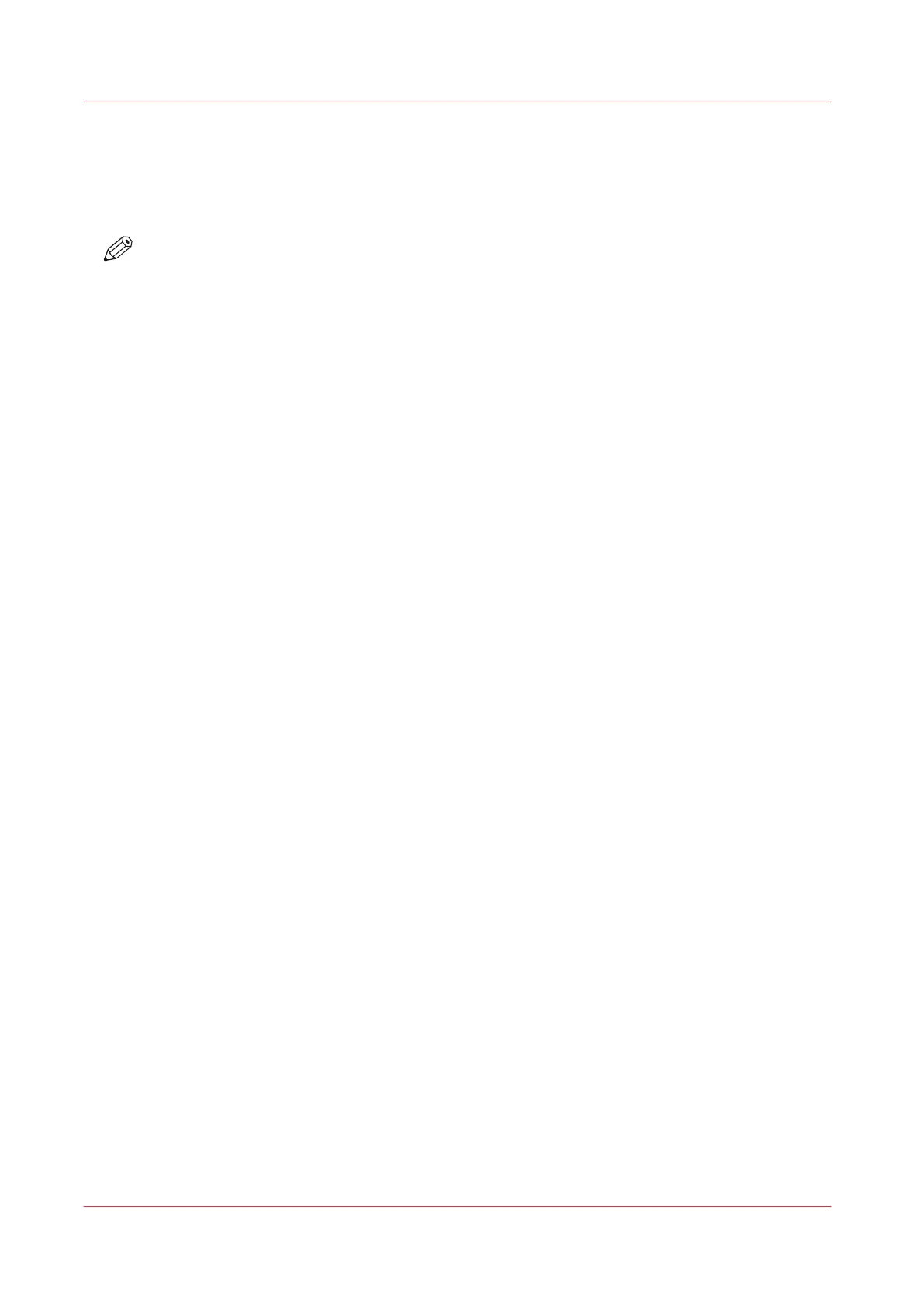How to edit a setting
Introduction
In Océ Express WebTools, you can make settings to personalise your printing system.
NOTE
• Before you can edit a setting or a settings group, you must log in as an authorized user.
• You may have to reboot the system after you changed the settings.
Procedure
1.
Browse to the settings group you want to edit, for example [Preferences] - [System defaults] -
[Regional settings].
2.
Click directly on the value of a setting, when you want to edit a single setting
or
click [Edit] in the settings group bar to access a window with all settings if you want to edit more
settings in the group.
3.
Modify the settings. A setting is enabled when you check the box.
4.
Click [Ok] to confirm, or [Cancel] to reject your entries.
How to edit a setting
52
Chapter 3 - Define your Workflow with Océ Express WebTools