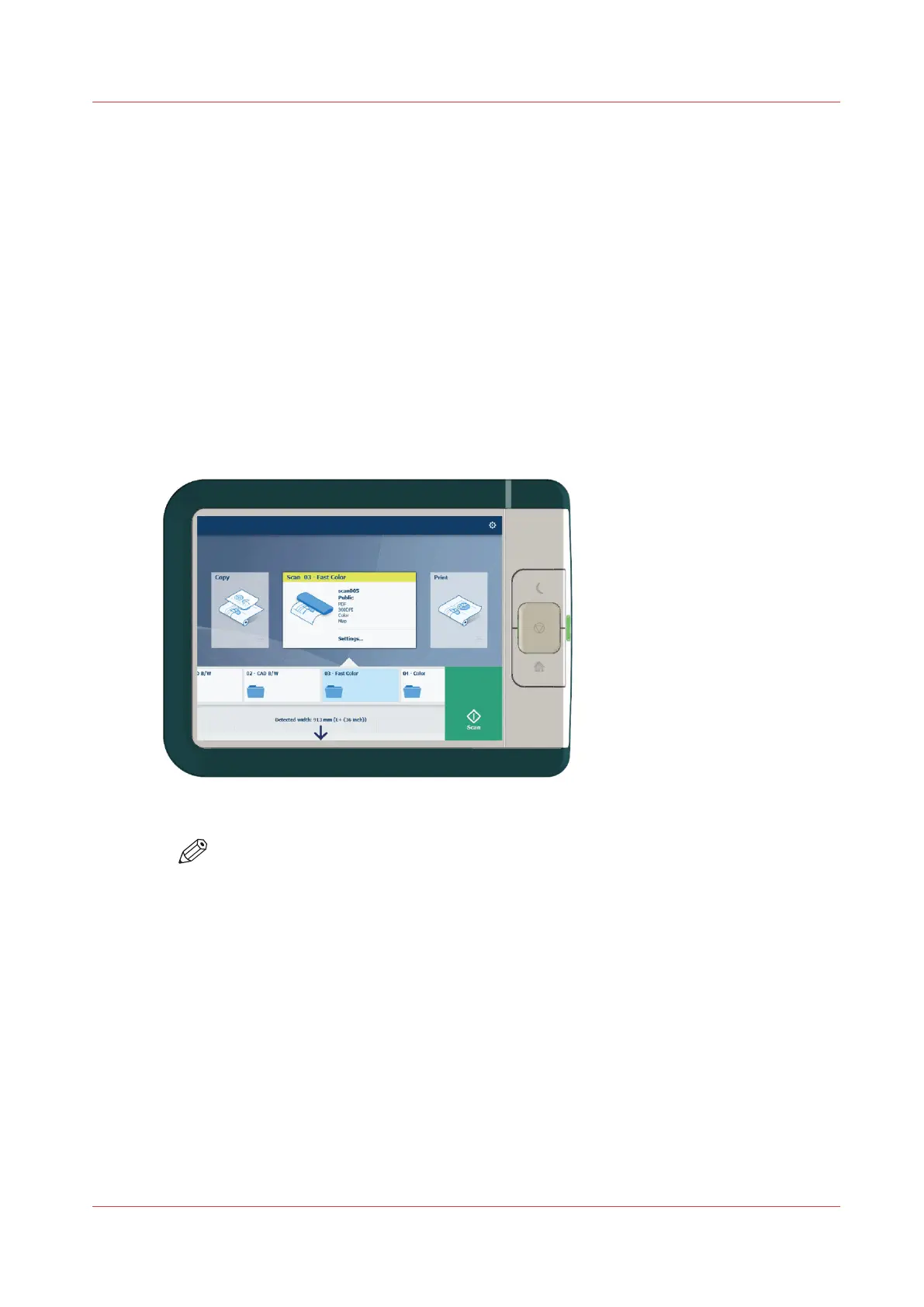Scan Jobs
Do a default scan job
Introduction
When you want to scan an original and you do not make any settings the default templates are
used. You only use the Smart Access to submit your job.
You can see an overview of the template settings that are used in the job settings section of your
job.
Procedure
1.
Feed the original face up and centered on the original feeding table.
2.
Select the scan tile on the user panel. The scan Smart Access is visible.
3.
Select the preferred template in the Smart Access and tap the green button.
NOTE
Tap on [Release the original] under the Smart Access to release your original from the
scanner.
Result
A scan to file is made, and sent to the location defined in the template.
You can also see the job under [Recent scans] on the user panel. Open it to view or print the file.
Scan Jobs
Chapter 4 - Use the Printing System
189