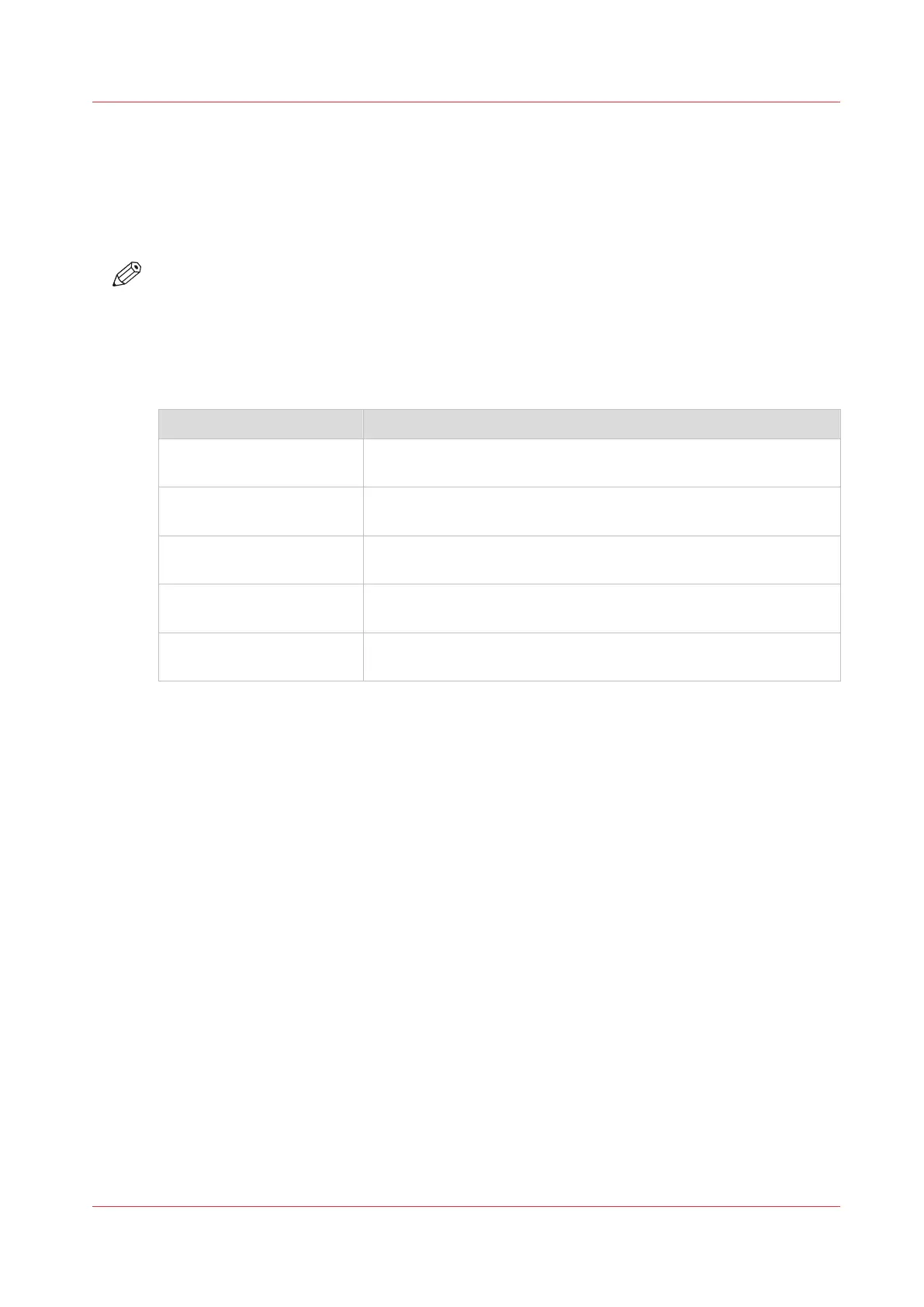Set the scan job default settings
In Océ Express WebTools, you can configure the default values for the scan job settings. When
you optimize the scan job default settings for your document, you get the best results.
The scan job settings are grouped under the [Preferences] - [Scan job defaults] tab. You can find a
short explanation of the General scan job settings below.
NOTE
The file extensions that are defined in Scan job defaults, cannot be changed via the Smart Inbox.
Overview of the [Scan job defaults] - [General scan job settings]
Open the [Preferences] - [Scan job defaults] tab. Click edit in the upper right hand corner of the
[General scan job settings] section.
Setting Description
[File extension for scan-to-
PDF]
Enter any text string. The string is the file extension for scan-to-
PDF (default: PDF).
[File extension for scan-to-
TIFF]
Enter any text string. The string is the file extension for scan-to-
TIFF (default: TIF).
[File extension for scan-to-
JPEG]
Enter any text string. The string is the file extension for scan-to-
JPEG (default: JPG).
[File extension for scan-to-
CALS]
Enter any text string. The string is the file extension for scan-to-
CALS (default: CAL).
[Scan delivery retry inter-
val]
When a scan is delivered to a remote location and scan delivery
fails, the printer retries after the time you set here.
Set the scan job default settings
Chapter 3 - Define your Workflow with Océ Express WebTools
61