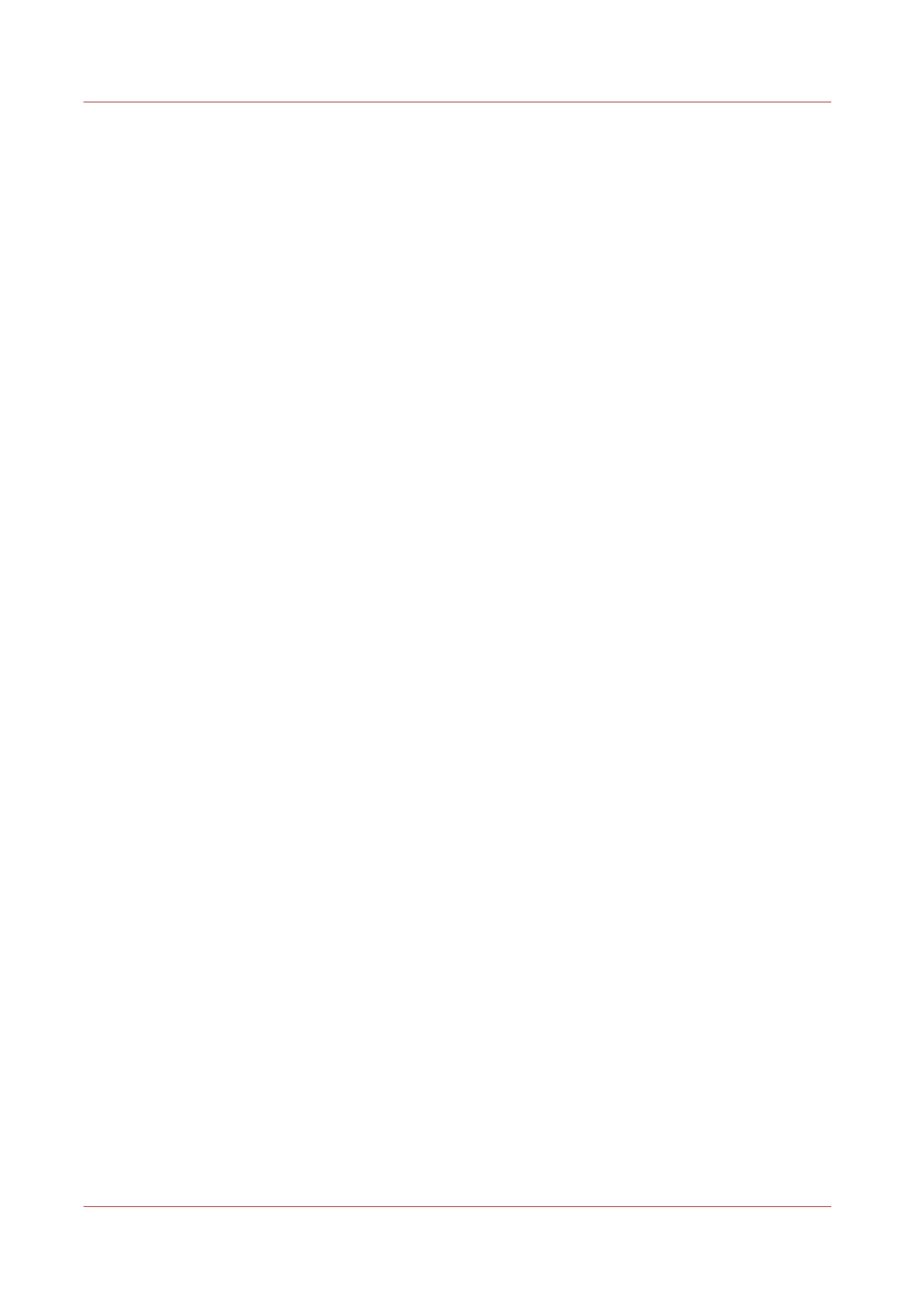Scan templates on the user panel
Introduction
A template is a group of predefined settings you can configure yourself. Select the template on
the user panel to easily submit a job with optimized settings.
Scan template workflow
The printer uses the scan templates that are configured in Océ Express WebTools. Several
templates are factory installed and by default visible on the user panel. Customize the use of
templates to your needs first:
• Create a new template. For more information, see
Create a new template
on page 96.
• Make templates available on the user panel. For more information, see
Enable or disable scan
templates
on page 101.
Then feed the original in the scanner. Tap the scan tile.
Select the template in the Smart Access. Note that the scan destination is defined in the template
as well.
Scan templates on the user panel
190
Chapter 4 - Use the Printing System