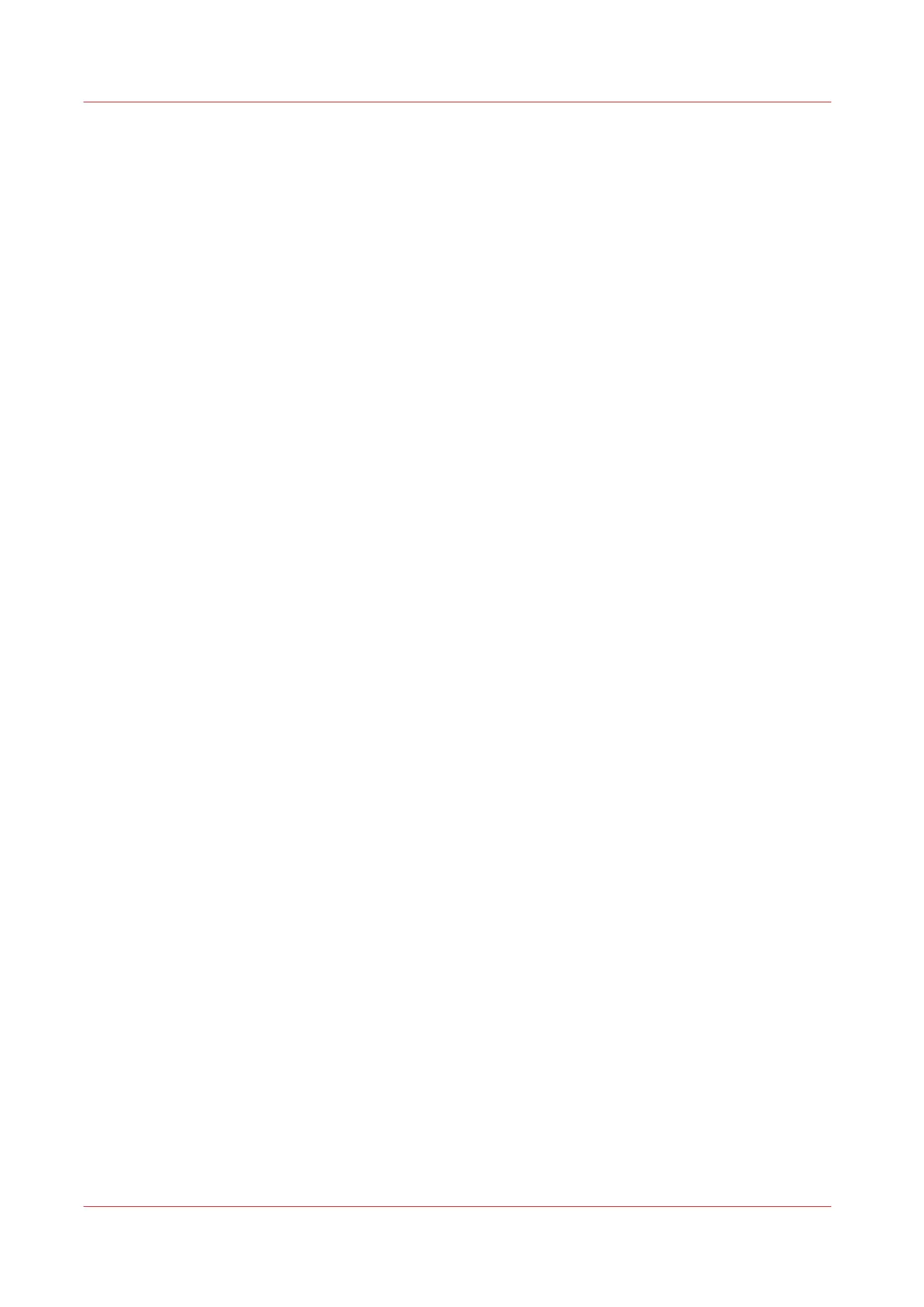Configure the job management settings
Introduction
When you want to control the rights or actions that can be performed on jobs or Smart Inboxes,
you can configure the [Job management] settings.
Attention:
• You can read a full explanation of each setting, when you click on the specific setting's name.
• When the [User authentication] setting is enabled, rights and the available settings can differ.
For more information, see
Enable user authentication
on page 75.
Procedure
1.
Open the [Preferences] - [System defaults] tab.
2.
Click [Edit] in the [Job management] section, or select a specific setting.
3.
Change the values and make your preferred settings.
4.
Click [Ok] to confirm, or [Cancel] to reject your entries.
Configure the job management settings
70
Chapter 3 - Define your Workflow with Océ Express WebTools