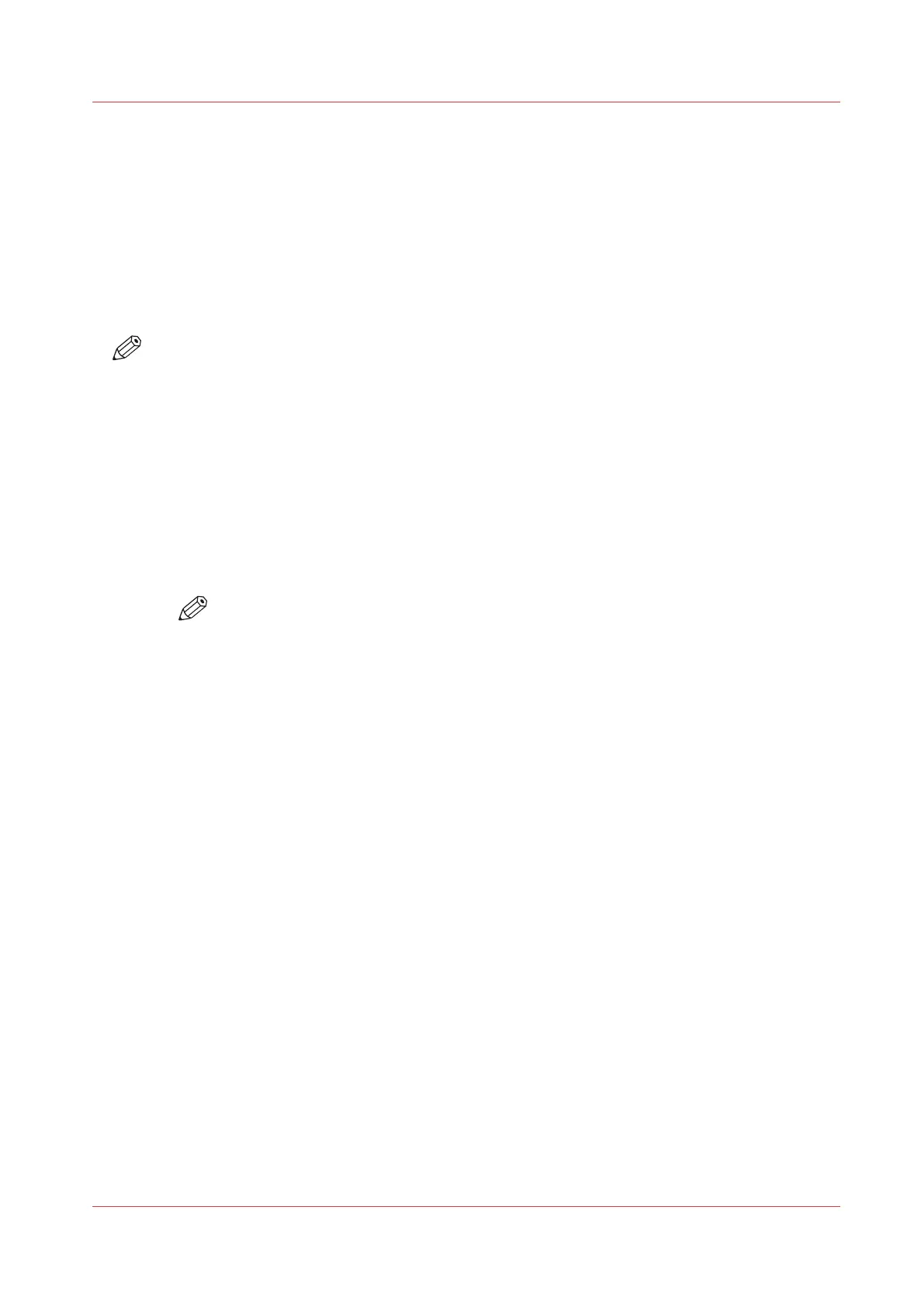Configure the network and security settings
Configure the network settings in Océ Express WebTools
Introduction
Some of the network settings are configured during the installation of your system. When you
want to define more network settings, you can do so under the [Configuration] tab.
NOTE
For more detailed information on network settings, refer to the Océ LF Systems Connectivity
manual.
Procedure
1.
Open the [Configuration] - [Connectivity] tab.
2.
Click [Edit] in the upper right hand corner of the [Network adapter] section. Here you can edit all
the settings of the group in one window.
or
3.
Click on a single setting in the list to edit only one setting.
For example, click on the value of the IP type setting to display a window where you can change
the value.
NOTE
You can always find a short explanation of the setting in the tooltip.
4.
Click [Ok] to confirm, or [Cancel] to reject your entries.
Configure the network and security settings
Chapter 3 - Define your Workflow with Océ Express WebTools
71