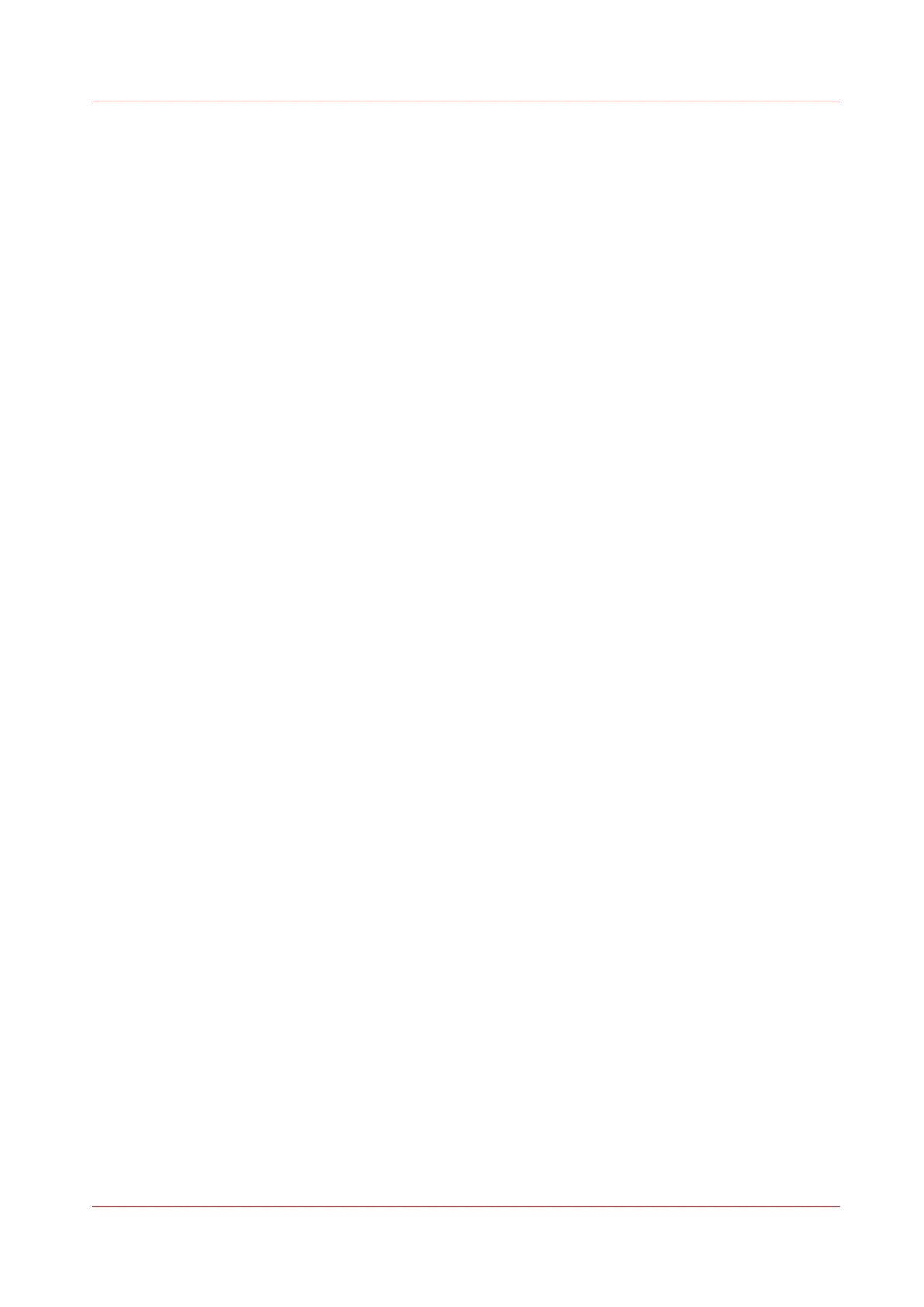Configure the user session time-out
Introduction
The user panel returns automatically to the home screen and its default configuration. You can
set a time limit for the user session.
When to do
Define a suitable time-out period that does not interfere with the print productivity.
Procedure
1.
Open the [Security] - [Configuration] tab.
2.
Click on [Edit] in the [User access configuration] section or click on the [User session time-out]
setting.
3.
Enter a time period .
4.
Click [Ok] to confirm, or [Cancel] to reject your entries.
Configure the user session time-out
Chapter 3 - Define your Workflow with Océ Express WebTools
117