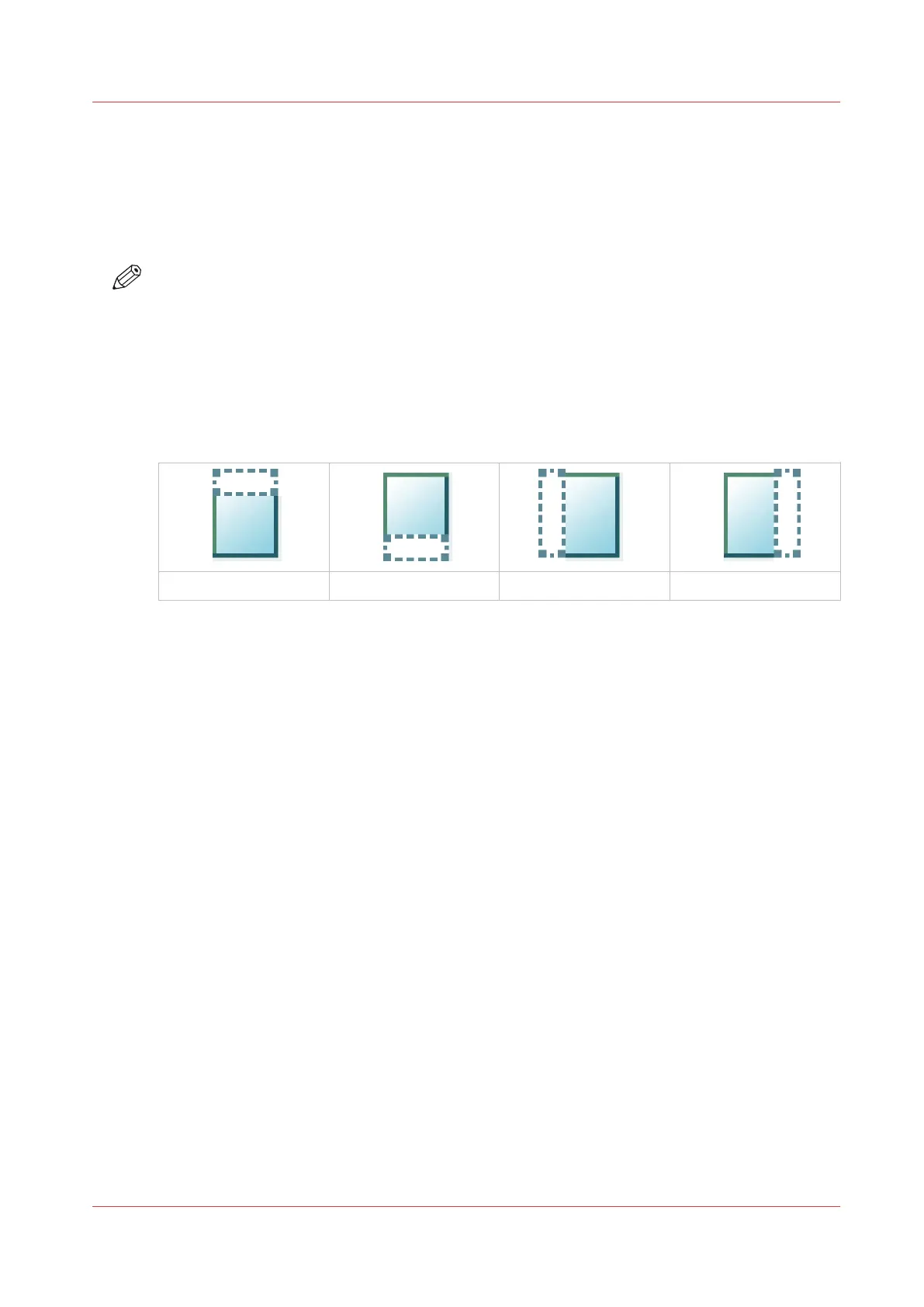Make a copy of a specific area of an original
Introduction
You can make a copy of a specific area of an original. Use the option [Remove strip] to copy a
specific area.
NOTE
For more information on the cut size settings, see
Preset category:Layout
on page 170.
Procedure
1.
Feed the original face up and centered on the original feeding table.
2.
Tap the copy tile. A window with a list of presets opens.
3.
Tap [Show all settings]. A list with settings opens.
4.
Tap [Remove strip] under the [Layout] preset.
.
The [Top] strip
The [Bottom] strip The [Left] strip The [Right] strip
5.
Select [Top], [Bottom], [Left], or [Right], and define the values for your specific area.
6.
Make your settings and tap [OK].
7.
Tap [Positioning] and then [Alignment].
8.
Select [Center] from the list and tap [OK].
9.
Define the number of copies and tap the green button.
Make a copy of a specific area of an original
Chapter 4 - Use the Printing System
181