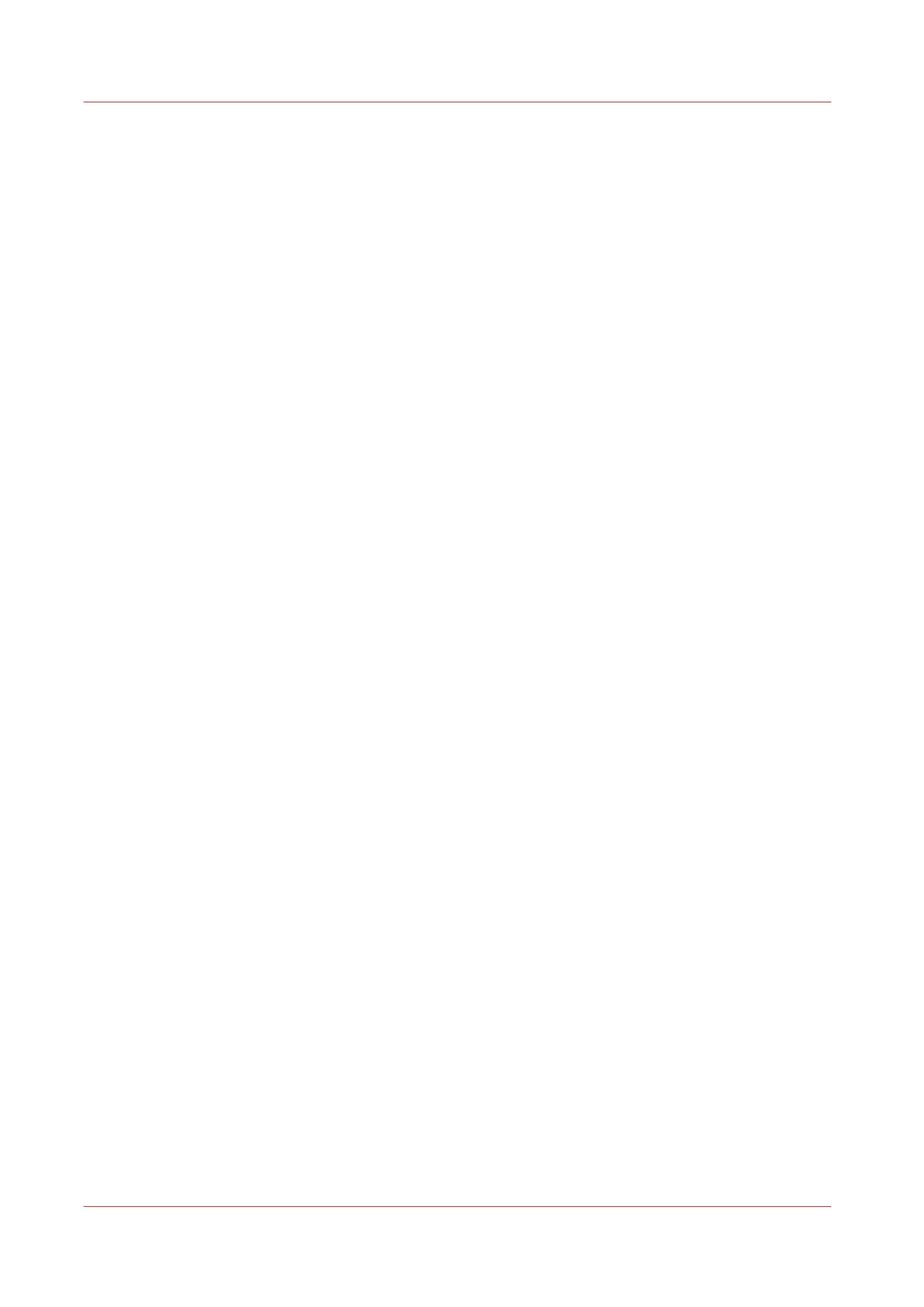Enable Access control
Introduction
When you want to control access to your printer, you need to enable access control in Océ
Express WebTools. With access control enabled, you are able to choose up to five hosts who are
allowed to communicate with the printer through your network. This amount of hosts allows for
flexible configuration.
For each of the hosts you can decide whether the communication from this host to the system
needs to be encrypted by IPsec.
Procedure
1.
Open the [Security] - [Configuration] tab.
2.
In the [Access control] section, click on the [Access control] setting.
3.
Change the [Access control] setting from [Disabled] to [Enabled]. The setting is enabled when you
check the box.
4.
Click OK to confirm.
Enable Access control
76
Chapter 3 - Define your Workflow with Océ Express WebTools