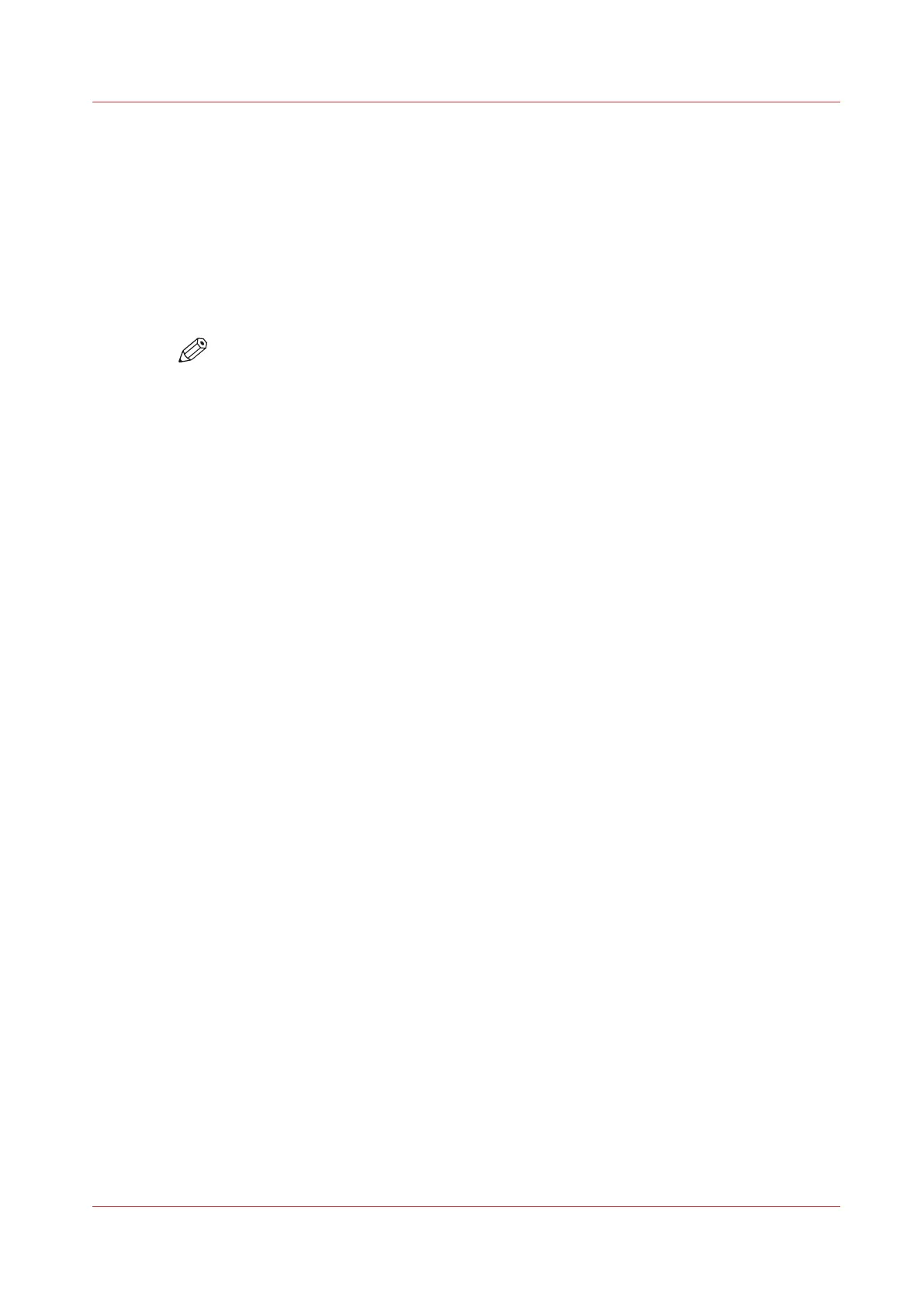Accounting workflow
Introduction
After the administrator configures the settings, accounting can be integrated in the workflow.
Procedure
1.
Define an accounting dialog and publish it.
2.
Add the Océ PlotWave 345/365 to the devices in Océ Account Console and configure the tasks.
NOTE
Configure the task 'Retrieve log data' to run every day at a time that the printer is
switched on.
3.
Run the task update dialog for the Océ PlotWave 345/365, to provide the dialog to the printer.
4.
Enable accounting in Océ Express WebTools.
Result
When you print via the driver, Océ Publisher Express or Océ Publisher Select you will have to
provide accounting information before you can print.
When you copy, scan, or print from USB, you will have to provide accounting information on the
user panel before you start your job.
Workflow on the printer
Procedure
1.
Create a copy, scan or print job.
2.
Press the green button, to start the job.
A dialog appears, asking the user to enter the required accounting information.
If the user does not enter the information, he cannot finish the job.
Accounting workflow
Chapter 7 - Account Management
263