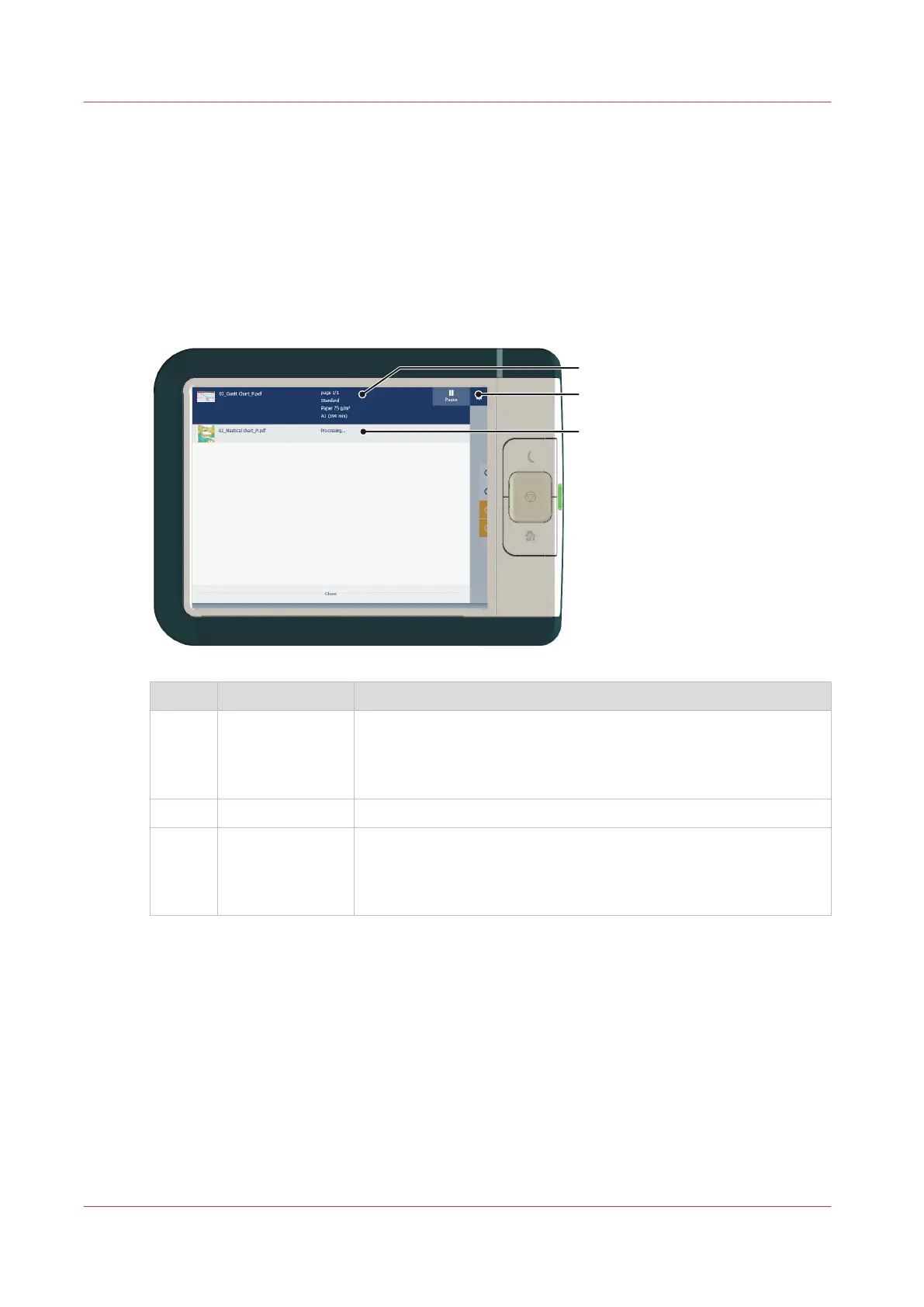The job queue and the system menu
Introduction
The dynamic bar is located in the upper part of the home screen on the user panel display. The
dynamic bar consists of the job status with the job queue, the printer status, and the system
menu.
The active job and the job queue
No. Component Function
1. job and printer
status
View information on the job and the printing system, such as:
• Job information of the active job.
• The printer status (e.g. printing, toner low, folder connected
etc.).
2. system menu Tap the system thumbnail to access the system menu.
3. job queue Tap on the active job to open the job queue window.
• See all the listed jobs and access them when you tap the job
settings.
• Move the listed jobs up or down the list.
The job queue and the system menu
34
Chapter 2 - Get to Know the Printing System