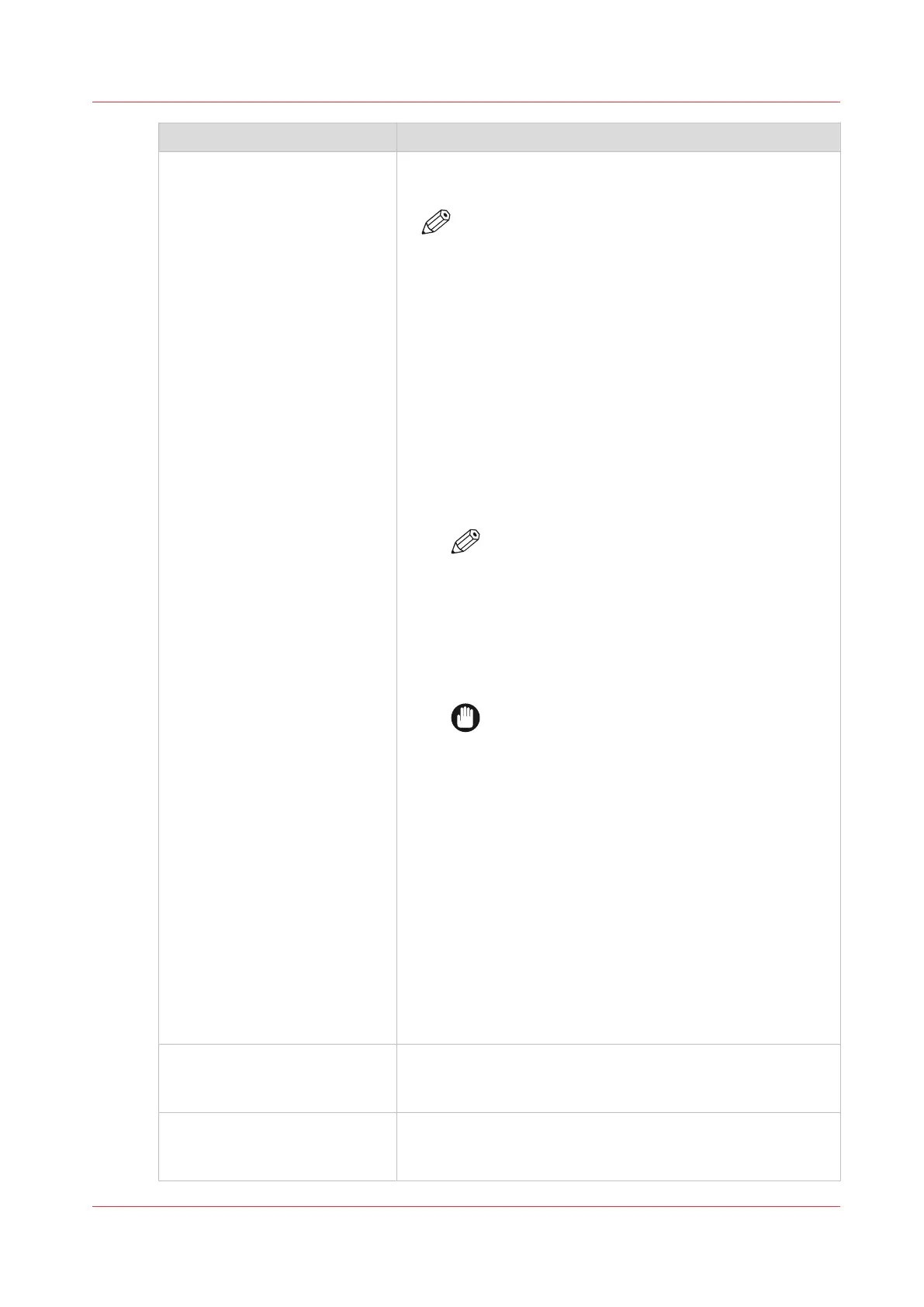Error message Action to perform
The remote destination test is
aborted, because the time-out
period has expired.
Check that the Firewall on the FTP server workstation does
not prevent the 'FTP passive mode' connection.
NOTE
To know more about the FTP passive mode connec-
tion, refer to the Océ ColorWave-PlotWave Systems
Security manual.
Example with FileZilla Server
The error message may appear after the installation of FileZil-
la Server. In order to allow the FileZilla Server application
through the Windows Firewall, follow the next steps:
1. Open the Windows Firewall window.
2. Click 'Allow a program or feature through Windows Fire-
wall'.
3. Click the 'Allow another app...' (or 'Allow another pro-
gram...') button.
A window named 'Add an app' (or 'Add a program') ap-
pears.
NOTE
Do NOT select 'FileZilla Server Interface' from
the list.
4. Click the 'Browse...' button.
5. Locate the directory in which you installed FileZilla Server
(normally C:\Program Files (x86)\FileZilla
Server\).
6. Double click or select 'FileZilla server.exe'.
IMPORTANT
Make sure you do NOT select 'FileZilla Server
Interface.exe'.
7. Click 'Open'.
The 'Add an app' or 'Add a program' window displays
again.
8. Scroll down the displayed list and select 'FileZilla serv-
er.exe'.
9. Click 'Add'.
The Windows Firewall Allowed apps window displays
again.
Make sure that 'FileZilla server.exe' is added to the 'Al-
lowed apps (or programs) and features' list.
Make sure that it has a check mark in either the 'Private',
or the 'Public', or the 'Domain' checkbox (depending on
the type of network you want to access).
10. Click 'OK' to close the Windows Firewall window.
The specified path or URL does
not exist on the remote host, or
the folder name is misspelled.
• Check that the path to the destination folder has been cor-
rectly typed.
• Check that the destination folder exists on the remote host.
The specified user account has
no 'write' permission on this lo-
cation.
For scan-to-file, check that the remote user has "write" per-
missions on the remote share.
4
Troubleshoot the creation of an FTP external location (after an error message)
Chapter 3 - Define your Workflow with Océ Express WebTools
111