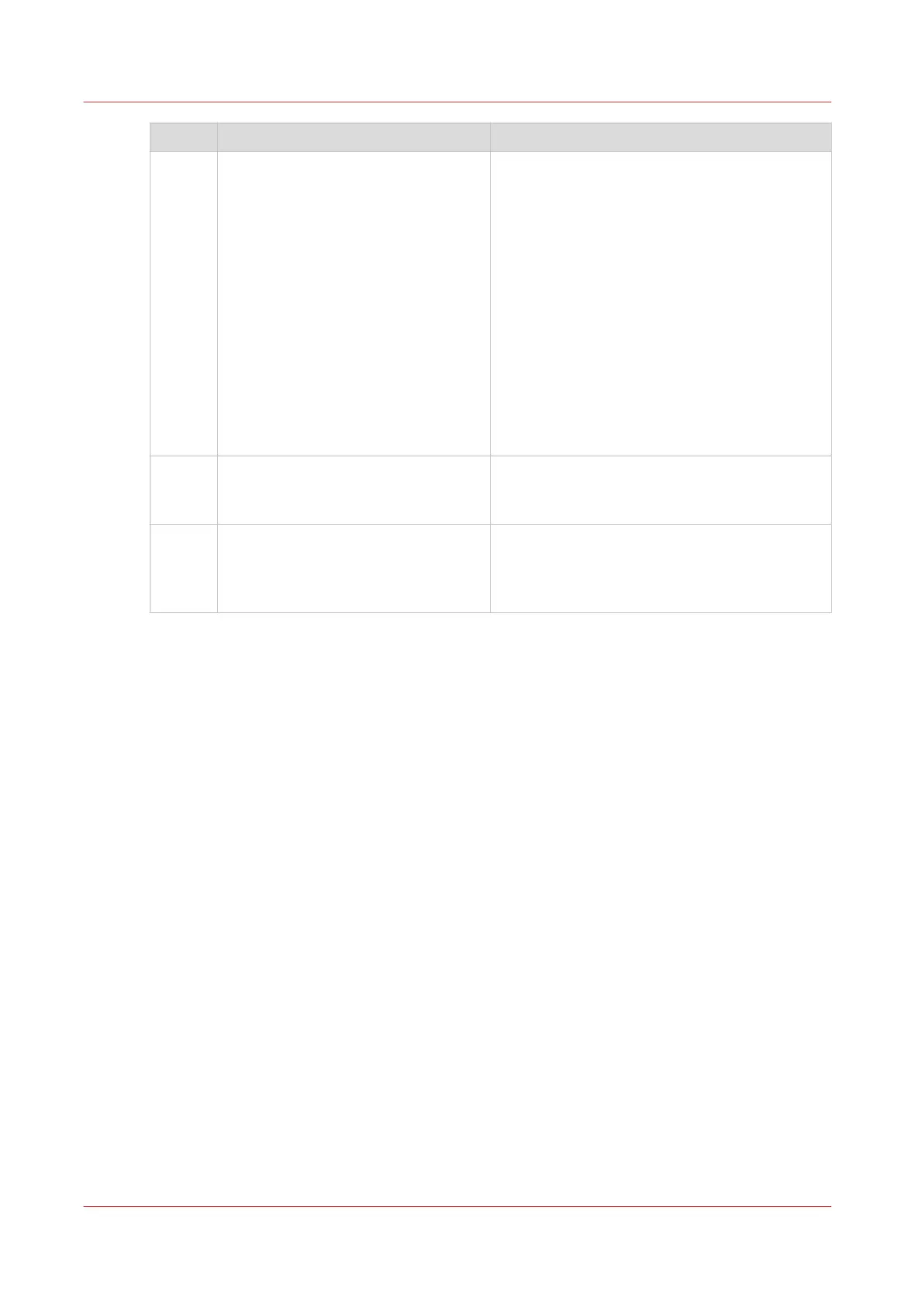Step Action Remarks
3 Click on [Add file] and use the
Browse... button to select the file you
want to print.
Repeat this action to add more files
to the job.
You can only print documents with the follow-
ing data formats. When you use other formats,
the file cannot be sent to the printer.
• - HP-GL - .hp, .hpg, .hpgl
• - HP-GL/2 - .hp2
• - HP RTL - .rtl
• - CALS - .cls, .cal
• - NIRS - .nir, .nif
• - CalComp - .cc, .906, .907, .951, .crf, .pci
• - Edmics (C4) - .c4
• - TIFF - .tif
• - PostScript 3 - .ps (licensed)
• - PDF - .pdf (licensed)
• - JPEG - .jpg, .jpeg
• - DWF - .dwf
4
Select the [Preset] and change the
[Settings] if necessary.
Job settings that you change in Océ Publisher
Express always overrule the default settings
defined in the Océ Express WebTools.
5 In the [Workflow] section enter the
name of the Smart Inbox you want to
print to and click [Ok] to send the
print job to the Smart Inbox.
You can easily create a new Smart Inbox when
you enter a new Smart Inbox name.
Use Océ Publisher Express to send a print job
142
Chapter 4 - Use the Printing System