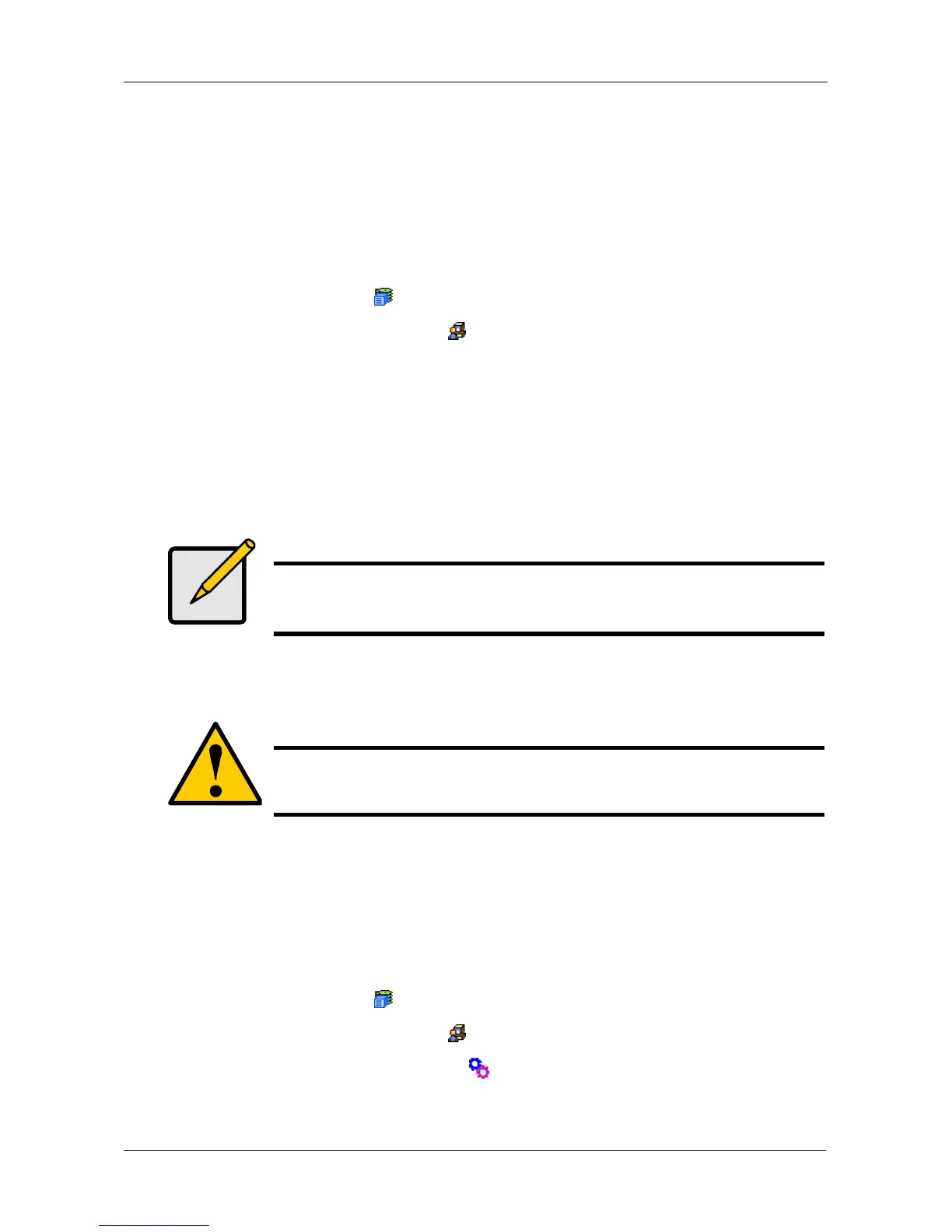Chapter 4: Management with WebPAM PROe
87
Exporting the User Database
You can export the User Database file to share user information and settings
among multiple VessRAID subsystems.
The Export action saves a text file a designated folder the Host PC. From there,
you can import the User Database file to other VessRAID subsystems.
To export the User Database file:
1. Click the Subsystem icon in Tree View.
2. Click the Administrative Tools icon.
3. Click the Export link in Management View.
4. Click the Export button.
5. In the Opening export dialog box, click the Save to Disk option.
6. Click the OK button.
The user database file is saved to the Host PC from which you access
WebPAM PROe.
Importing a User Database
The Software Management–Import tab enables you to import the User Database
file from the Host PC's file system to the VessRAID subsystem. When you make
user settings to one VessRAID, you can export the User Database file to the Host
PC. From there, you can import the User Database file to other VessRAIDs so
that all have the same User information and settings.
To import the User Database file to this subsystem:
1. Click the Subsystem icon in Tree View.
2. Click the Administrative Tools icon.
3. Click the Software Management icon.
4. Click the Import tab.
Note
The Encryption box is grayed out. Encryption is always enabled.
Caution
Do NOT use this function to update the VessRAID firmware.
