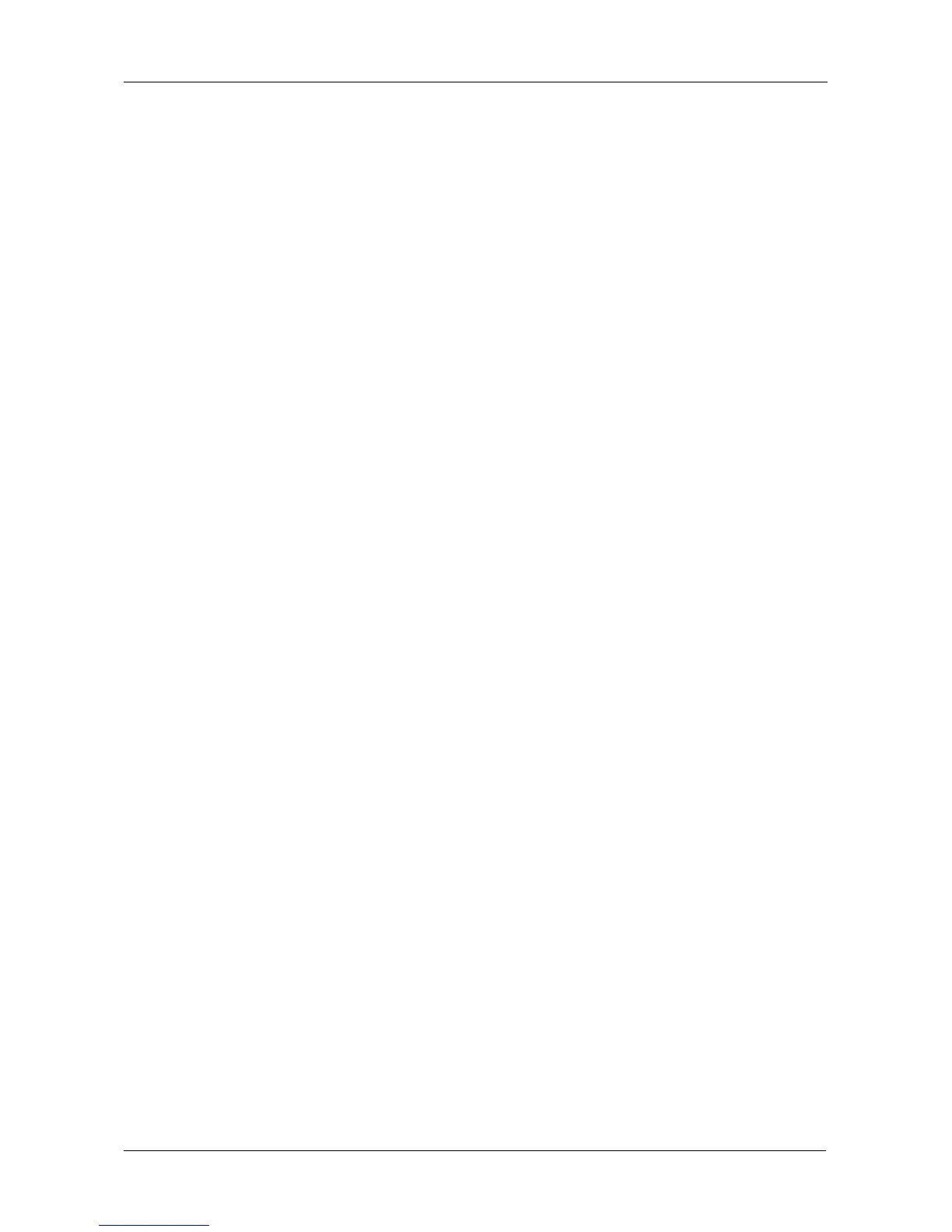Chapter 5: Management with the CLU
159
Creating a Disk Array – Automatic
To create a disk array using the Automatic feature:
1. From the Main Menu, highlight Disk Array Management and press Enter.
2. Highlight Create New Array and press Enter.
3. Highlight Configuration Method and press the spacebar to toggle to
Automatic.
4. Review the proposed configuration of disk array and logical drive(s).
• To accept the proposed configuration and create the disk array and
logical drive(s), highlight Save Configuration and press Enter.
• To reject the proposed configuration, highlight Cancel Array
Configuration and press Enter. You will return to the Disk Arrays
Summary screen.
To create a disk array with different characteristics, repeat the steps
above specifying different parameters but choose the Express or
Advanced option.
If you have both Hard Disk Drives (HDD) and Solid State Drives (SSD),
separate disk array and logical drive sets will be created for your HDDs
and for your SSDs. These two drive types cannot be mixed in the same
disk array.
