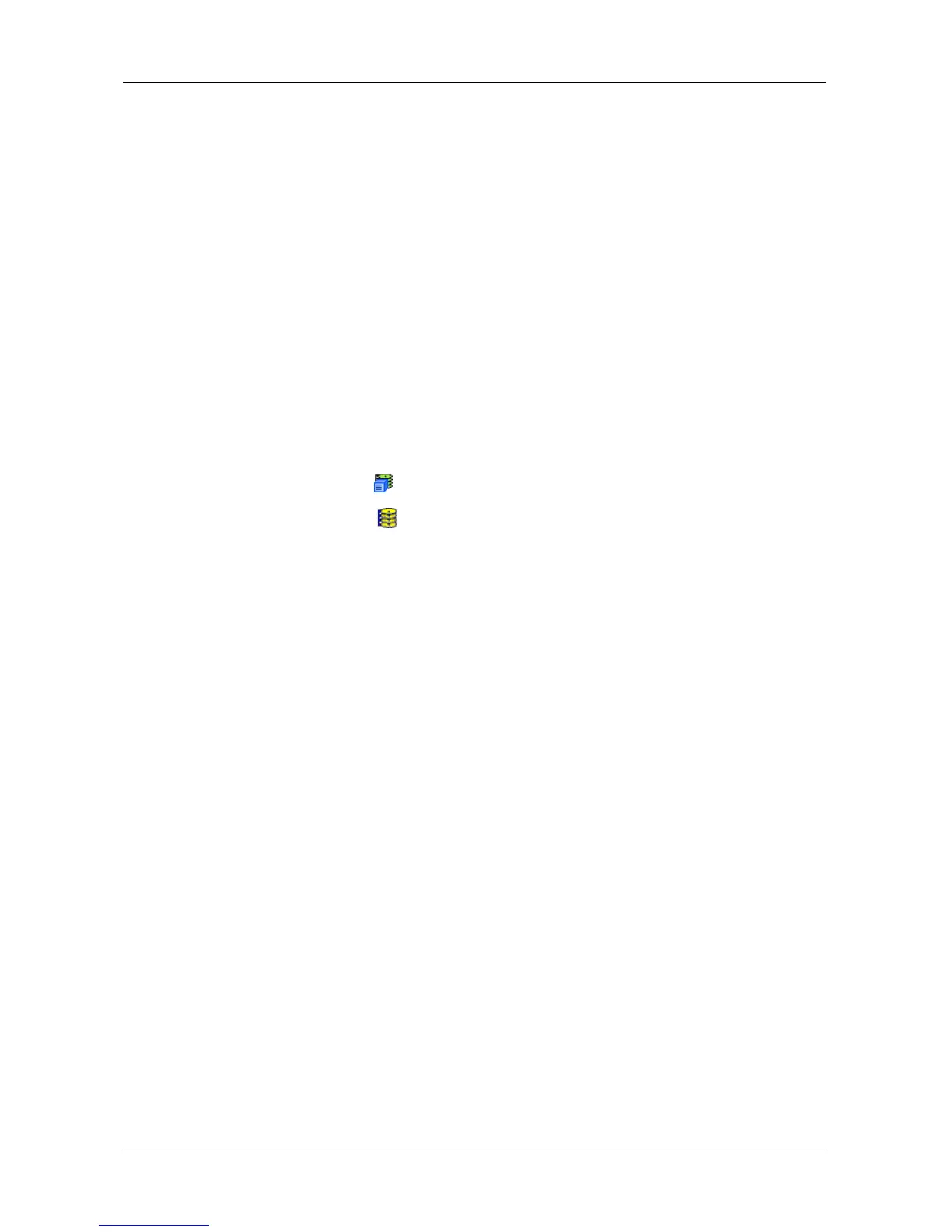VessRAID 1000i Series Product Manual
116
Creating a Disk Array – Express
The Disk Array Express Creation option enables you to choose the parameters
for a new disk array by specifying the characteristics you want. With this method,
you can create multiple logical drives at the same time you create your disk array.
However, all of the logical drives will be the same.
If you prefer to specific the parameters directly, use the Advanced option to
create your disk array.
If you are uncertain about choosing parameters for your disk array, use the
Automatic option.
If you have both Hard Disk Drives (HDD) and Solid State Drives (SSD), separate
disk arrays will be created for your HDDs and for your SSDs. Each array will have
the number of logical drives that you specified.
To create a new disk array:
1. Click the Subsystem icon in Tree View.
2. Click the Disk Arrays icon.
3. Click the Create tab in Management View.
4. From the Create tab dropdown menu, choose Express.
5. Check the boxes to choose any one or combination of:
• Redundancy – The array will remain available if a physical drive fails
• Capacity – The greatest possible amount of data capacity
• Performance – The highest possible read/write speed
• Mixing SATA/SAS Drive – Check this box if you want to use both SATA
and SAS drives in the same disk array
If the box is unchecked, and you have both SATA and SAS drives,
different arrays will be created for each type of drive.
6. In the Number of Logical Drives field, enter the number of logical drives you
want to make from this disk array.
7. From the Application Type menu, choose an application that best describes
your intended use for this disk array:
• File Server
• Video Stream
• Transaction Data
• Transaction Log
•Other
8. Click the Update button.
Or check the Automatic Update box and updates will occur automatically.
