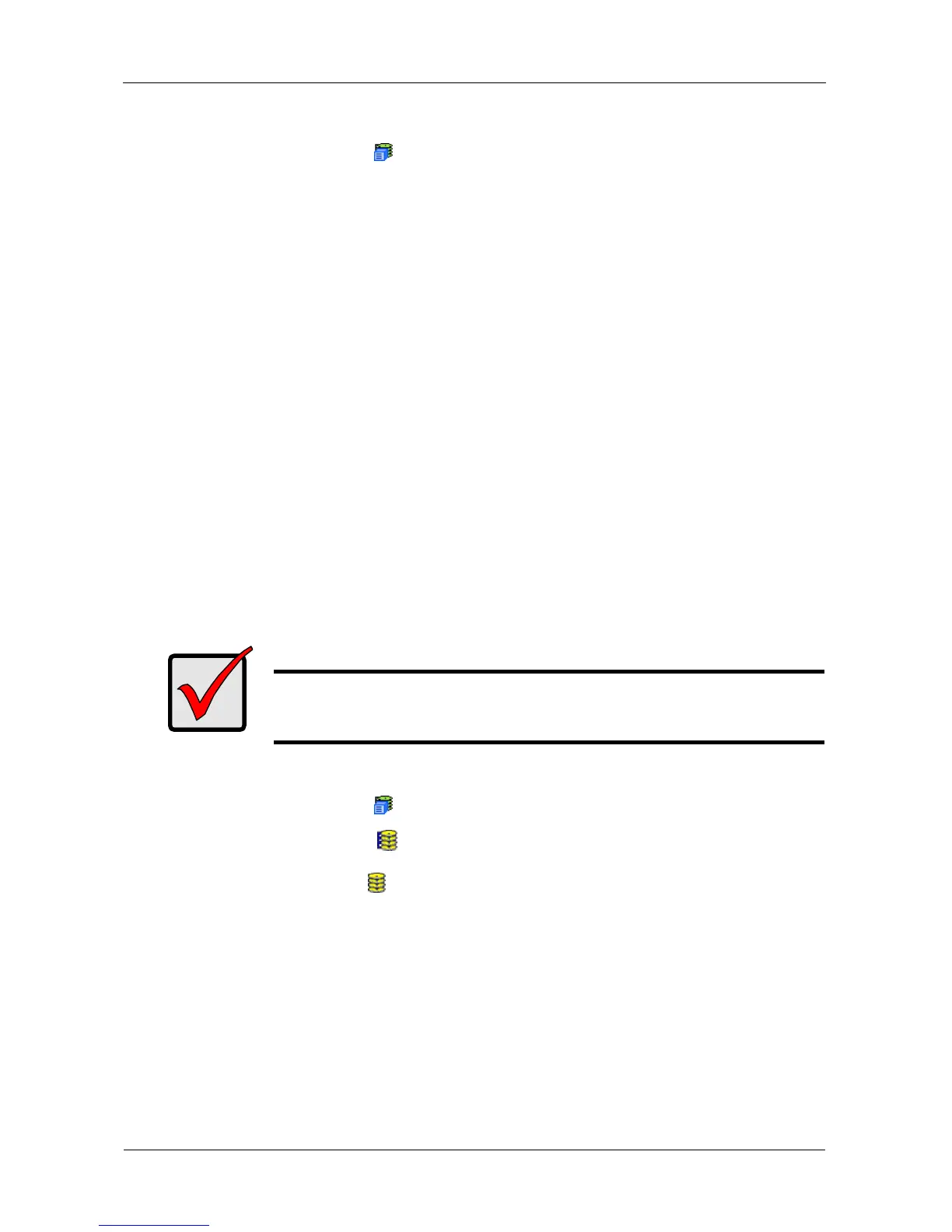VessRAID 1000i Series Product Manual
126
To run Transition:
1. Click the Subsystem icon in Tree View.
2. From the dropdown menu on the Background Activities tab, choose Start
Transition.
3. Choose an unconfigured physical drive from the list of available drives.
4. From the Target Physical Drive dropdown menu, choose an unconfigured
physical drive.
The available drives are either HDD or SSD, depending on the type of drives
in the array.
5. Click the Submit button.
After Transition is completed, refresh the screen. The revertible spare drive is
listed under the Spare Drives icon and the disk array’s status shows OK.
To set Transition priority, see “Making Background Activity Settings” on page 56.
Preparing a Disk Array for Transport
Transport is the action of moving the physical drives of a disk array:
• To different slots in the same VessRAID enclosure
• From one VessRAID enclosure to another
To prepare a disk array for transport:
1. Click the Subsystem icon in Tree View.
2. Click the Disk Arrays icon.
3. Click the Disk Array icon.
4. Click the Transport tab in Management View.
5. Click the Submit button.
6. In the confirmation box, type the word confirm in the field provided.
7. Click the OK button.
8. After the Transition is complete, move the physical drives comprising the
disk array to their new locations.
9. Click the Refresh button in your Browser.
The drives appear in their new locations and disk array status displays OK.
Important
Before you can use this feature, the disk array’s Operational
Status must be OK.
