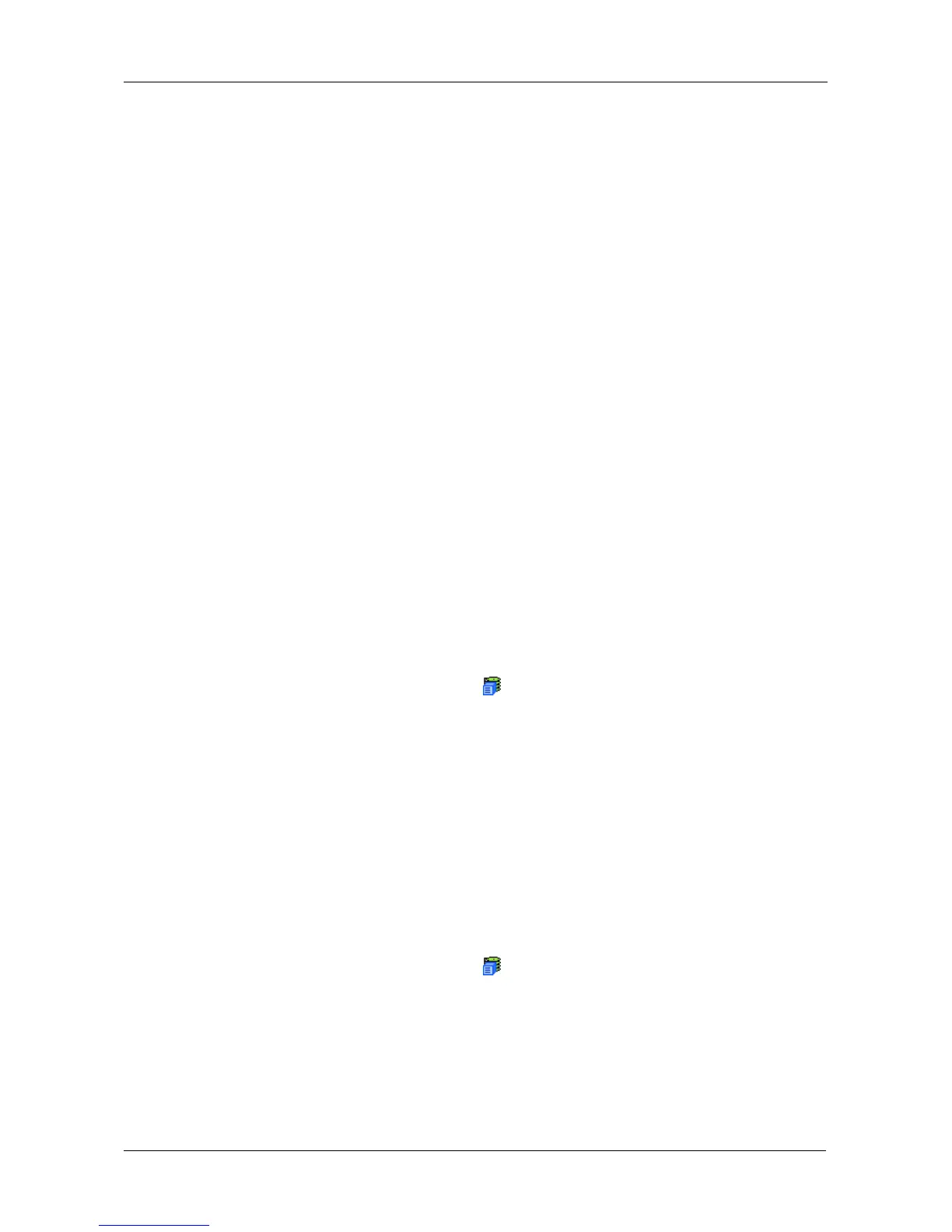Chapter 4: Management with WebPAM PROe
55
• Item Number – A consecutive decimal number assigned to a specific
event
• Device – Battery, controller, logical drive, physical drive, port, etc.
• Event ID – The hexadecimal number that identifies the specific type of
event
• Severity – Information, Warning, Minor, Major, Critical, and Fatal. The
severity level is user-specified. See “Setting-up User Event
Subscriptions” on page 63.
• Time – Time and date of the occurrence
• Description – A brief description of the event
3. Click the link at the top of the column by which you want to sort the events.
After you click the item, a triangle icon appears.
• If the triangle points upward, the column is sorted low-to-high or old-to-
new.
• If the triangle points downward, the column is sorted high-to-low or new-
to-old.
Click the link a second time to change to flip the triangle and reverse the sort
sequence.
Saving NVRAM Events
To save the NVRAM event log as a text file:
1. In Tree View, click the Subsystem icon.
2. In Management View, click the Events tab dropdown menu and choose
System Events in NVRAM.
3. Click the Save Event Log button.
4. In the File Download dialog box, click the Save button.
5. In the Save dialog box, name the file, navigate to the folder where you want
to save the log file, and click the Save button.
Clearing NVRAM Events
To clear the NVRAM event log:
1. In Tree View, click the Subsystem icon.
2. In Management View, click the Events tab dropdown menu and choose
System Events in NVRAM.
3. Click the Clear Event Log button.
4. In the Confirmation dialog box, type confirm and click the OK button.
