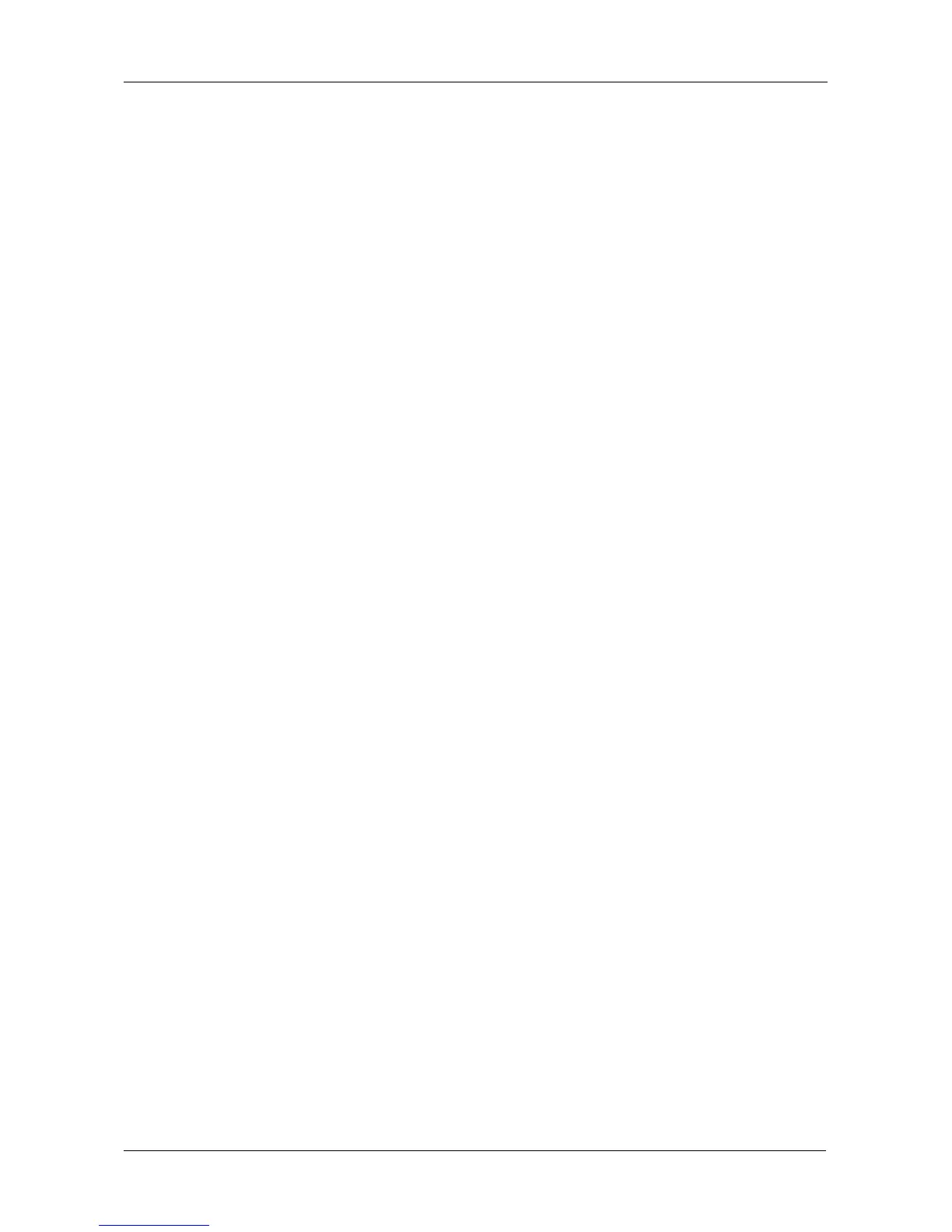Chapter 5: Management with the CLU
151
Locating a Power Supply
To locate a power supply:
1. From the Main Menu, highlight Subsystem Management and press Enter.
2. Highlight Enclosure Management and press Enter.
3. Highlight Power Supplies and press Enter.
4. Highlight Locate Power Supply and press Enter.
The LED on the selected power supply blinks for one minute.
Viewing Cooling Unit Status
To view the status of the blowers:
1. From the Main Menu, highlight Subsystem Management and press Enter.
2. Highlight Enclosure Management and press Enter.
3. Highlight Cooling Units and press Enter.
The screen displays the status and speed of VessRAID’s cooling fans. If the
speed is below the Healthy Threshold, there is a fan malfunction. See
“Replacing a Cooling Fan” on page 238.
Viewing Voltage Sensor Status
To view the status of the voltage sensors:
1. From the Main Menu, highlight Subsystem Management and press Enter.
2. Highlight Enclosure Management and press Enter.
3. Highlight Voltage Sensors and press Enter.
If any voltage is outside the Healthy Threshold values, there is a voltage
malfunction in the enclosure. See “Chapter 9: Troubleshooting” on page 277.
Viewing Temperature Sensor Status
To view the status of the temperature sensors:
1. From the Main Menu, highlight Subsystem Management and press Enter.
2. Highlight Enclosure Management and press Enter.
3. Highlight Temperature Sensors and press Enter.
If any temperature exceeds the Healthy Threshold value, there is an
overheat condition in the enclosure. See “Setting Temperature Thresholds”
on page 152 and “Chapter 9: Troubleshooting” on page 277.
