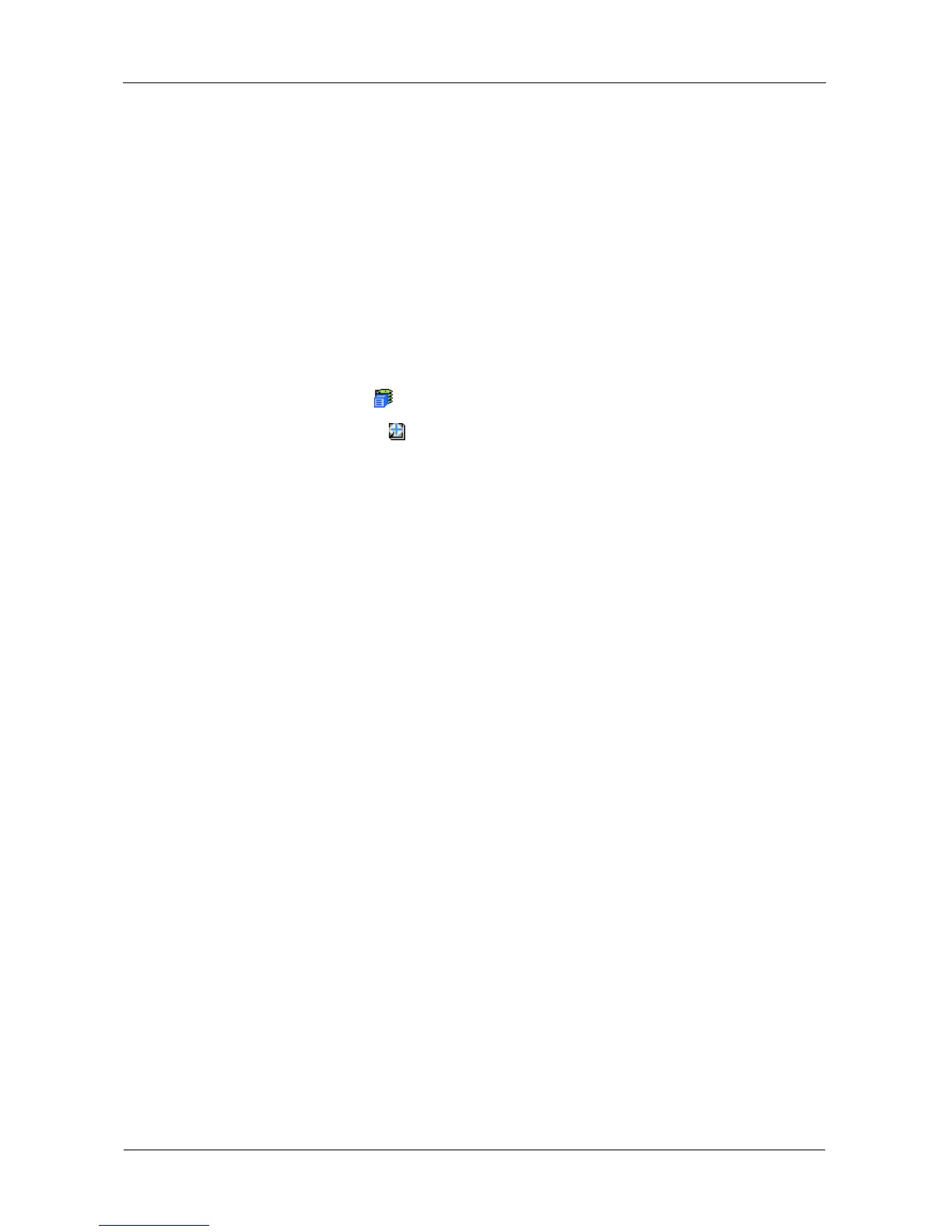VessRAID 1000i Series Product Manual
136
7. If you selected a Dedicated spare drive, in the Dedicated to Disk Arrays field,
highlight the disk arrays to which you want assign the spare drive from the
Available list and press the >> button to move them to the Selected list.
You can also double-click array to move it.
8. Click the Submit button.
Running Spare Check
Spare Check verifies the operational status of your spare drives. You can also
schedule a Spare Check. See “Scheduling an Activity” on page 58.
To check a spare drive:
1. Click the Subsystem icon in Tree View.
2. Click the Spare Drives icon.
3. Click the Spare Check tab in Management View.
4. From the Physical Drive dropdown menu, choose the spare drive you want
to check.
Or choose All to check all the spare drives at the same time.
5. Click the Submit button.
The results of the Spare Check appear under Spare Check Status in the
Information tab. “Healthy” means normal condition.
