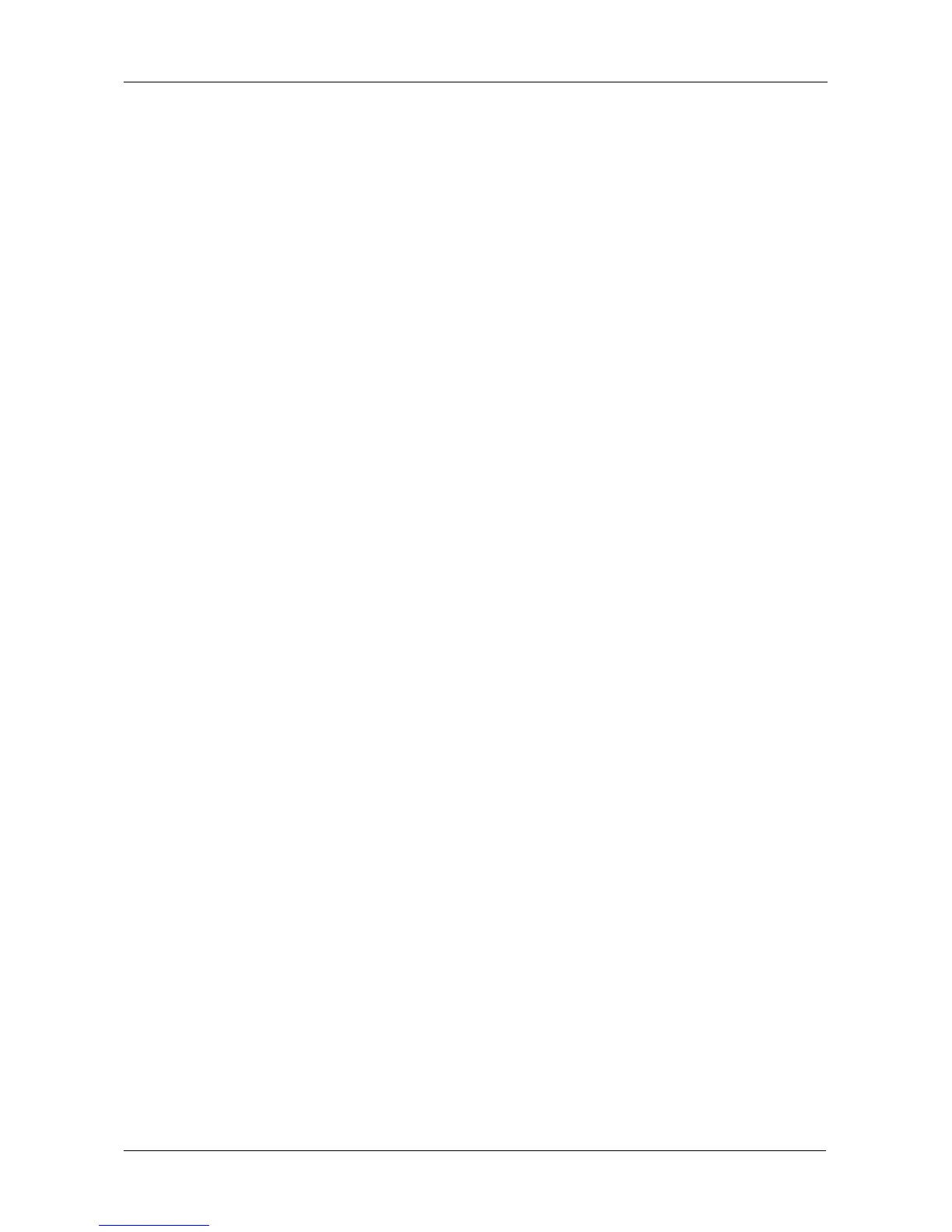Chapter 5: Management with the CLU
193
Managing Users
User Management includes the following functions:
• Viewing User Information (page 193)
• Creating a User (page 193)
• Changing a User’s Password (page 194)
• Changing a User’s Display Name and Email Address (page 194)
• Changing a User’s Privilege and Status (page 195)
• Deleting a User (page 195)
Viewing User Information
Each user types their user name and password to log into the CLI.
To view a list of current user accounts:
1. From the Main Menu, highlight Additional Info and Management and press
Enter.
2. Highlight User Management and press Enter.
A list of the current users appears.
Creating a User
To create a new user account:
1. From the Main Menu, highlight Additional Info and Management and press
Enter.
2. Highlight User Management and press Enter.
3. Highlight Create New User and press Enter.
4. Highlight each field and type in the appropriate information:
• User name (no spaces)
• Password (Optional. Maximum 31 characters. Use letters, numbers,
and underscore)
• Display name (Optional)
5. Highlight Privilege and press the space bar to toggle though the options:
For definitions of each privilege level, see the List of User Privileges below.
6. Highlight Status and press the space bar to toggle between the options:
• Enabled – Allows the user to log in to the system
• Disabled – Prevents the user from logging in to the system
7. Press Ctrl-A to save the user.
