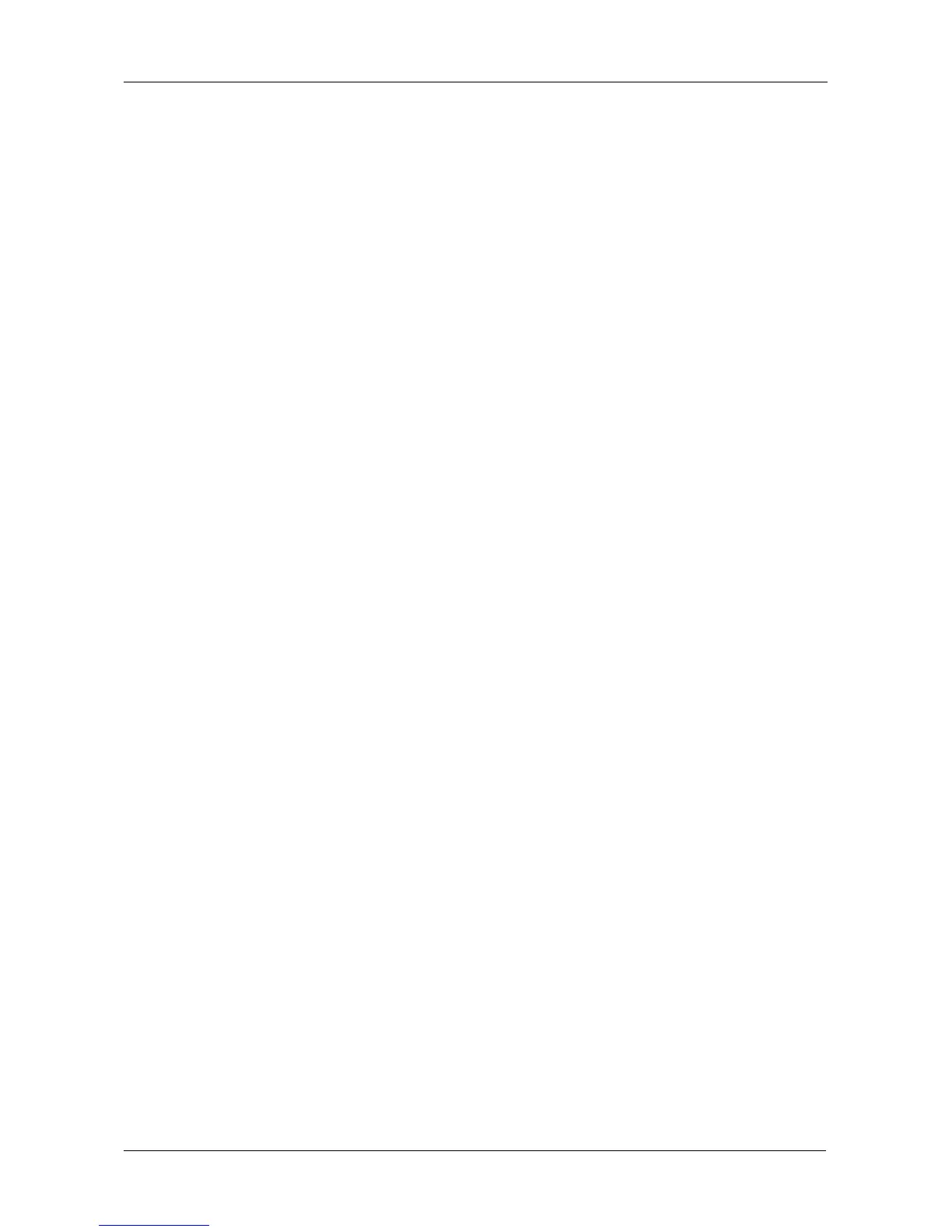Chapter 3: VessRAID Setup
29
Setting up with the CLI
1. Type the following string to set the system date and time, then press Enter.
administrator@cli> date -a mod -d 2009/01/25 -t 14:50:05
In the above example, the date and time are included as examples only.
Your values will be different. Use yyyyy/mm/dd for the date and a 24-hour
clock for the time.
2. Type the following string to set the Management Port IP address and other
settings, then press Enter.
administrator@cli> net -a mod -t mgmt -s "primaryip=192.168.10.85,
primaryipmask=255.255.255.0, gateway=192.168.10.1"
In the above example, the IP addresses and subnet mask are included as
examples only. Your values will be different.
If you prefer to let your DHCP server assign the IP address, type the
following string, then press Enter.
administrator@cli> net -a mod -t mgmt -s "dhcp=enable"
3. To verify the settings, type net, and press Enter.
administrator@cli> net
===========================================
CId Port Type IP Mask Gateway Link
===========================================
1 1 Mgmt 192.168.10.85 255.255.255.0 192.168.10.1 Up
1 1 iSCSI 10.0.0.2 0.0.0.0 0.0.0.0 Down
1 2 iSCSI 10.0.0.3 0.0.0.0 0.0.0.0 Down
1 3 iSCSI 10.0.0.4 0.0.0.0 0.0.0.0 Down
1 4 iSCSI 10.0.0.5 0.0.0.0 0.0.0.0 Down
4. Type the following string to set the iSCSI Port IP address and other settings,
then press Enter.
administrator@cli> net -a mod -t iSCSI -p 1 -s
"primaryip=192.168.10.88, primaryipmask=255.255.255.0,
gateway=192.168.10.1"
If you prefer to let your DHCP server assign the IP address, type the
following string, then press Enter.
administrator@cli> net -a mod -t iSCSI -p 1 -s "dhcp=enable"
