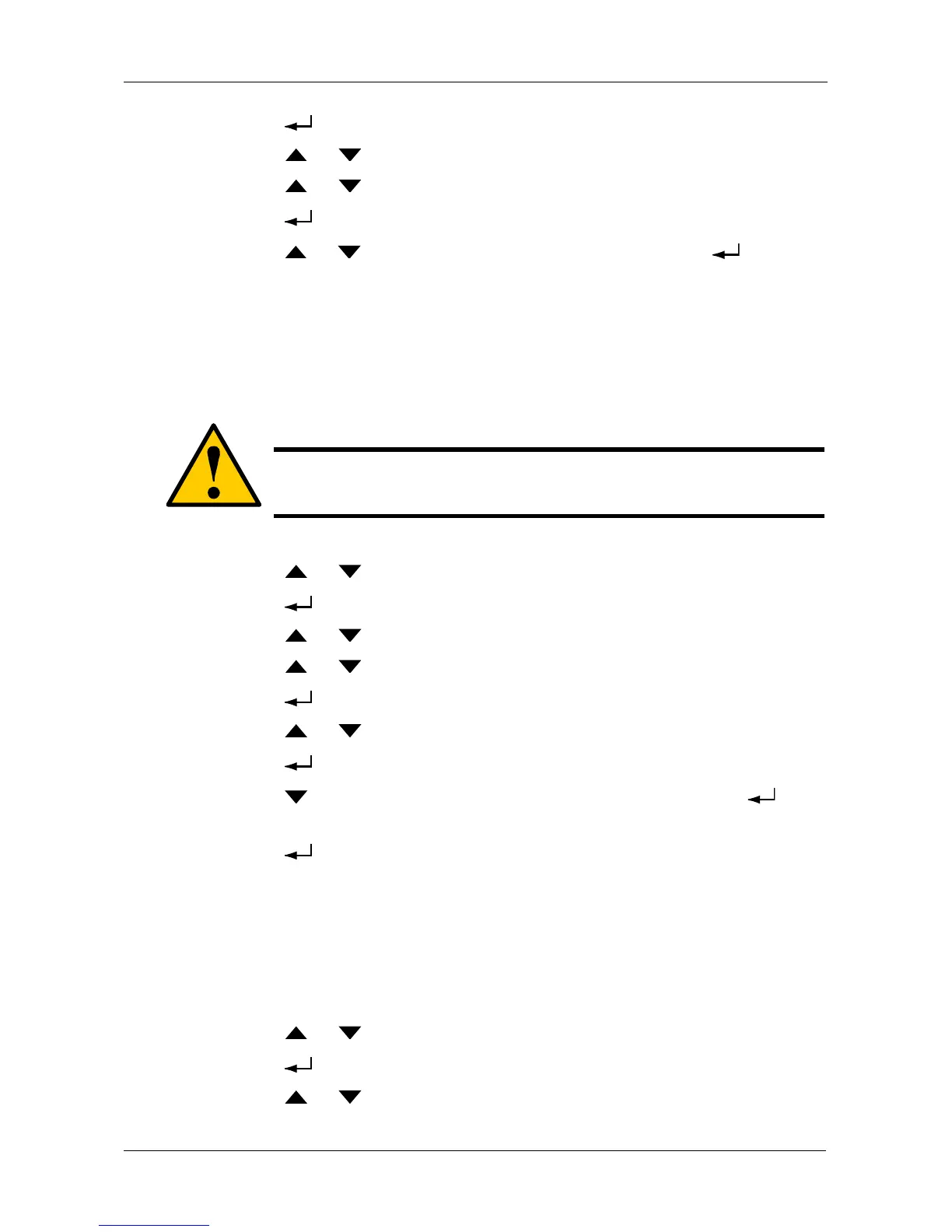Managing Spare Drives
229
2. Press the button and the display says Auto Configure.
3. Press the or button until the display says Advanced Configure.
4. Press the or button until the display says Spare Drive Create.
5. Press the button again to display a list of unconfigured physical drives.
6. Press the or button to move through the list. Press the button to
choose a physical drive for your spare drive.
To create a dedicated or revertible spare drive, see “Creating a Spare Drive”
on page 134 (WebPAM PROe) or page 169 (CLU).
Deleting a Spare Drive
To delete a spare drive:
1. Press the or button until the display says Array Configure.
2. Press the button and the display says Auto Configure.
3. Press the or button until the display says Advanced Configure.
4. Press the or button until the display says Spare Drive Delete.
5. Press the button again to display a list of spare drives.
6. Press the or button to choose the spare drive to delete.
7. Press the button and the display says Are you sure? NO.
8. Press the button to change the answer to YES, then press the
button.
9. Press the button again to confirm.
The chosen spare drive is deleted.
Locating a Spare Drive
This feature helps you identify the physical drive assigned as a spare drive.
To locate a spare drive:
1. Press the or button until the display says Spare Drive Management.
2. Press the button and the display a list of spare drives by ID number.
3. Press the or button to scroll through the list of spare drives:
Caution
If the spare drive you delete is the only spare, the controller will not
rebuild a critical array until you provide a new spare drive.
