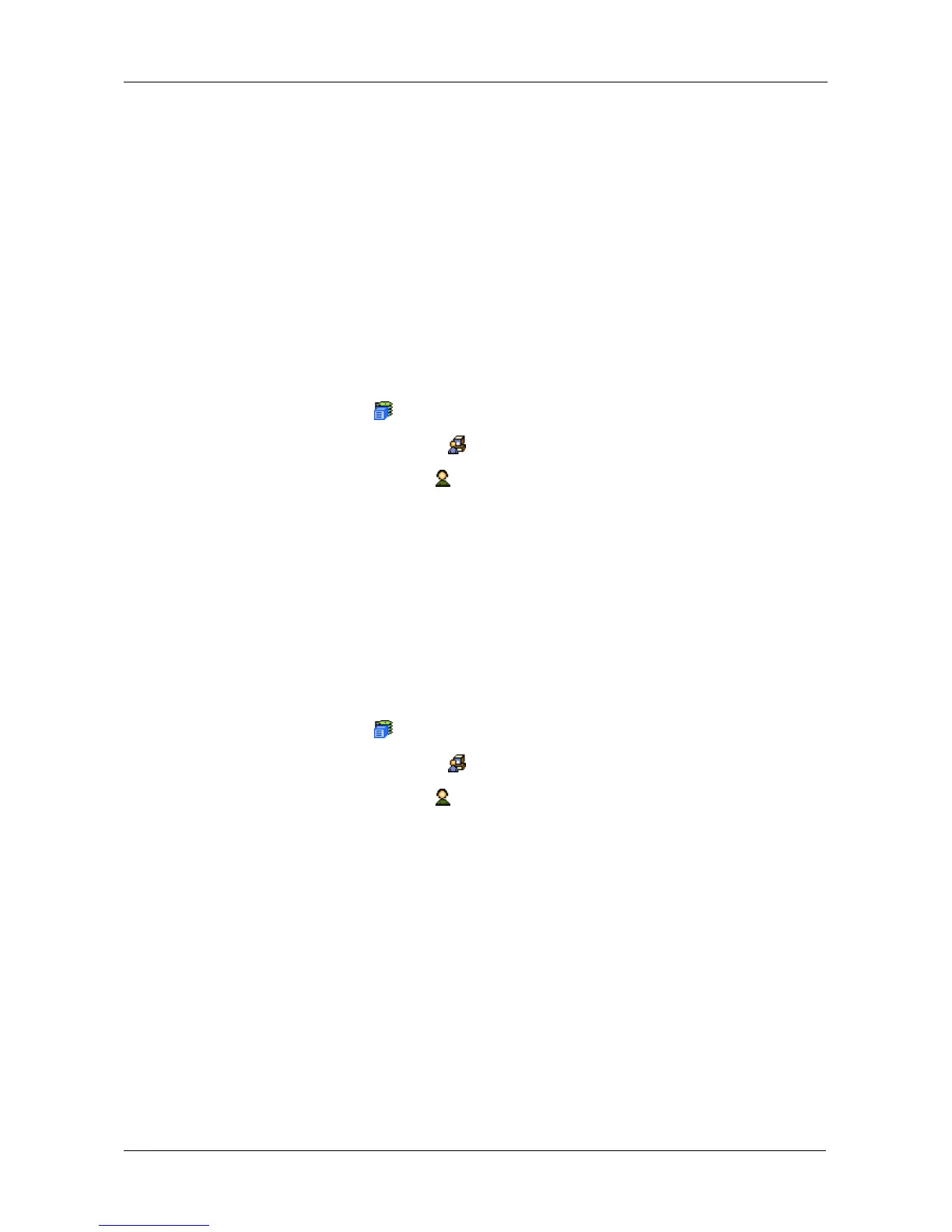Chapter 4: Management with WebPAM PROe
63
• Enter or change the email address.
• From the Privilege dropdown menu, choose a new level.
See “List of User Privileges” on page 65
7. Click the Submit button.
The Administrator or Super User can change another user’s password. See
“Changing Another User’s Password” on page 64 for more information.
Making Your Own User Settings
To change your own user settings:
1. Log into WebPAM PROe under your own user name.
2. Click the Subsystem icon in Tree View.
3. Click the Administrative Tools icon.
4. Click the User Management icon.
5. Click the Settings tab in Management View.
6. Enter or change the display name or mail address.
7. Click the Submit button.
Setting-up User Event Subscriptions
An event subscription enables a user to receive email messages about events
taking place in the VessRAID subsystem. To make or change user event
subscriptions:
1. Click the Subsystem icon in Tree View.
2. Click the Administrative Tools icon.
3. Click the User Management icon.
4. Click the Event Subscription tab in Management View.
5. Check the box to enable event notification.
6. Under the subheadings, choose the lowest level of Severity to be reported
for each event. The selected level plus all higher levels of Severity will be
reported.
• Information – Information only, no action is required
• Warning – User can decide whether or not action is required
• Minor – Action is needed but the condition is not a serious at this time
• Major – Action is needed now
• Critical – Action is needed now and the implications of the condition are
serious
