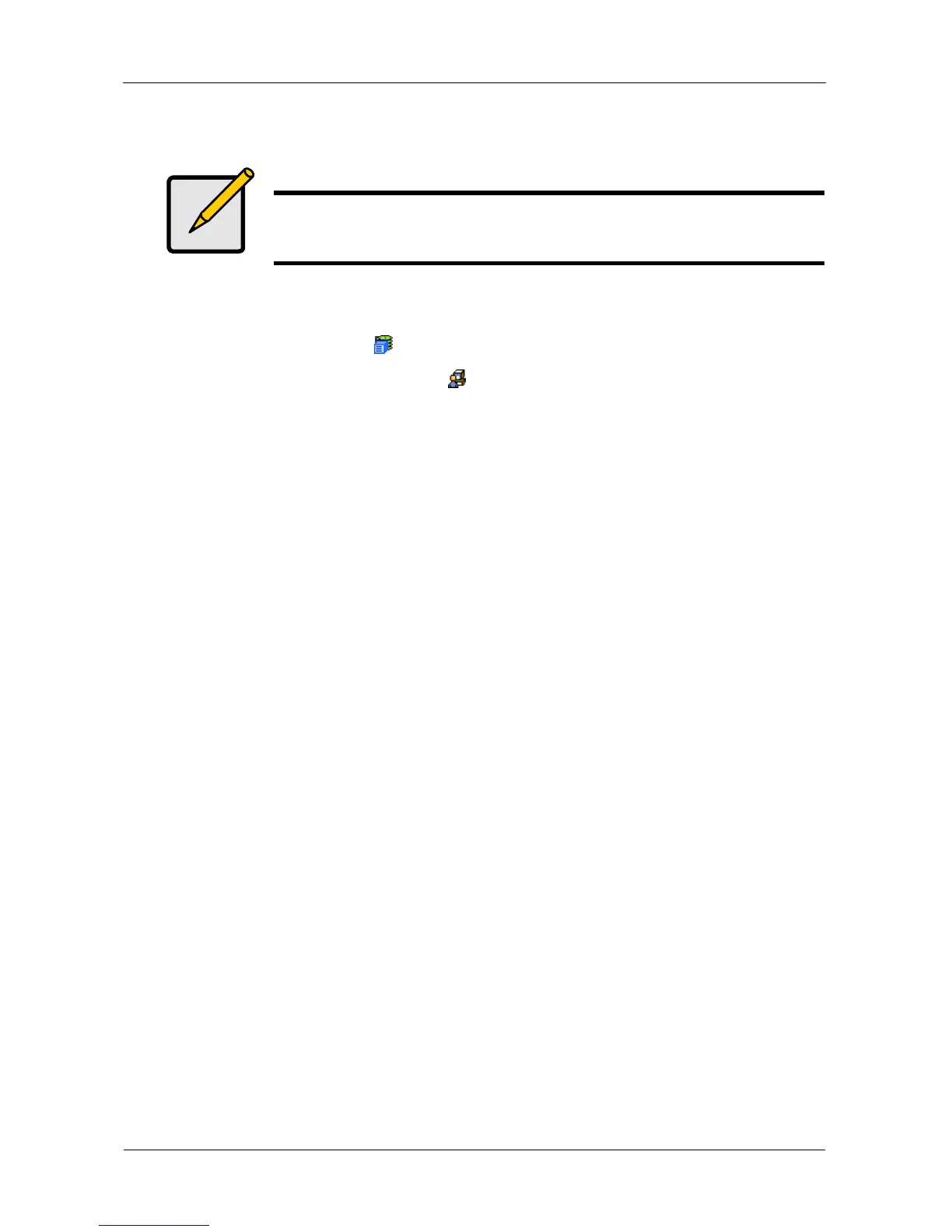VessRAID 1000i Series Product Manual
94
Restarting the Subsystem
You can only do part of this function in WebPAM PROe. Additional action is
required, as described below. To restart the subsystem
1. Click the Subsystem icon in Tree View.
2. Click the Administrative Tools icon.
3. Click the Shutdown link in Management View.
A Shutdown or Restart tab will appear.
4. On the Shutdown or Restart tab, choose Restart from the dropdown menu.
5. Click the Submit button.
6. In the warning box, click the OK button.
7. In the confirmation box, type the word confirm in the field provided.
8. Click the OK button.
When the controller shuts down, your WebPAM PROe connection will be
lost.
9. Wait for two to three minutes.
10. In your browser, log into WebPAM PROe once again.
If you cannot log in, wait for 30 seconds, and try again. Repeat until login is
successful.
Monitoring the Restart
To monitor a restart, you must use the Command Line Interface (CLI) though a
serial connection to the VessRAID.
When the Login: prompt appears, the restart is finished.
Note
If you have a JBOD Expansion, you are not required to restart the
JBOD subsystems when you restart the RAID subsystem.
