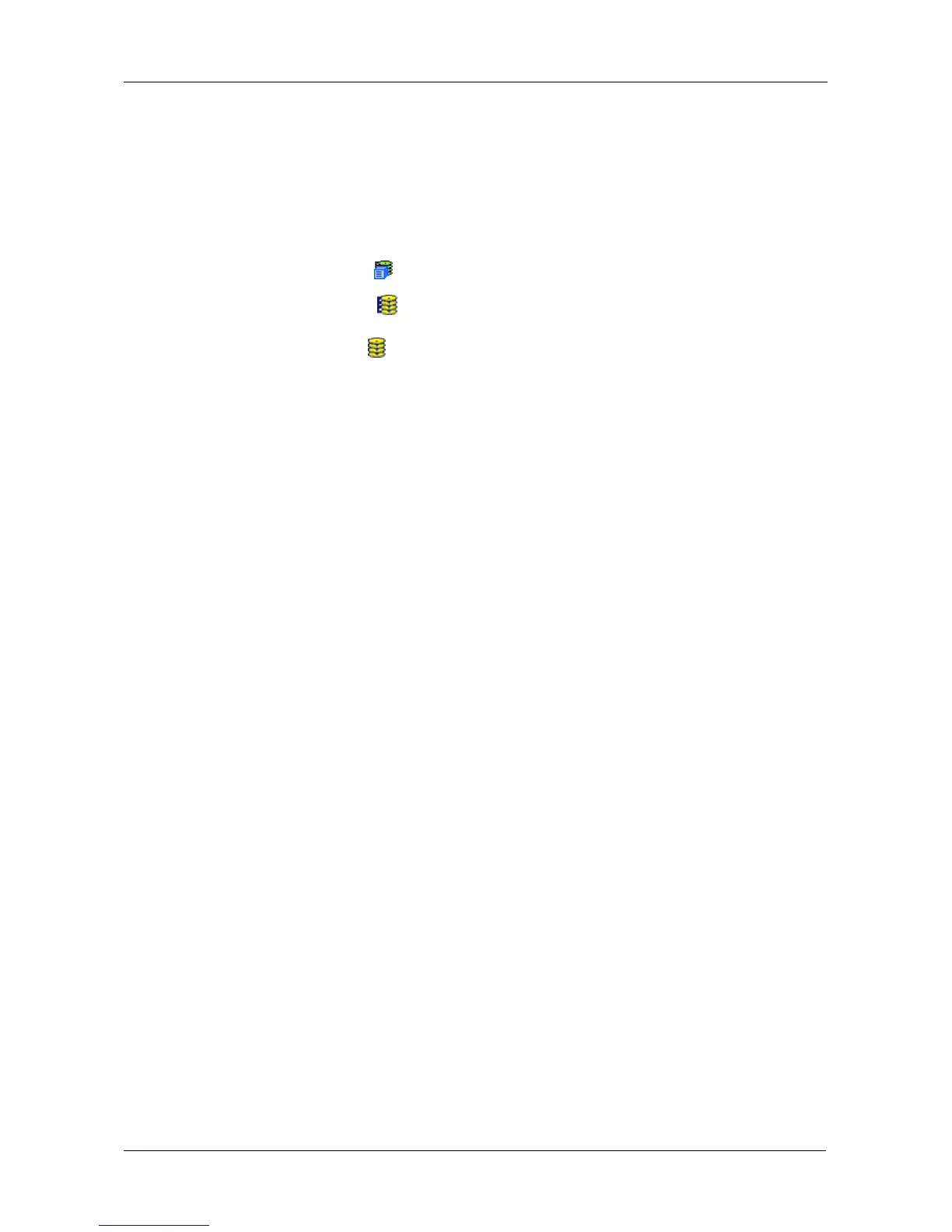Chapter 4: Management with WebPAM PROe
121
Creating a Logical Drive
When you create a disk array, you automatically create one logical drive also. If
the initial logical drive used less than the full capacity of the disk array, you can
create additional logical drives from the same disk array.
To create a logical drive:
1. Click the Subsystem icon in Tree View.
2. Click the Disk Arrays icon.
3. Click the Disk Array icon.
4. Click the Create LD tab in Management View.
5. Enter an alias (name) in the Alias field.
Maximum of 31 characters. Use letters, numbers, space between words,
and underscore. An alias is optional.
6. From the RAID Level dropdown list, choose a RAID level for this logical
drive.
All RAID levels supported by the disk array appear in the list. See “Choosing
a RAID Level” on page 256.
7. RAID 50 and 60 only – Specify the number of axles for your array.
For more information on axles, see “RAID 50 Axles” on page 253 or “RAID
60 Axles” on page 255.
8. Enter a capacity and choose unit of measure (MB, GB, TB).
The default value is the available capacity of the disk array. You can use this
value or any lesser amount.
9. From the Stripe dropdown menu, choose a Stripe size for this logical drive.
The choices are 64 KB, 128 KB, 256 KB, 512 KB, and 1 MB. 64 KB is the
default. See “Choosing Stripe Size” on page 259.
10. From the Sector dropdown menu, choose a Sector size for this logical drive.
The choices are 512 B, 1 KB, 2 KB, and 4 KB. 512 B is the default. See
“Choosing Sector Size” on page 259.
11. From the Read Policy dropdown menu, choose a Read Cache policy for this
logical drive.
The choices are Read Cache, Read Ahead, and No (read) Cache. Read
Ahead is the default. See “Cache Policy” on page 260.
12. From the Write Policy dropdown menu, choose a Write Cache policy for this
logical drive.
The choices are Write Through (thru) and Write Back. Write Back is the
default. If you selected No Cache under Read Cache, this setting will be
Write Through. See “Cache Policy” on page 260.
