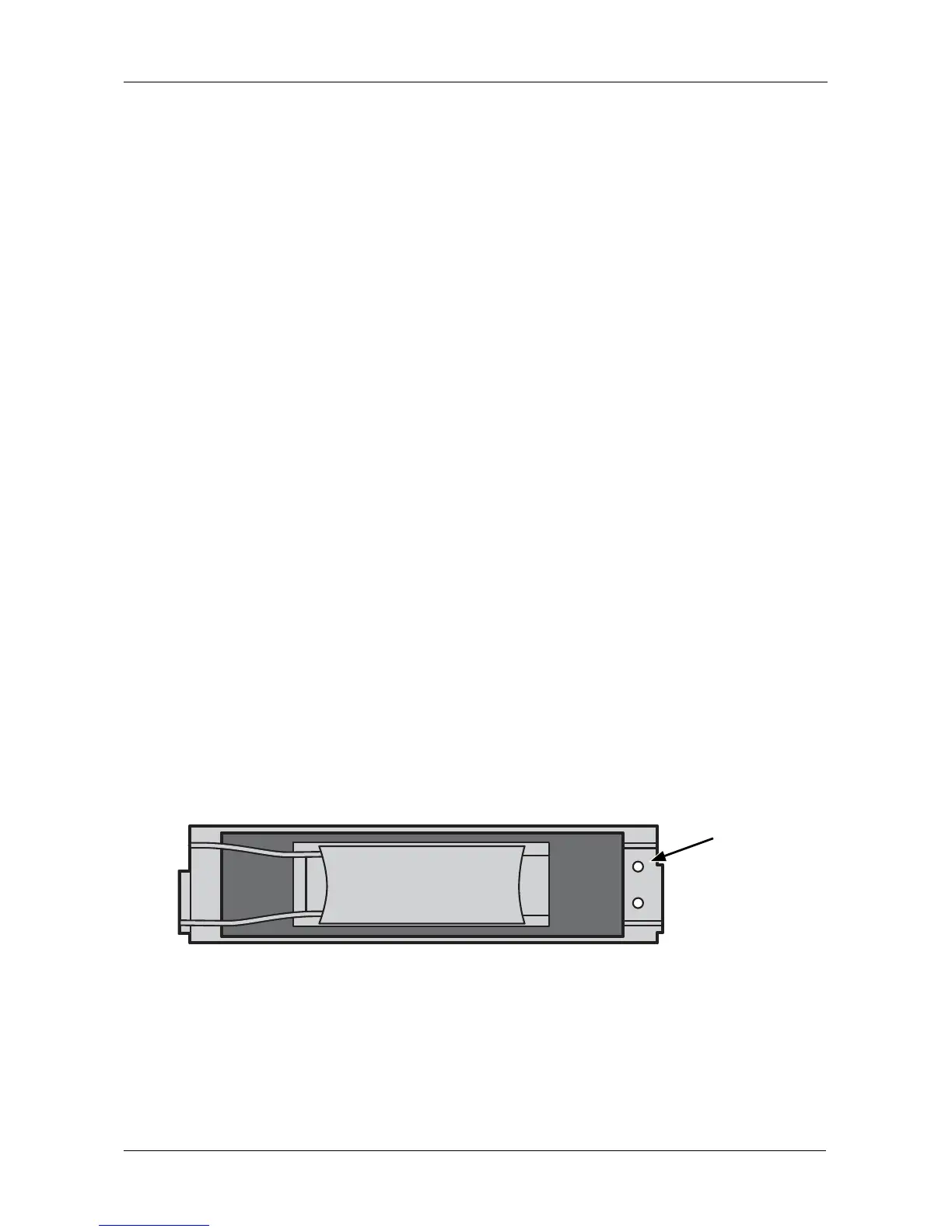Chapter 5: Management with the CLU
153
controller before reconditioning is finished, the battery is charged to 100%, then
reconditioning starts again.
Reconditioning a Battery
To recondition the subsystem battery:
1. From the Main Menu, highlight Subsystem Management and press Enter.
2. Highlight Enclosure Management and press Enter.
3. Highlight Batteries and press Enter.
4. Highlight the battery you want to recondition and press Enter.
5. Highlight Start Reconditioning and press Enter.
6. Press Y to confirm.
Reconditioning fully discharges, then fully recharges the battery. During
reconditioning, if the Adaptive Writeback Cache function is enabled, the
controller cache is set to Write Thru. After reconditioning, the cache is reset
to Write Back. See “Making Controller Settings” on page 147.
Locating an Enclosure
This feature helps you identify the physical VessRAID enclosure you are working
with through the CLU.
1. From the Main Menu, highlight Subsystem Management and press Enter.
2. Highlight Enclosure Management and press Enter.
3. Highlight Locate Enclosure and press Enter.
The disk status LEDs and the LEDs on the back of the enclosure blink for
one minute. See the Figures below.
Figure 5. Disk Status LEDs
Disk Status
