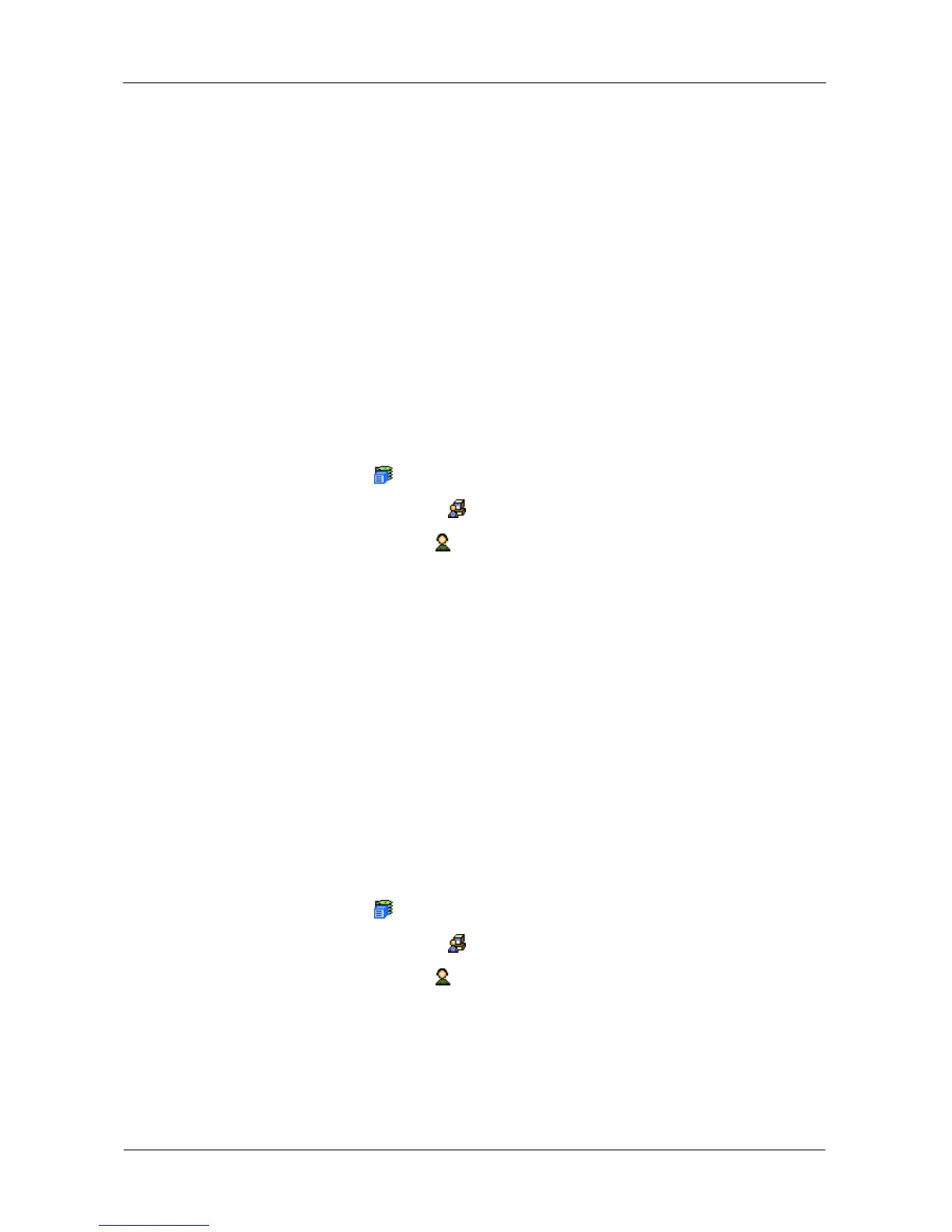VessRAID 1000i Series Product Manual
64
• Fatal – Non-Recoverable error or failure has occurred
• None – Deactivates this event for notification purposes
7. Click the Submit button.
The user’s account must have an email address. See “Making User Settings” on
page 62.
For information about the email service, see “Making Email Settings” on page 79.
To send a test message to the email address in the listed under General Info,
click the Test Email button.
Changing Another User’s Password
To change a user’s password:
1. Log into WebPAM PROe as the Administrator or a Super User.
2. Click the Subsystem icon in Tree View.
3. Click the Administrative Tools icon.
4. Click the User Management icon.
5. In the list of users, click the link of the user whose settings you want to
change.
The Settings screen for the selected user displays.
6. Click the Password tab in Management View.
7. Enter a new password of 1 to 31 characters, no spaces, in the New
Password field.
8. Enter the new password in the Retype Password field.
9. Click the Submit button.
Changing Your Own Password
To set or change your own password:
1. Log into WebPAM PROe under your own user name.
2. Click the Subsystem icon in Tree View.
3. Click the Administrative Tools icon.
4. Click the User Management icon.
5. Click the Password tab in Management View.
6. Enter the current password in the Old Password field.
If you do not have a password, leave this field blank.
7. Enter a new password of 1 to 31 characters, no spaces, in the New
Password field.
