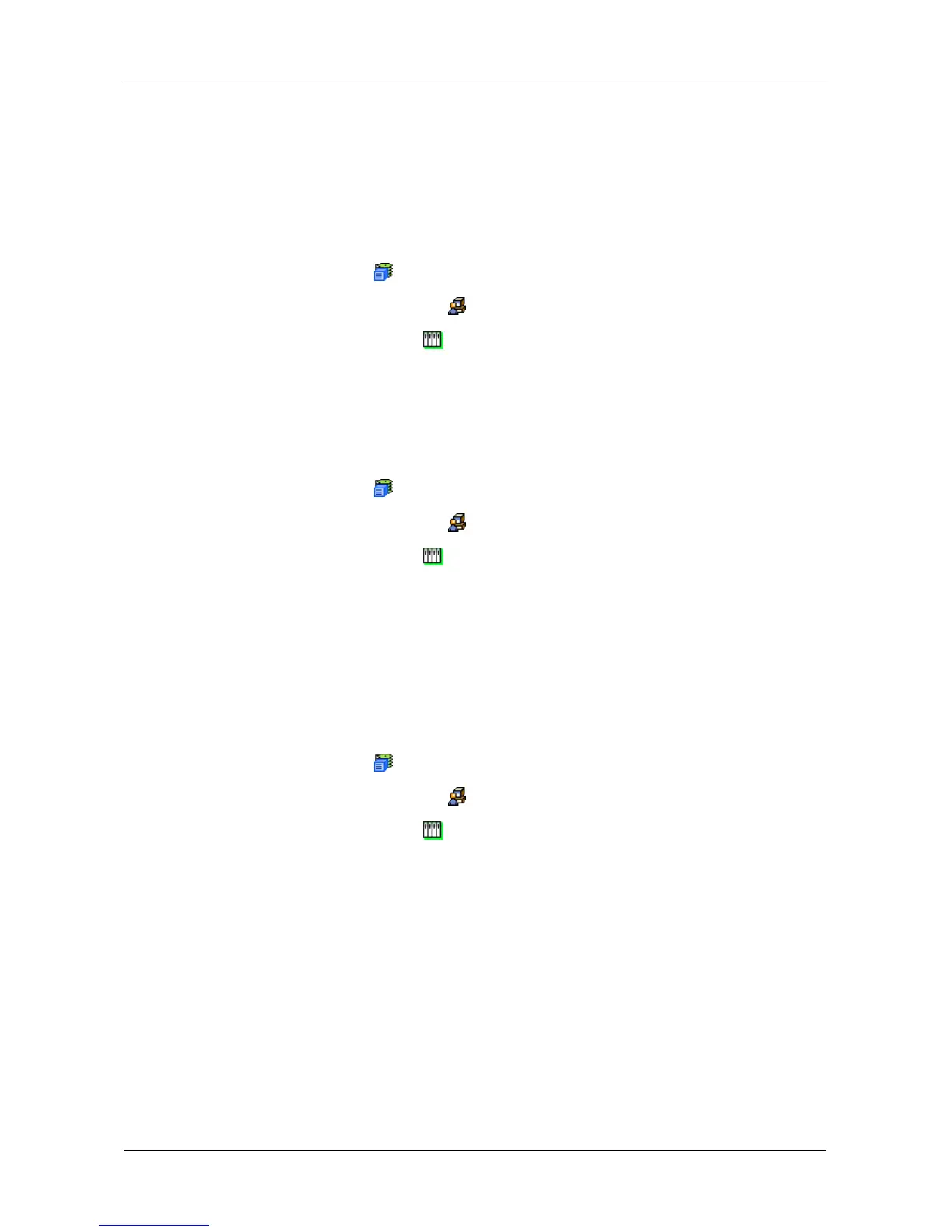Chapter 4: Management with WebPAM PROe
77
6. Check the box to the left of the initiator you want to delete.
7. Click the Submit button.
Viewing the LUN Map
To view the current LUN Map:
1. Click the Subsystem icon in Tree View.
2. Click the Administrative Tools icon.
3. Click the Storage Services icon.
4. Click the LUN Map tab in Management View.
Enabling LUN Masking
To enable the LUN Masking:
1. Click the Subsystem icon in Tree View.
2. Click the Administrative Tools icon.
3. Click the Storage Services icon.
4. Click the LUN Map tab in Management View.
5. Click the LUN Masking Enabled box.
6. Click the Submit button.
Adding a LUN Map
To edit the LUN Map:
1. Click the Subsystem icon in Tree View.
2. Click the Administrative Tools icon.
3. Click the Storage Services icon.
4. Click the LUN Map tab in Management View and from the dropdown menu,
choose Add a LUN Map.
5. Choose an initiator from the Initiator dropdown list.
Or enter the initiator’s name in the Initiator Name field.
Note that the initiator name you input must match exactly in order for the
connection to work.
6. In the LUN Mapping & Masking list, enter the LUNs for each logical drive.
You must enter different LUN numbers for each logical drive.
7. Click the Submit button.
