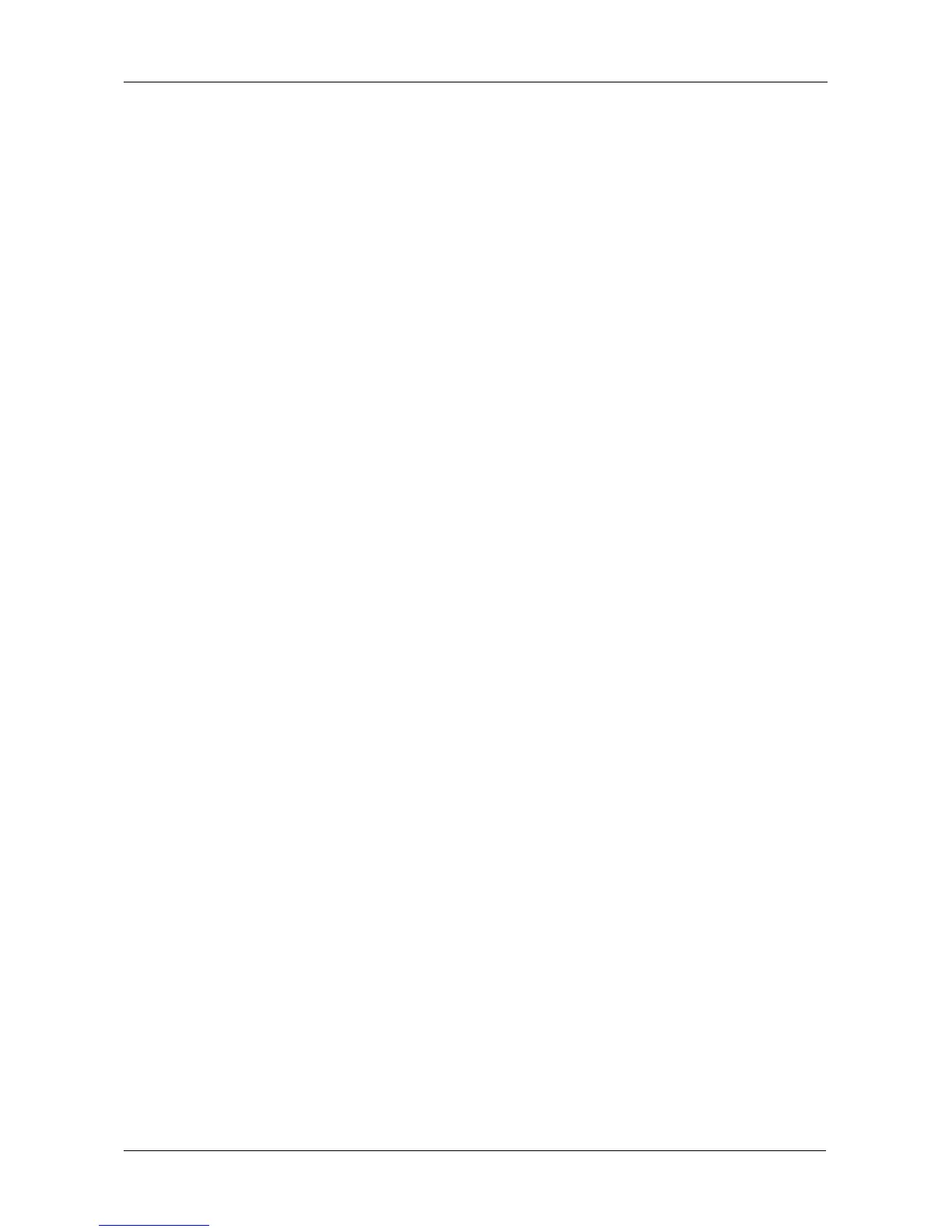Chapter 5: Management with the CLU
169
Managing Spare Drives
Spare Drive Management includes the following functions:
• Viewing a list of Spare Drives (page 169)
• Creating a Spare Drive (page 169)
• Making Spare Drive Settings (page 170)
• Running Spare Check (page 170)
• Deleting a Spare Drive (page 171)
Viewing a list of Spare Drives
To view a list of spare drives:
From the Main Menu, highlight Spare Drive Management and press Enter.
A list of the current spare drives appears, including the following parameters:
•ID number
• Operational Status
• Physical Drive ID number
• Configured Capacity
• Revertible – The spare drive returns to spare status after you replace
the failed drive in the disk array. See “Transition” on page 273 for more
information.
• Type – Global (all disk arrays) or Dedicated (to specified disk arrays)
• Dedicated to Array – The array to which a dedicated spare is assigned
Creating a Spare Drive
Only unconfigured physical drives can be used to make spares. Check your
available drives under Physical Drive Management. See “Managing Physical
Drives” on page 155.
1. From the Main Menu, highlight Spare Drive Management and press Enter.
2. Highlight Create New Spare Drive and press Enter.
3. Highlight Physical Drive Number and press the backspace key to erase the
current value, then type the new value.
Specify the number of the physical drive you want for your spare. The
available drive numbers are in parentheses.
4. Highlight Revertible and press the spacebar to toggle between Yes and No.
A revertible drive can be returned to spare status after you replace the failed
drive in a disk array. See “Transition” on page 273 for more information.
