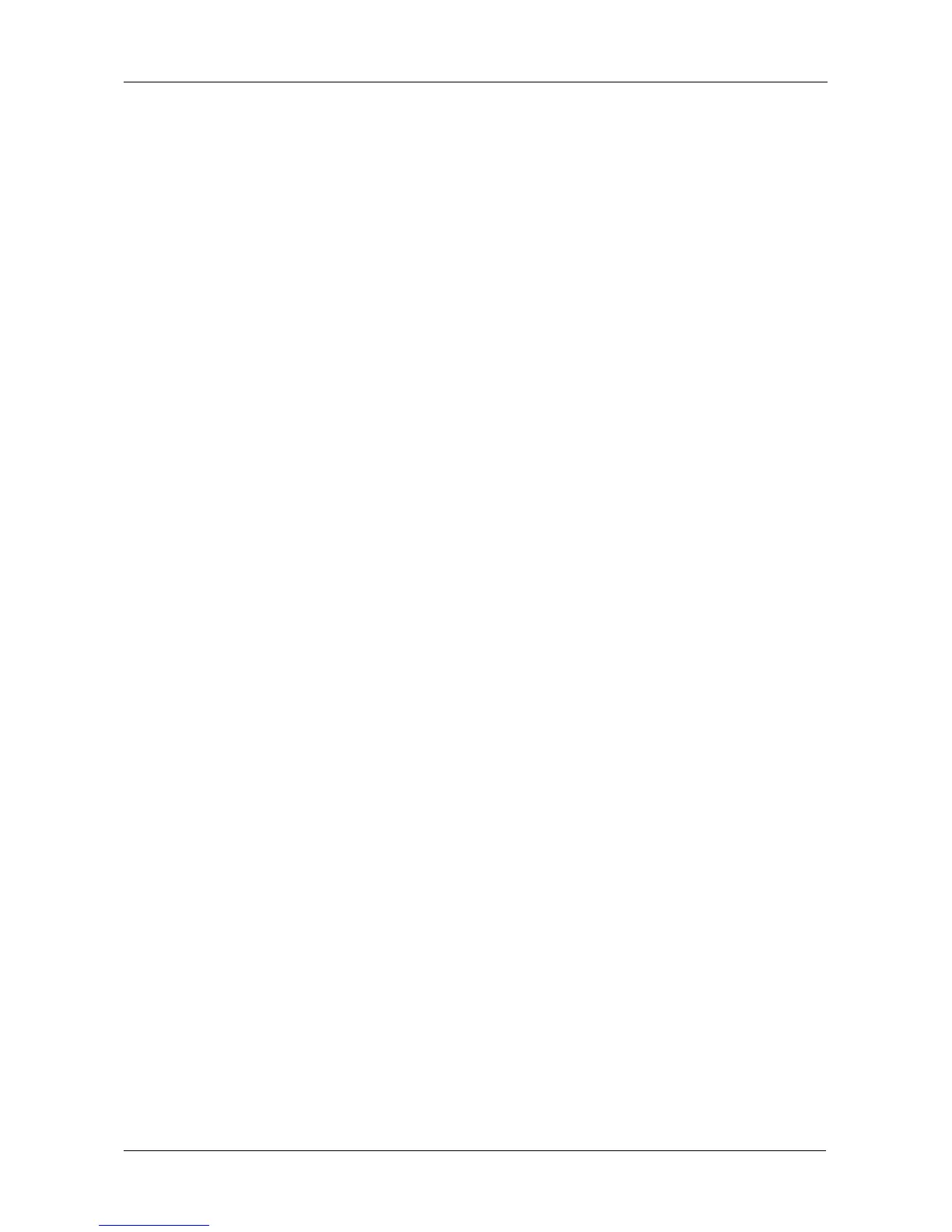Chapter 5: Management with the CLU
195
6. Press Ctrl-A to save the settings.
Changing a User’s Privilege and Status
No user can change their own privilege or status. To change another user’s
privilege or status.
1. Log in as the Administrator or a Super user.
2. From the Main Menu, highlight Additional Info and Management and press
Enter.
3. Highlight User Management and press Enter.
4. Highlight a User in the list and press Enter.
5. Highlight Display Name and press Enter.
6. Highlight Privilege and press the space bar to toggle though the options:
For definitions of each privilege level, see “List of User Privileges” on
page 194.
7. Highlight Status and press the space bar to toggle between the options:
• Enabled – Allows the user to log in to the system
• Disabled – Prevents the user from logging in to the system
8. Press Ctrl-A to save the settings.
Deleting a User
To delete a user:
1. Log in under a user name other than the one you want to delete.
2. From the Main Menu, highlight Additional Info and Management and press
Enter.
3. Highlight User Management and press Enter.
4. Highlight the user you want to delete and press the spacebar to mark it.
The mark is an asterisk (*) to the left of the listing.
5. Highlight Delete Marked Users and press Enter.
6. Press Y to confirm the deletion.
