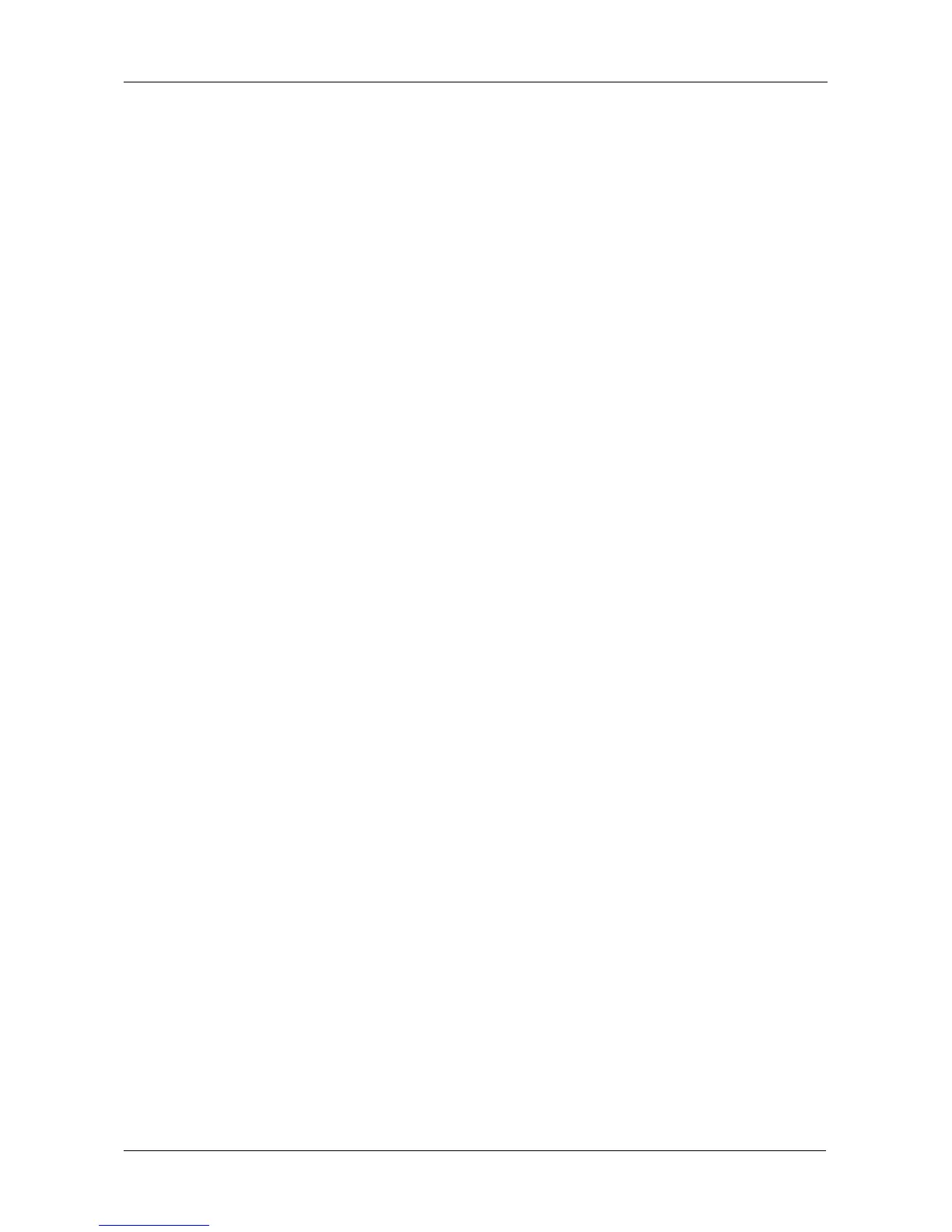Chapter 5: Management with the CLU
163
• Synchronizing – When you first create a disk array, the disk array
synchronizes. During that time, your data is available. However, access will
be slower until synchronizing is done.
• Critical/Degraded – This condition results from a physical drive failure. Your
data is still available. However, the disk array has lost redundancy (fault
tolerance). You must determine the cause of the problem and correct it. See
“Critical & Offline Disk Arrays” on page 302.
• Rebuilding – This condition is temporary. When a physical drive has been
replaced, the disk array automatically begins rebuilding in order to restore
redundancy (fault tolerance). Your data is still available. However, access will
be slower until rebuilding is done.
• Transport Ready – The result of a successful Prepare for Transport
operation. You remove the physical drives of this disk array and move them
to another enclosure or to different drive slots in the same enclosure. After
you relocate the physical drives, the disk array status will show OK.
Setting an Alias for a Disk Array
This function sets an alias for the disk array. To set an alias:
1. From the Main Menu, highlight Disk Array Management and press Enter.
2. Highlight the disk array you want and press Enter.
3. To set an alias for this disk array, highlight Alias and type an alias into the
field.
Maximum of 31 characters. Use letters, numbers, space between words and
underscore. An alias is optional.
4. Press Ctrl-A to save your settings.
Accepting an Incomplete Array
This condition is the result of a missing physical drive. See “Incomplete Array” on
page 305 before you use this function.
To accept an incomplete array:
1. From the Main Menu, highlight Disk Array Management and press Enter.
2. Highlight the disk array you want and press Enter.
3. Highlight Accept Incomplete Array and press Enter.
