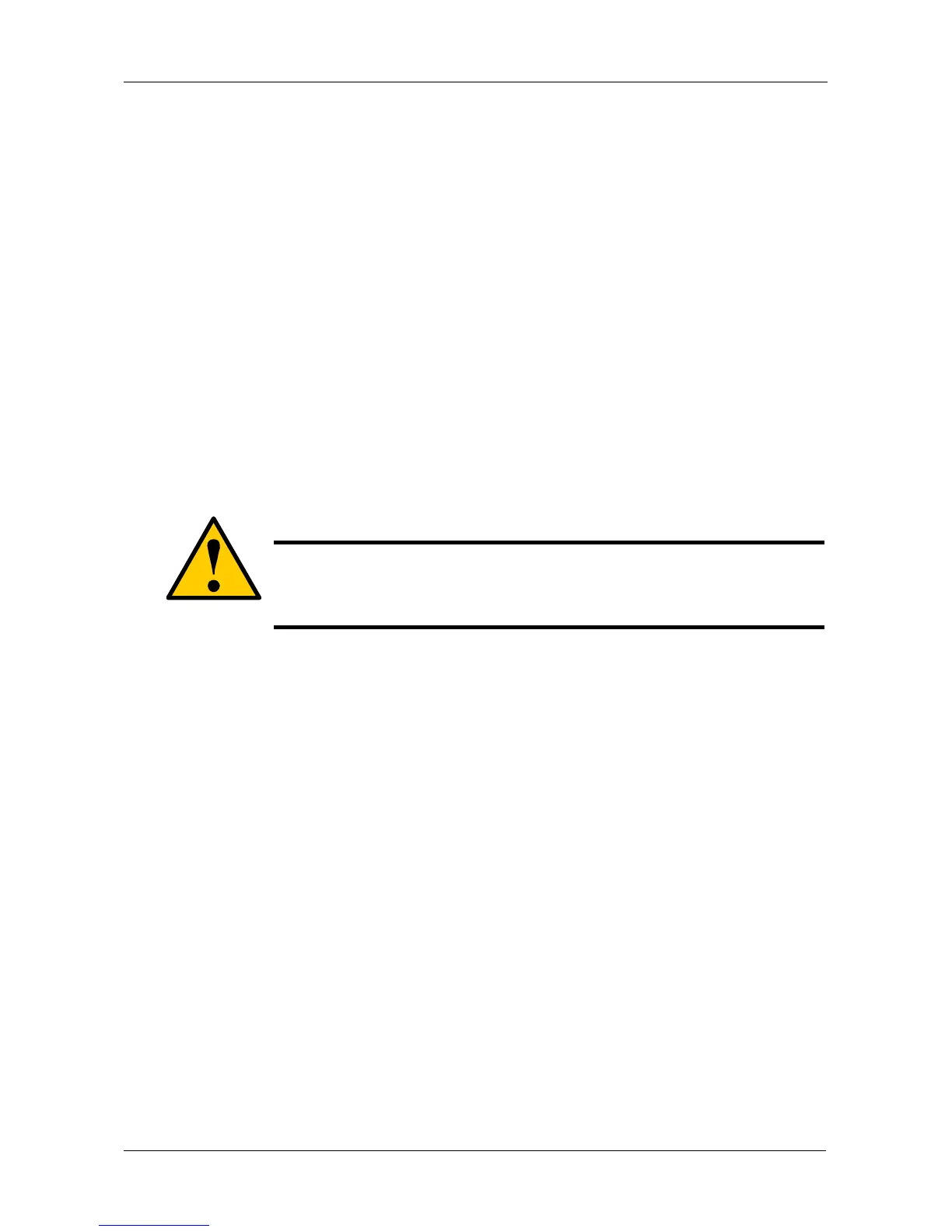Chapter 5: Management with the CLU
173
3. To set write cache policy for this logical drive, highlight WritePolicy and press
the spacebar to toggle between WriteBack and WriteThru (write though).
4. Press Ctrl-A to save your settings.
Setting Read Cache Policy
To set read cache policy on a logical drive:
1. From the Main Menu, highlight Logical Drive Management and press Enter.
2. Highlight the logical drive you want and press Enter.
3. To set read cache policy for this logical drive, highlight ReadPolicy and press
the spacebar to toggle though ReadCache, ReadAhead and None.
4. Press Ctrl-A to save your settings.
Initializing a Logical Drive
This function sets all data bits in the logical drive to zero.
To initialize a logical drive:
1. From the Main Menu, highlight Logical Drive Management and press Enter.
2. Highlight the logical drive you want and press Enter.
3. Highlight Background Activity and press Enter.
4. Highlight Start Initialization and press Enter.
The initialization parameters appear.
• Initialization pattern – The default 00000000 is best for most
applications
• Quick Initialization – Yes means only the first and last sections of the
logical drives are initialized. No means the entire logical drive is
initialized.
• Quick Initialization Size – Enter a value for the first and last sections of
the logical drive to be initialized or use the default 64 MB.
To change a parameter, highlight it and press the backspace key to erase the
current value, then type the new value.
5. Highlight Start and press Enter.
If necessary, you can pause and resume or stop and restart the Initialization.
You cannot access the logical drive until Initialization has finished.
Caution
When you initialize a logical drive, you delete all the data it
contains. Back up all important data before initializing a logical
drive.
