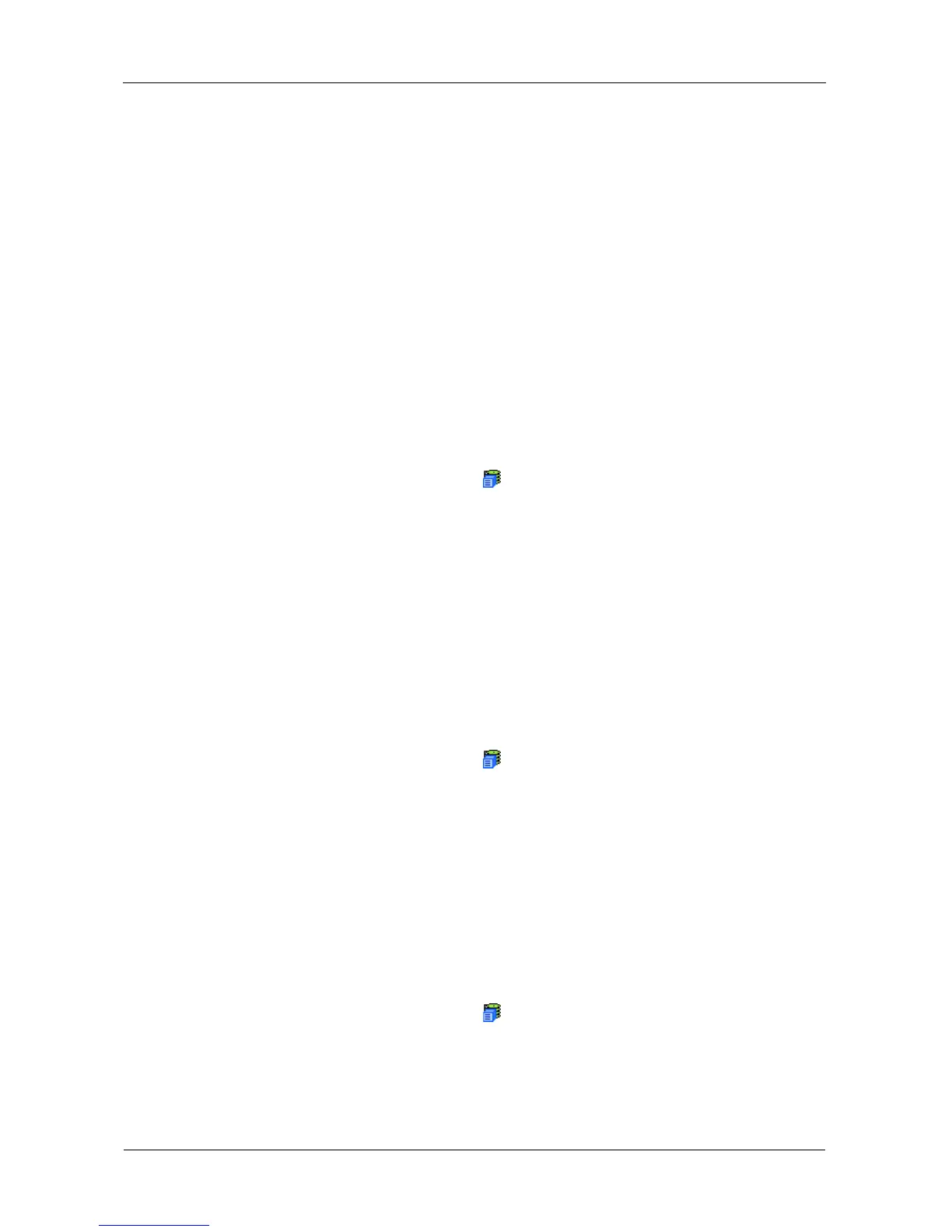VessRAID 1000i Series Product Manual
54
• Time – Time and date of the occurrence
• Description – A brief description of the event
3. Click the link at the top of the column by which you want to sort the events.
After you click the item, a triangle icon appears.
• If the triangle points upward, the column is sorted low-to-high or old-to-
new.
• If the triangle points downward, the column is sorted high-to-low or new-
to-old.
Click the link a second time to change to flip the triangle and reverse the sort
sequence.
Saving the Runtime Event Log
To save the runtime event log as a text file:
1. In Tree View, click the Subsystem icon.
2. In Management View, click the Events tab dropdown menu and choose
Runtime Events.
3. Click the Save Event Log button.
4. In the File Download dialog box, click the Save button.
5. In the Save dialog box, name the file, navigate to the folder where you want
to save the log file, and click the Save button.
Clearing the Runtime Event Log
To clear the runtime event log:
1. In Tree View, click the Subsystem icon.
2. In Management View, click the Events tab dropdown menu and choose
Runtime Events.
3. Click the Clear Event Log button.
4. In the Confirmation dialog box, type confirm and click the OK button.
Viewing NVRAM Events
NVRAM Events lists information about the 63 most recent important events.
NVRAM events are stored in non-volatile memory. To view runtime events:
1. In Tree View, click the Subsystem icon.
2. In Management View, click the Events tab dropdown menu and choose
System Events in NVRAM.
Events are displayed by:
