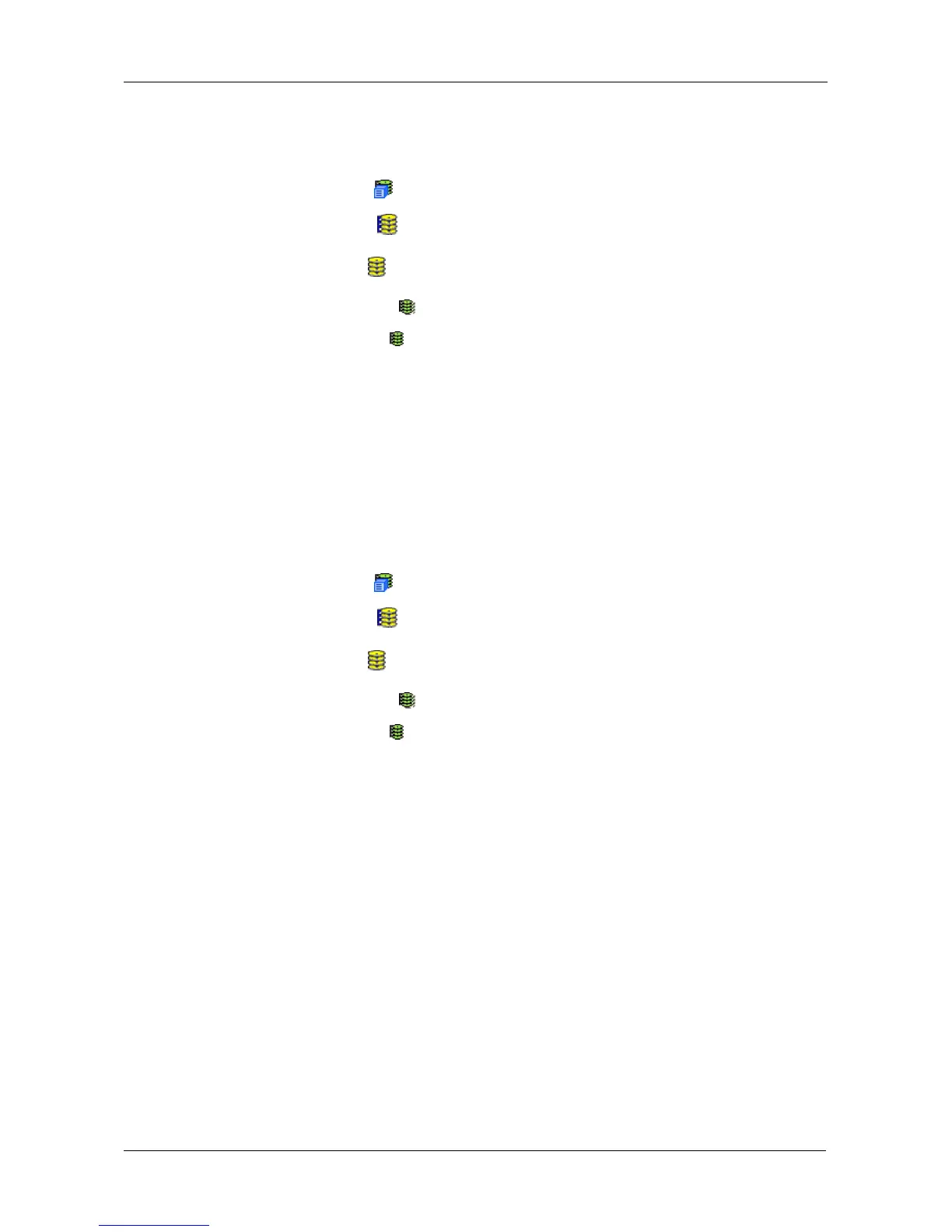Chapter 4: Management with WebPAM PROe
129
Viewing Logical Drive Statistics
To view information for a single logical drive:
1. Click the Subsystem icon in Tree View.
2. Click the Disk Arrays icon.
3. Click the Disk Array icon.
4. Click the Logical Drives icon
5. Click the Logical Drive icon.
6. In Management View, from the dropdown menu on the Information tab,
choose Statistics.
Clearing Statistics
To clear statistics, see “Clearing Statistics” on page 90.
Making Logical Drive Settings
To make Logical Drive settings:
1. Click the Subsystem icon in Tree View.
2. Click the Disk Arrays icon.
3. Click the Disk Array icon.
4. Click the Logical Drives icon
5. Click the Logical Drive icon.
6. Click the Settings tab in Management View.
7. Optional. Enter an alias in the Logical Drive Alias field.
Maximum of 31 characters. Use letters, numbers, space between words,
and underscore. An alias is optional.
8. From the Read Policy dropdown menu, choose a Read Cache policy.
The choices are Read Cache, Read Ahead, and No Cache.
9. From the Write Policy dropdown menu, choose a Write Cache policy.
The choices are Write Back and Write Through (Thru). If you choose No
Read Cache, Write policy is automatically Write Through.
10. Click the Submit button.
Initializing a Logical Drive
Initialization is done to logical drives after they are created from a disk array.
Initialization sets all data bits in the logical drive to zero. The action is useful
