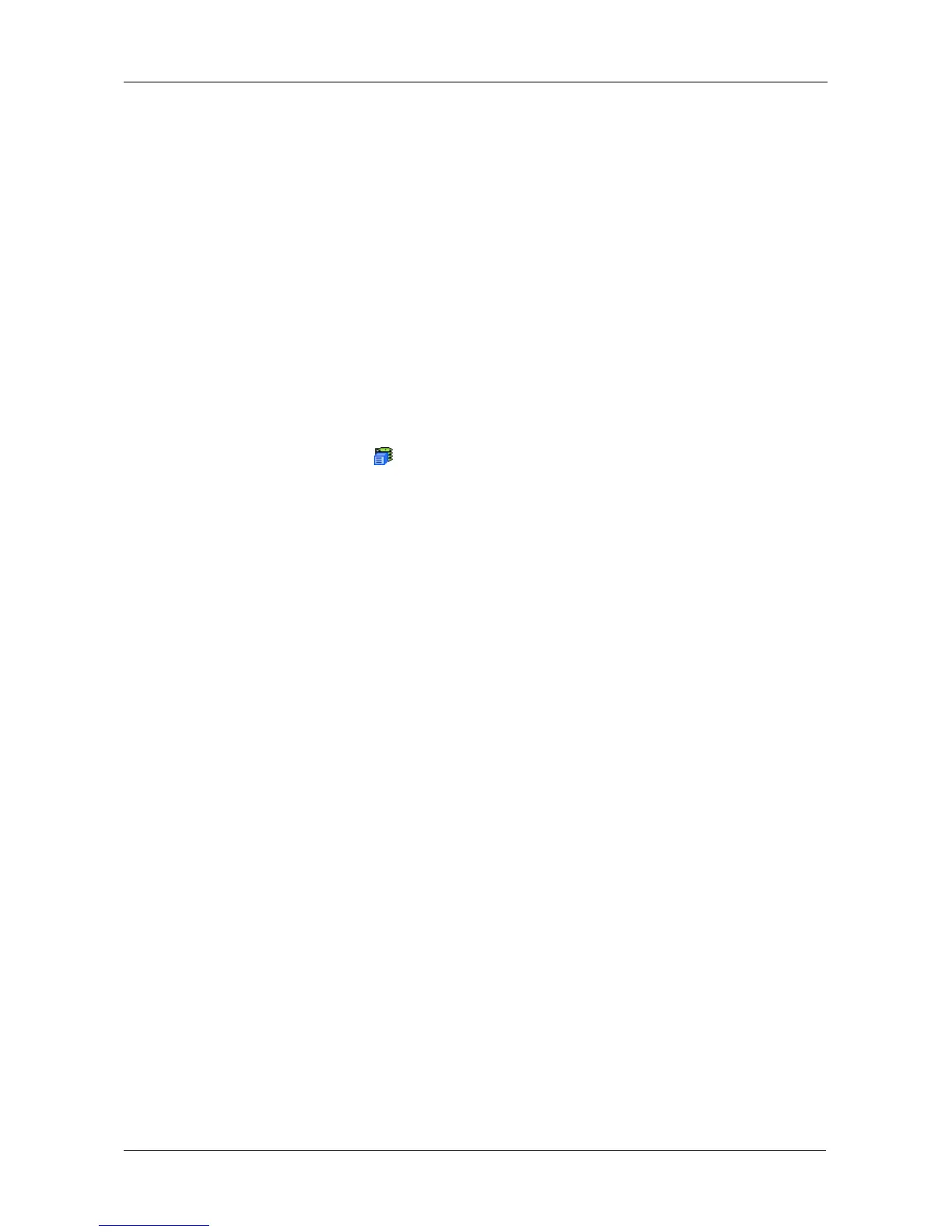Chapter 4: Management with WebPAM PROe
61
4. Enter a time interval between 1 and 1440 minutes (one day) that you want
the lock to stay active.
The renew time replaces the previous Expiration Time.
5. Click the Submit button.
Releasing the Lock
The lock prevents other sessions (including by the same user) from making a
configuration change to the controller until the lock expires or a forced unlock is
done.
When the user who locked the controller logs out, the lock is automatically
released. You can also release the lock before the scheduled time.
To release the lock for this subsystem:
1. Click the Subsystem icon Tree View.
2. Click the Lock tab in Management View.
If you are the User who set the lock, click the Unlock option.
If another User set the lock and you are a Super User, click the Unlock
option and check the Force Unlock box.
3. Click the Submit button.
